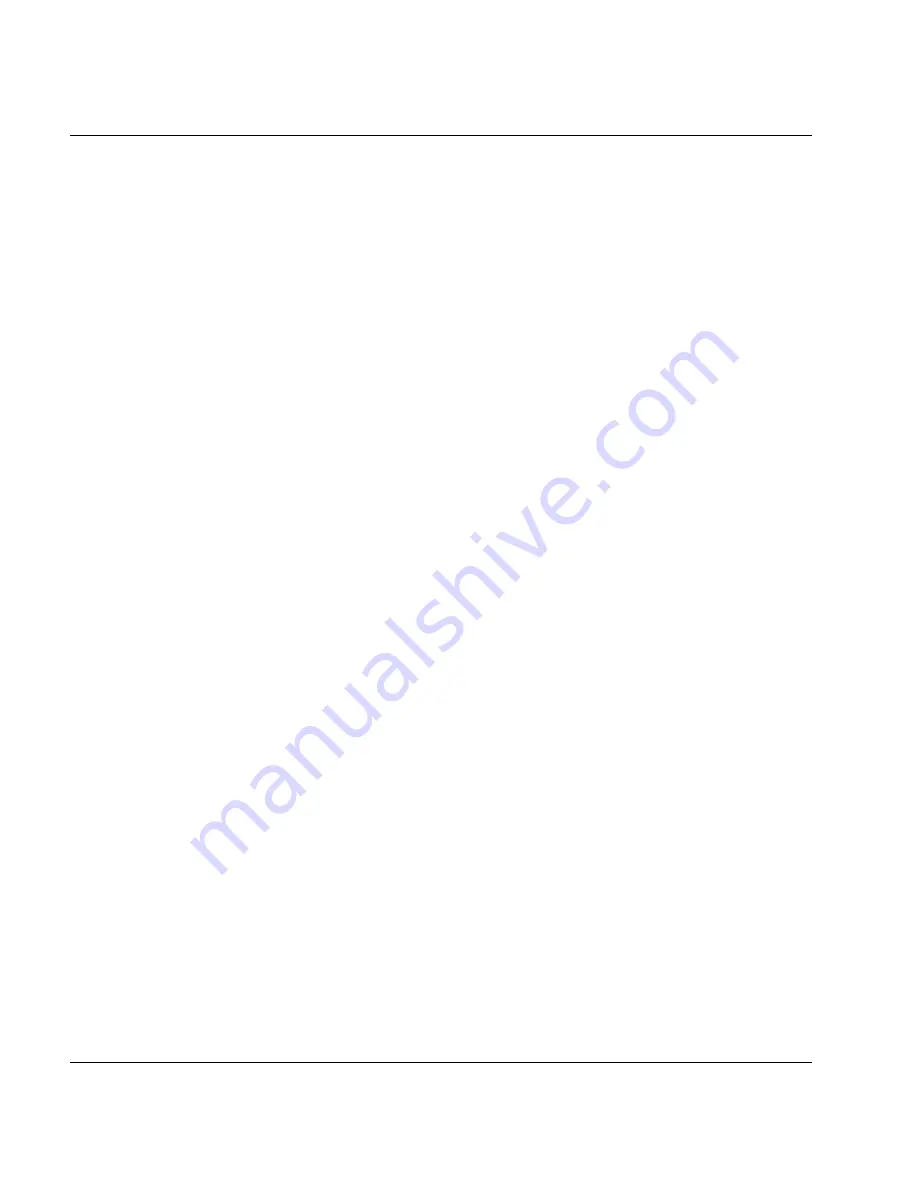
170
U41117-J-Z125-7-76
Function bar
GXCC
Adding a new object:
Click the “NEW” button. An empty entry field appears in which you can enter a name.
Depending on the type of the object, further entry fields will also be displayed. These are
filled with defaults wherever this is possible or useful.
If you enter a formally correct text in the name field and then display it by pressing the
Return key or by clicking another field or button, the new object is defined. A selected line
appears for it in the list, containing the name you entered. You then have to complete your
entries in the entry fields.
If no new object can be added because the maximum number of objects has been reached,
“NEW” is not offered.
Deleting an object:
Select the corresponding line in the list and click the “DELETE” button. This item disappears
from the list. “DELETE” is only offered for items in the list that can still be deleted.
Summary of Contents for CentricStor V3.1D
Page 1: ...Edition July 2007 CentricStor V3 1D User Guide...
Page 22: ...Eine Dokuschablone von Frank Flachenecker by f f 1992...
Page 60: ...Eine Dokuschablone von Frank Flachenecker by f f 1992...
Page 236: ...Eine Dokuschablone von Frank Flachenecker by f f 1992...
Page 311: ...U41117 J Z125 7 76 311 Global Status History diagrams Example for V3 1D...
Page 321: ...U41117 J Z125 7 76 321 Global Status History diagrams 4 Open history file...
Page 322: ...322 U41117 J Z125 7 76 History diagrams Global Status 5 Confirm you wish to open it...
Page 324: ...Eine Dokuschablone von Frank Flachenecker by f f 1992...
Page 544: ...Eine Dokuschablone von Frank Flachenecker by f f 1992...
Page 546: ...Eine Dokuschablone von Frank Flachenecker by f f 1992...
















































