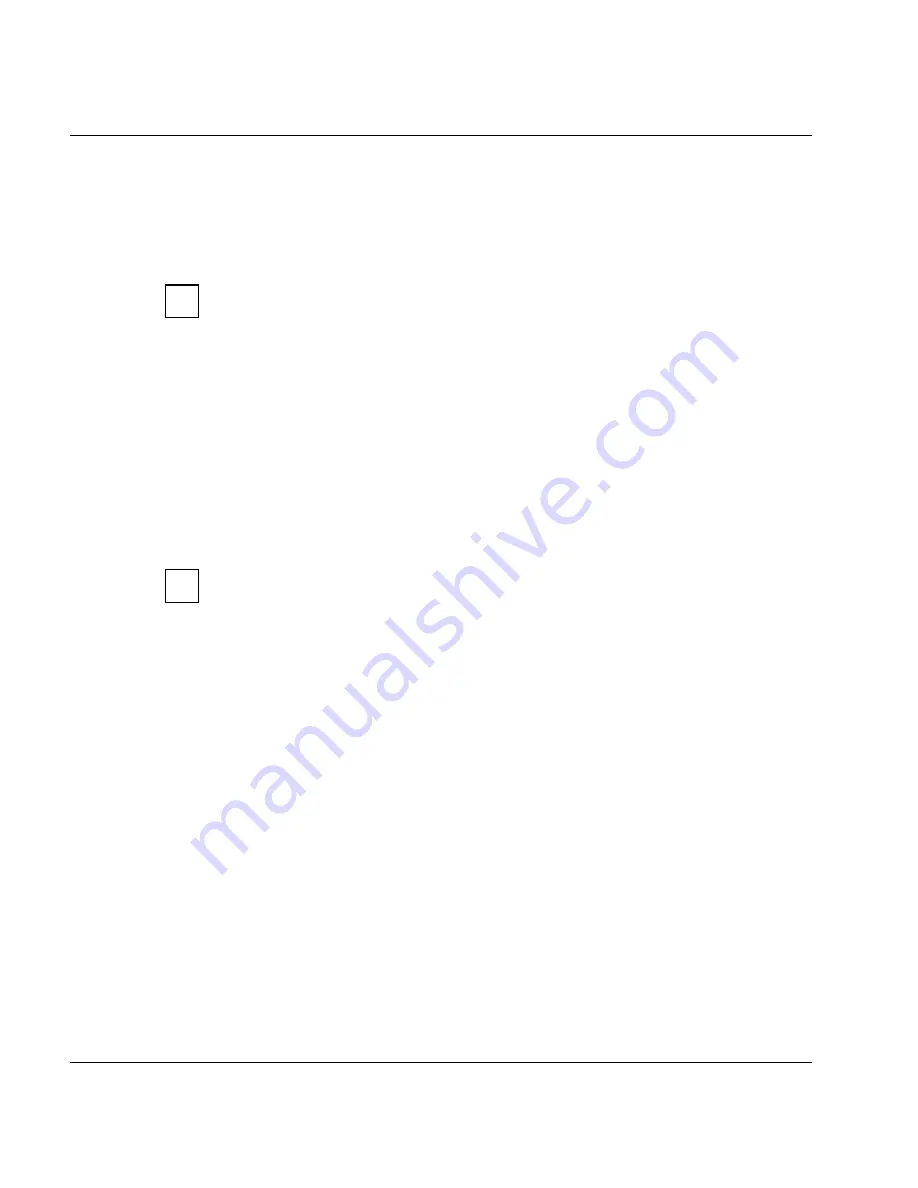
U41117-J-Z125-7-76
133
GXCC
Main window
6.1.6.1
Status information
The current operating status of CentricStor elements is indicated by the background color
of the associated symbols. The bar on the right which is divided into several compartments
shows the status of hardware components and drivers.
You can obtain detailed information in the right-hand part of the window by clicking
on the object with the left mouse button.
Green:
All subcomponents are online and ready to operate.
Yellow:
Undefined. Some subcomponents are online and ready to operate, others are
offline. In the case of some components yellow also signifies “Attention”.
Pink:
The entire component is not ready to operate.
Red:
The InfoBroker has not yet established contact with this component.
The configuration is inconsistent.
Blue:
The mouse pointer is located above the object. If you click a mouse button, the
function or information displayed applies to the object.
If a component consists of several subsystems, possibly with different operating statuses,
the status of each subsystem is indicated by the color of the small fields to the right of the
symbol. The color of the symbol itself indicates the collective status.
In some CentricStor models, the ICP_IDP and VLP functions reside in a single ISP.
The boxes may then have to be interpreted somewhat differently to what is
described here.
6.1.6.2
Object information and object-related functions
When the mouse pointer is positioned on a object, the following functions can be called:
Left mouse button
Clicking on an object with the left mouse button causes the object information to be
displayed in the info window in the right-hand half of the screen. This information is
updated with each scan. The icon of the component whose status is displayed is
highlighted in blue.
Shift + left mouse button
Displays object-related help.
Right mouse button
Opens the function menu.
Shift + right mouse button (on an ISP)
Opens a function menu for all objects of this class in the GXCC (e.g. all IDPs, all
cartridge drives).
i
i
Summary of Contents for CentricStor V3.1D
Page 1: ...Edition July 2007 CentricStor V3 1D User Guide...
Page 22: ...Eine Dokuschablone von Frank Flachenecker by f f 1992...
Page 60: ...Eine Dokuschablone von Frank Flachenecker by f f 1992...
Page 236: ...Eine Dokuschablone von Frank Flachenecker by f f 1992...
Page 311: ...U41117 J Z125 7 76 311 Global Status History diagrams Example for V3 1D...
Page 321: ...U41117 J Z125 7 76 321 Global Status History diagrams 4 Open history file...
Page 322: ...322 U41117 J Z125 7 76 History diagrams Global Status 5 Confirm you wish to open it...
Page 324: ...Eine Dokuschablone von Frank Flachenecker by f f 1992...
Page 544: ...Eine Dokuschablone von Frank Flachenecker by f f 1992...
Page 546: ...Eine Dokuschablone von Frank Flachenecker by f f 1992...
















































