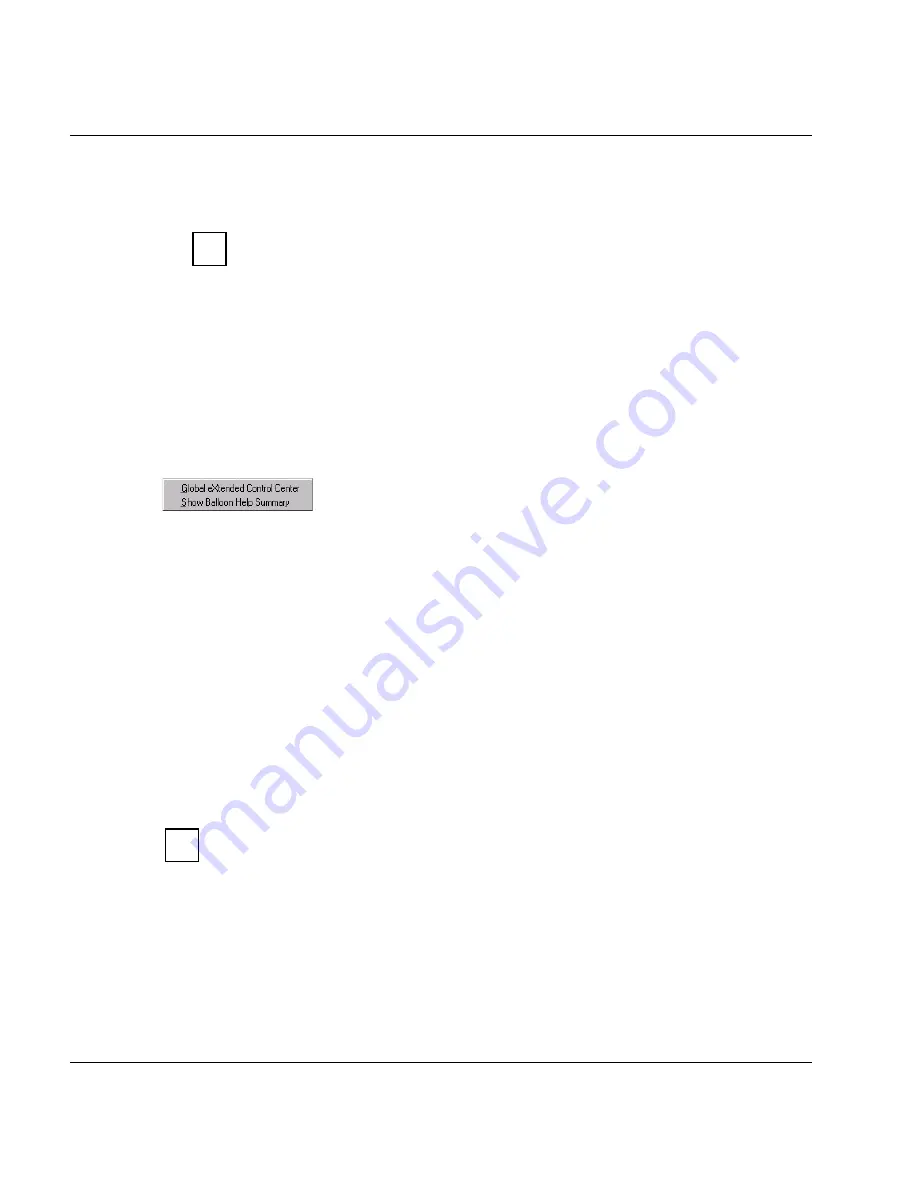
242
U41117-J-Z125-7-76
Function bar of the Global Status Monitor
Global Status
–
The screen division can be set in the usual manner. Permanent recording of operating
data is not affected.
Some objects are symbolized using relatively small fields, which makes it more
difficult to position the mouse. The mode described here is designed to be used
to record certain operating statuses and to describe these using the Balloon
Help fields for the purposes of training and documentation. Configuration infor-
mation can be more easily obtained using “Tools”
➟
“Show Balloon Help
Summary”.
If you deactivate “Freeze” using Config
➟
Options, the display is updated to show the
current status and the Balloon Help fields and the “Frozen” label will disappear.
7.3.3
Tools
7.3.3.1
Global eXtended Control Center
This function is only offered when Global Status is started from GXCC and GXCC is then
terminated. Global Status is an application that is independent of GXCC. Unlike XTCC,
Global Status remains active when GXCC is terminated.
You use this function to start GXCC for the CentricStor system monitored by means of
Global Status. GXCC is called in the same mode and with the same options as the GXCC
from which Global Status was started.
7.3.3.2
Show Balloon Help Summary
If you position the mouse pointer over the corresponding icons, Global Status displays
status information (“Balloon Help”). The display disappears if you click the left mouse button
on a neutral area of the Global Status window.
All the data of the virtual devices and libraries you need to create configuration data
in the BS2000/OSD, z/OS, OS/390 or open system hosts connected to CentricStor
is summarized by the “Balloon Help Summary” in a text file.
Click the “Show Balloon Help Summary” menu command to output a text window with a
snapshot of status information. The information relates to the “Physical Components” and
“Virtual Components” areas of the Global Status window.
The window header shows the data and time of the snapshot.
i
i
Summary of Contents for CentricStor V3.1D
Page 1: ...Edition July 2007 CentricStor V3 1D User Guide...
Page 22: ...Eine Dokuschablone von Frank Flachenecker by f f 1992...
Page 60: ...Eine Dokuschablone von Frank Flachenecker by f f 1992...
Page 236: ...Eine Dokuschablone von Frank Flachenecker by f f 1992...
Page 311: ...U41117 J Z125 7 76 311 Global Status History diagrams Example for V3 1D...
Page 321: ...U41117 J Z125 7 76 321 Global Status History diagrams 4 Open history file...
Page 322: ...322 U41117 J Z125 7 76 History diagrams Global Status 5 Confirm you wish to open it...
Page 324: ...Eine Dokuschablone von Frank Flachenecker by f f 1992...
Page 544: ...Eine Dokuschablone von Frank Flachenecker by f f 1992...
Page 546: ...Eine Dokuschablone von Frank Flachenecker by f f 1992...
















































