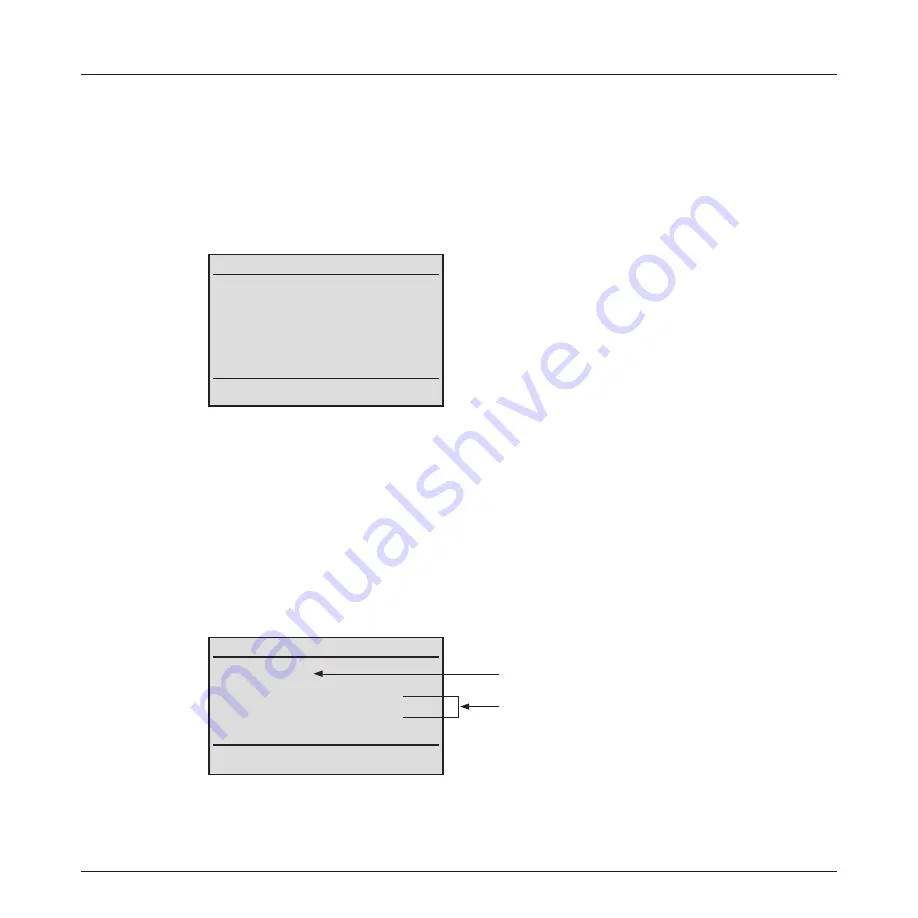
9
Section 3
Creating a New File and Setting Test Identification Parameters
The [NEW] option from the [FILE MENU] screen allows you to create a new file to which a series of
tests will be saved and set up test identification parameters, such as filename and number, test location,
technician and job information, and add notes.
1 When the [FILE MENU] screen is displayed, the [NEW] option is highlighted by default.
2 Press the [SELECT] soft key to access the [EDIT FILE HEADER] screen.
The display appears as follows:
EDIT FILE HEADER
CBL: CABLE01
FROM: 1
LOC:
TECH #:
JOB #:
NOTE:
SAVE
SELECT
The following sections explain how to set each test identification parameter.
Changing the Default Filename
By default, the TURBOTEST 500B creates the filename labeled [CABLE01]. This default filename may
be changed if needed. A Filename may consist of up to 10 characters. To change the default filename,
perform the following steps.
1 From the [EDIT FILE HEADER] screen, use either [Up] or [Down] arrow key to highlight the line
labeled [CBL].
2 Press the [SELECT] soft key to display the [CABLE NUMBER] screen.
The display appears as follows:
CABLE NUMBER
CABLE 01XXX
Table of alphanumeric characters
BACK = BACKSPACE
OK CANCEL
SEL
Filename field - editable text field
Table of alphanumeric characters
3 Press the [BACK] key multiple times to clear the filename field.
4 Use either [Up] or [Down] arrow key to highlight the desired character from the displayed table of
alphanumeric characters.
Summary of Contents for AFL Telecommunications NOYES TURBOTEST 500B
Page 2: ......
Page 10: ...vi TURBOTEST 500B User s Guide ...
Page 57: ...47 Section 6 ...
















































