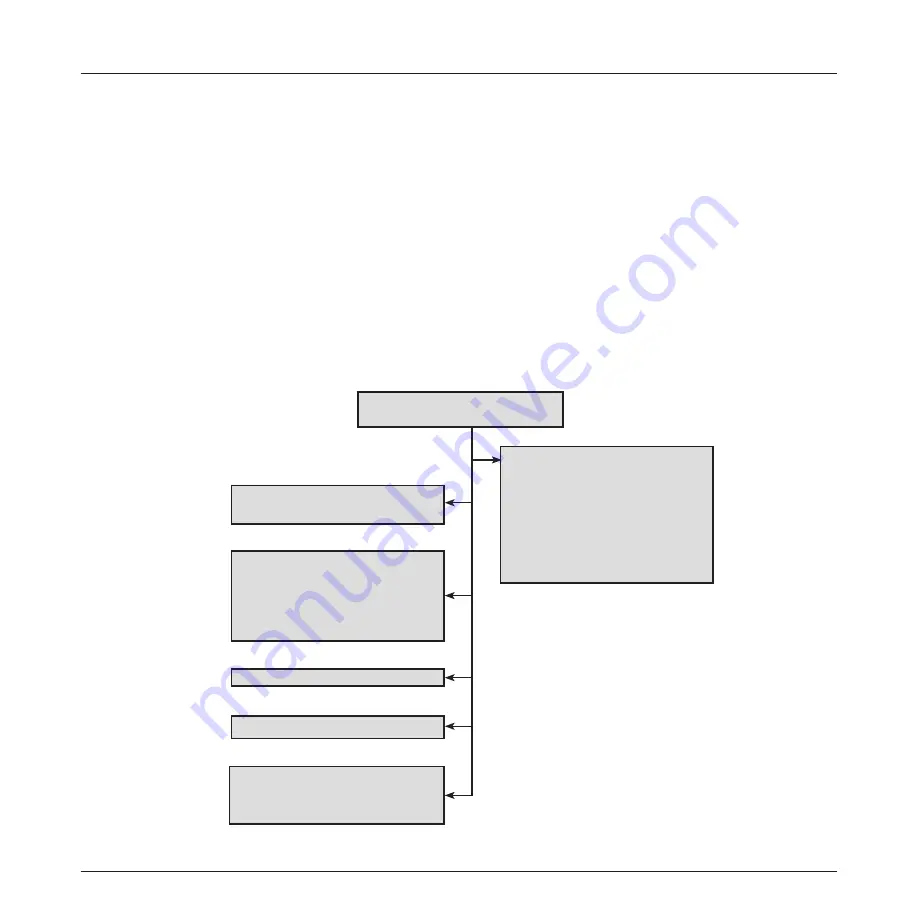
8
TURBOTEST 500B User’s Guide
File Management
All the commands and sub-screens you need for creating new files, adding or editing the test identification
parameters, opening saved files, deleting saved files, or downloading saved files to a PC can be accessed
from the [FILE MENU] screen.
To access the [FILE MENU] screen, perform the following steps:
• From any screen, press the [Menu] key to display the [MAIN MENU] of the currently selected test
mode.
• From the [MAIN MENU] screen, use either [Up] or [Down] arrow key to highlight the [FILE]
option.
• Press the [SELECT] soft key to display the [FILE MENU] screen.
File Menu Configuration
The diagram below illustrates the [FILE MENU] structure.
[FILE MENU] of the Current Test Mode
New
Create new file and
add test identification
information as follows:
filename, tested fiber
numbers, test location,
technician and company
information, and add
notes.
Open
Make the selected file
current.
Delete File
Delete saved files.
Transfer to PC
Download files to a PC.
Statistics
Total number of saved files
Files per each test mode
% of available memory.
Figure 3-2. File Menu Configuration.
Edit Header
Edit test information:
filename, tested fiber
numbers, test location,
technician and company
information, and notes.
Summary of Contents for AFL Telecommunications NOYES TURBOTEST 500B
Page 2: ......
Page 10: ...vi TURBOTEST 500B User s Guide ...
Page 57: ...47 Section 6 ...






























