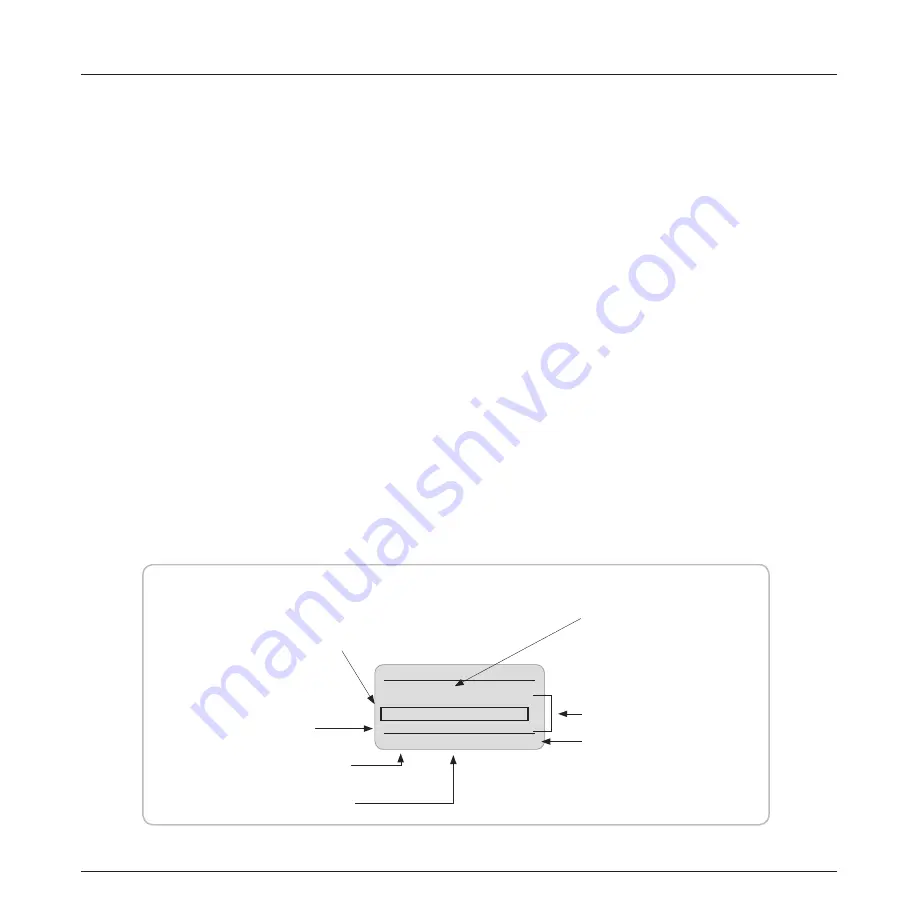
55
Section 8
5 To save test results in a specific memory location, perform the following steps:
• Press either [UP] or [DOWN] arrow key to select a specific memory location to increase or
decrease fiber number.
• Press the [SAVE] soft key to store test results in the selected location.
Once saved, test results can later be retrieved. Refer to the following section.
Reviewing Saved OPM Test Results
1 Prior to reviewing saved tests, select the [OPM] test mode, and then [OPEN] the file to be viewed
(refer to sections titled “Selecting Test Mode”, page 7 and “Opening Files”, page 15).
2 Press the [MENU ]key to display the [OPM MAIN MENU] screen.
3 The [REVIEW RESULTS] option is highlighted by default.
4 Press the [SELECT] soft key to access the [OPM RESULTS] screen (refer to Figure 8-3).
5 Using either [UP] or [DOWN] arrow key highlight the desired test (fiber) number.
• You may press the [MORE] soft key to scroll through saved test results.
6 Press the [HEADER] soft key to change a header display as follows:
• [AUTO RETEST]
• [FILE NAME]
• [ DATE and TIME]
• [UNITS]
Figure 8-3. Reviewing Saved Test Results.
OPM RESULTS
AUTO RETEST
3
XX
YY
2
XX
YY
1
XX
YY
MORE
TEST
HEADER
Header - displays [AUTO
RETEST] option, or [FILE
name], or [DATE and TIME]
of the selected test, or
[UNITS].
Test results
Press to change a header
display.
Test (fiber) numbers
Highlight bar - indicates
the selected test (fiber).
Use arrow keys to move
the highlight bar.
Press to scroll through saved
test results.
Press to start [AUTO RETEST].
Summary of Contents for AFL Telecommunications NOYES TURBOTEST 500B
Page 2: ......
Page 10: ...vi TURBOTEST 500B User s Guide ...
Page 57: ...47 Section 6 ...






























