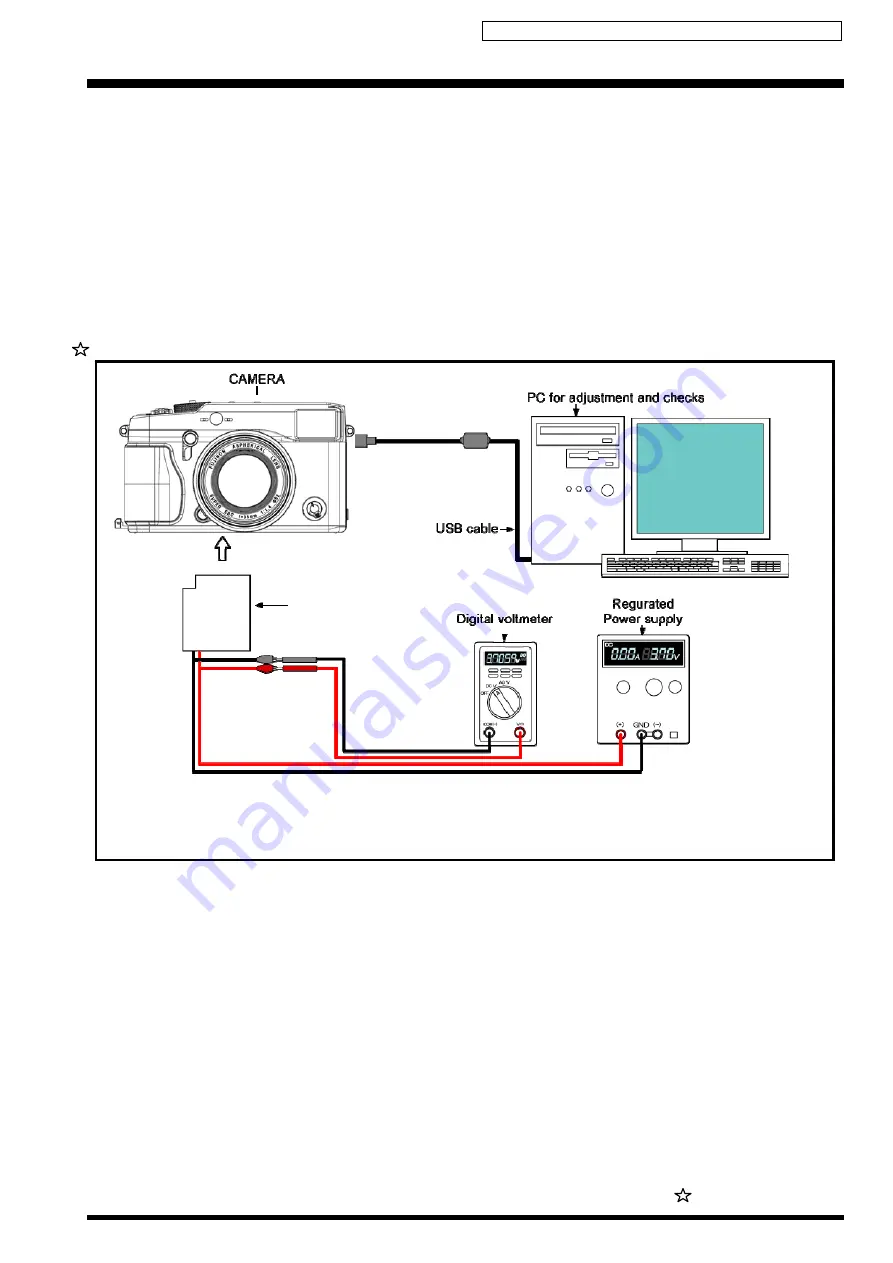
Confidential: FUJIFILM Service Center Use Only
X-Pro1 Service Manual
3-36
3-17. [F8]: Firmware Download
[Adjustment environment and precautions]
•
Carry out a firmware download when instructed to do so.
Depending on the firmware that is upgraded, it may be necessary to make adjustments to the camera or to reset the EEPROM.
•
Do not turn the camera off during firmware downloading.
Turning the camera off while a download is in progress could damage the camera. (At worst, it may no longer be possible to
turn the camera on.)
[Required items]
None
<Setting for Firmware Download>
NP-W126 Battery Jig
Revised:13.April.2012
Summary of Contents for X-Pro1
Page 4: ...Confidential FUJIFILM Service Center Use Only X Pro1 Service Manual 4 MEMO...
Page 6: ...Confidential FUJIFILM Service Center Use Only X Pro1 Service Manual 6 MEMO...
Page 56: ...Confidential FUJIFILM Service Center Use Only X Pro1 Service Manual 1 50 MEMO...
Page 100: ...Confidential FUJIFILM Service Center Use Only X Pro1 Service Manual 3 40 MEMO...
Page 124: ...Confidential FUJIFILM Service Center Use Only X Pro1 Service Manual 5 10 MEMO...
Page 128: ...Confidential FUJIFILM Service Center Use Only X Pro1 Service Manual 6 4 MEMO...
Page 130: ...Confidential FUJIFILM Service Center Use Only X Pro1 Service Manual 7 2 MEMO...
Page 132: ...Confidential FUJIFILM Service Center Use Only X Pro1 Service Manual 8 2...
















































