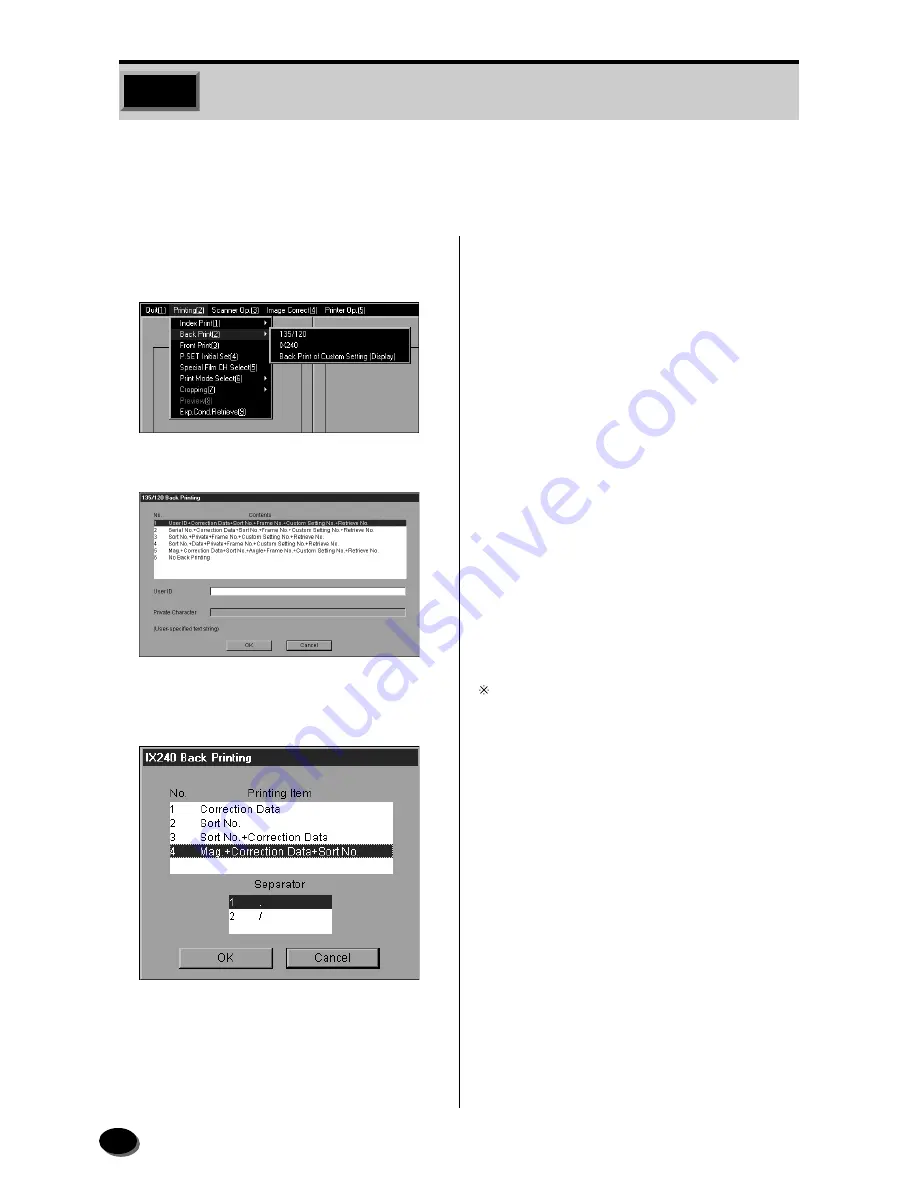
22
Select back printing pattern on the “135/120 Back Printing” or “IX240 Back Printing”
screen. The custom setting numbers and back printing can be confirmed on the
“Back Print of Custom Setting [Display]” screen.
q
On the printing screen, select “Printing (2)”
and “Back Printing (2)” on the menu bar.
• The pull-down menu appears.
w
Select “135/120”, “IX240” or “Back Print of
Custom Setting [Display]”.
• The “135/120 Back Printing”, “IX240 Back
Printing” or “Back Print of Custom Setting
[Display]” dialog box appears.
e
135/120:
q
Select the back printing contents from “1”
to “6”.
w
Select “User ID” or “Private Character” box
and enter user ID or data using the numeric
keys or full keyboard.
The maximum number of characters is 3 for the user
ID and 35 for private characters.
r
IX240:
q
Select a printing item from “1” to “4” of the
printing items.
w
Select “1” or “2” for the date punctuation.
2.3
Back Printing Selection and Custom Setup Back Printing Display
Summary of Contents for FRONTIER 390
Page 11: ...9 1 OPERATIONAL SAFETY AND USE CONDITIONS 9 GD1550 1 ...
Page 12: ...10 10 GD1559 1 3 2 Caution Label Locations on Printer Paper Processor ...
Page 13: ...11 1 OPERATIONAL SAFETY AND USE CONDITIONS 11 GD1560 ...
Page 19: ...17 1 OPERATIONAL SAFETY AND USE CONDITIONS 17 GD1550 2 ...
Page 165: ...169 10 LIST OF CONSUMABLES 10 1 Scanner 170 10 2 Printer Processor 171 ...
Page 168: ...173 11 INDEX 5 1 Index 174 5 2 Index of Basic Operating Instructions 176 ...






























