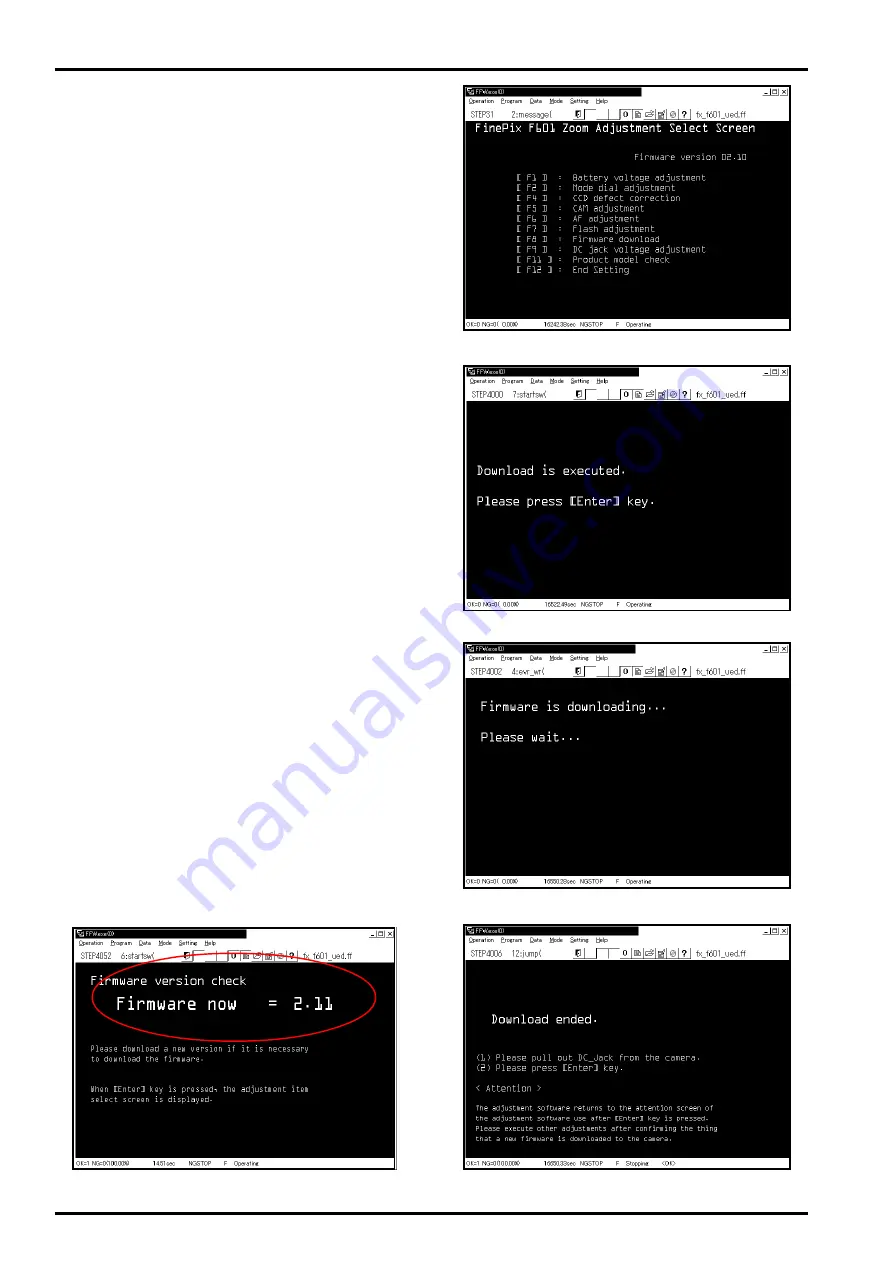
8. Downloading Firmware
FinePix F601 Zoom (U/E/EG) SERVICE MANUAL
64
<Step 1>
Select
[F8]
from
[Adjustment Select Screen (Fig.4)]
(ie
press the [F8] key on the computer).
-> The [Run Download Screen (Fig.5)] is displayed.
<Step 2>
Follow the instructions on the [Run Download Screen
(Fig.5)], and press the [Enter] key on the computer.
-> The [Downloading Screen (Fig.6)] is displayed. Down-
loading requires between 1.5 and 2 minutes.
-> The [Download Complete Screen (Fig.7)] is displayed
when the firmware has been downloaded successfully.
<Step 3>
Carry out the following in accordance with the instructions
on the [Download Complete Screen (Fig.7)].
(1) Remove the DC jack from the camera.
(2) Press the [Enter] key on the computer.
-> The
[Cautions When Using Adjustment Software (Fig. is
abbreviated)]
is displayed.
<Step 4>
Follow the instructions on the [Cautions When Using Ad-
justment Software (Fig. is abbreviated)], and press the [En-
ter] key on the computer.
-> The
[Jig Mode Setup Screen(Fig. is abbreviated)]
is dis-
played.
<Step 5>
Follow the instructions on the [Jig Mode Setup Screen(Fig.
is abbreviated)], and press the [Enter] key on the computer.
-> If the download has been successful the
[Firmware Ver-
sion Check Screen (Fig.8)]
is displayed
(ie. the check screen is displayed after the firmware is up-
graded to the most recent version).
<Step 6>
Press the [Enter] key on the computer while in the [Firm-
ware Version Check Screen (Fig.8)].
-> The [Adjustment Select Screen (Fig.4)] is displayed.
<Step 7>
Keep selecting other adjustment items from among the adjust-
ment item select screen and adjust FinePix F601 ZOOM.
<Fig.4> Adjustment Item Select Screen
<Fig.5> Run Download Screen
<Fig.7> Download Complete Screen
<Fig.6> Downloading Screen
<Fig.8> Firmware Version Check Screen(Ver.2.11)
















