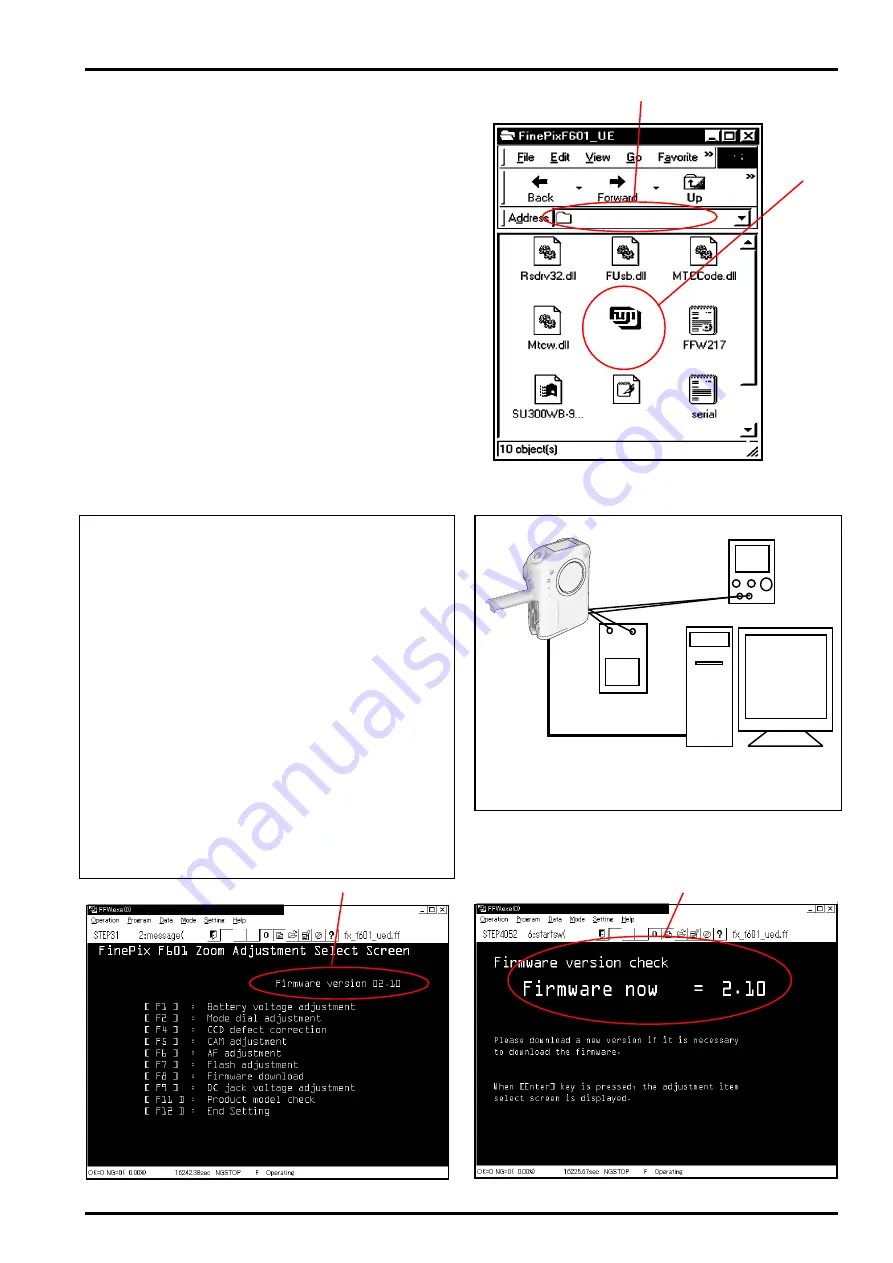
FinePix F601 Zoom (U/E/EG) SERVICE MANUAL
63
8. Downloading Firmware
8-2. [F8] Firmware Download
[Note]
(1) Make the firmware Smart Media referring to "At-
tention at decompression". The place to which Web
is up-loaded is in the folder of "Firmware".
(2) When downloading firmware, always insert a
smart media containing the downloading software
into the camera prior to selecting the jig mode.
(3) Verify the firmware version prior to using the Fine-
Pix F601 Adjustment Software. If the firmware is not
the current version, download the most recent ver-
sion prior to running other adjustments.Refer to FUJI
SERVICE BULLETIN for the camera for the version
improvement.
(4)Confirm the version of the firmware referring to
[Firmware version confirmation screen displayed
(Fig.2-(1)] after the Jig mode setting screen or [Ad-
justment item select screen (Fig.3-(1)].
8. Downloading Firmware
8-1. Setting up the Downloading Software
<Step 1>
Insert the FinePix F601 firmware downloading software
(ZJ00534-101) disk into the floppy disk drive (drive A:)
on the computer.
Delete "ZJ00534-100" from C drive of PC once when you
have installed "ZJ00534-101" in PC.
<Step 2>
Copy the entire [FinePixF601_UE] folder to the C: drive
on the computer (Fig.1-(1)).
<Step 3>
When the entire folder has been copied to the C: drive,
double-click [FinePixF601_UE\FFW217.exe (Fig.1-(2))] to
start the downloading software.
[Note]
Setup the downloading software with the initial settings
in [4.8 Initial Settings for Adjustment Software] on page
26 and page 27 of the Service Manual.
<Fig.1> FFW217.exe Display Screen (Windows screen)
(1)
(2)
C:\FinePixF601_UE
FFW217.exe
Fx_F601_UED.FF
<Fig.2> Firmware Version Confirmation Screen
(1)
<Fig.3> Adjustment Item Select Screen
(1)
USB cable
Digital voltmeter
< Connections for Downloading Firmware >
+ -
Power supply
DC_5V

















