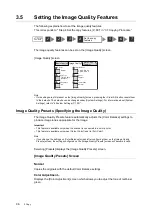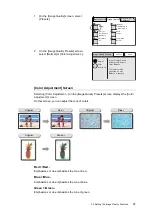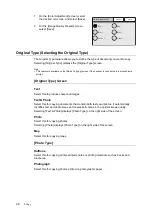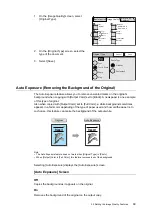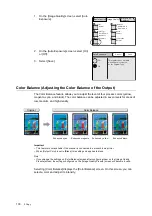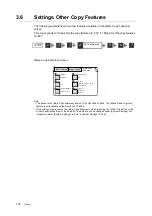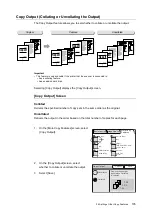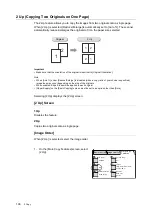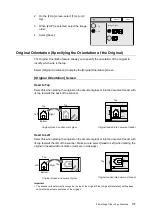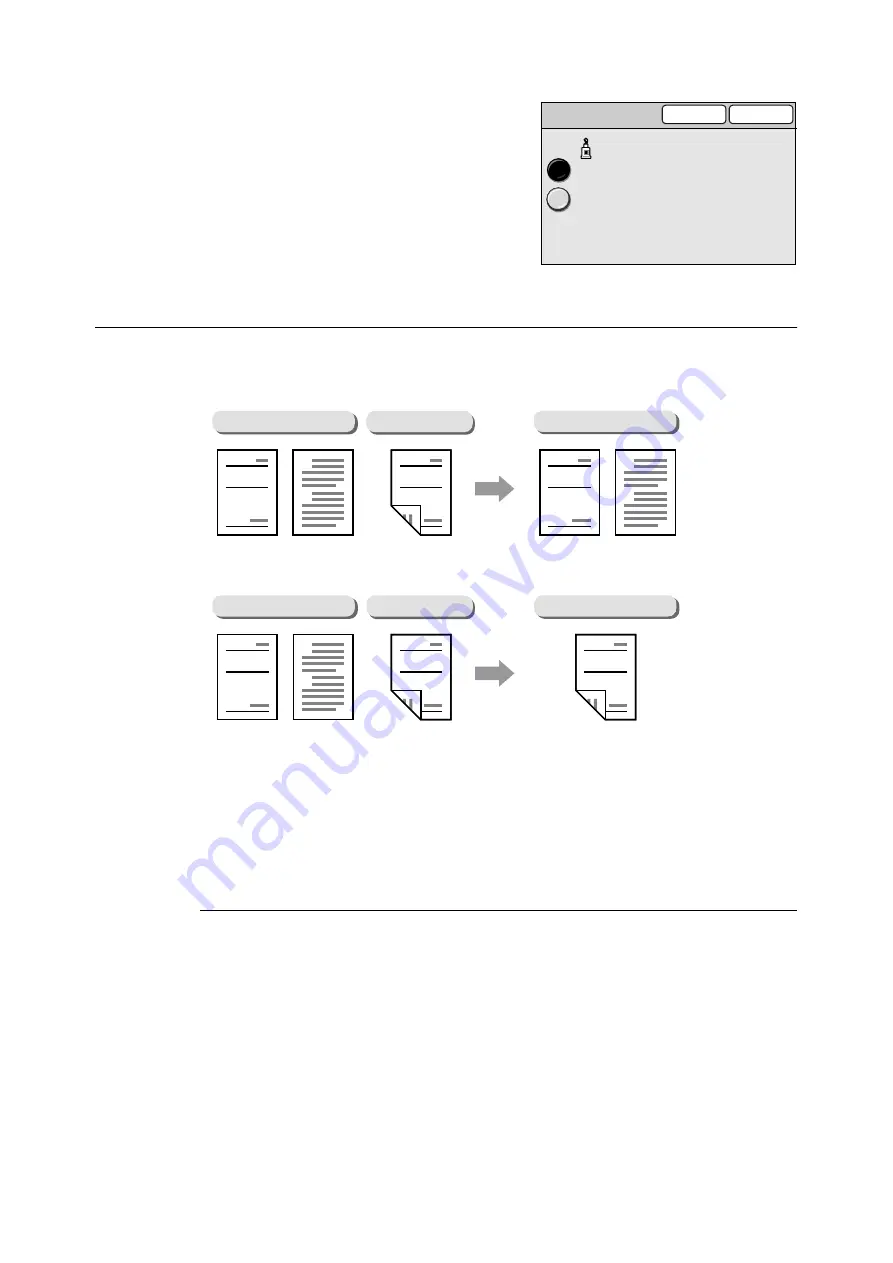
92
3 Copy
2.
On the [Output Color] screen, select the
desired output color.
3.
Select [Save].
2 Sided Copying (Making a 1-Sided/2-Sided Copy)
The 2 Sided Copying feature allows you to copy 1 sided/2 sided documents onto both sides
or one side of paper.
Selecting [2 Sided Copying] displays the [2 Sided Copying] screen.
Important
• You cannot make 2-sided copies if the printer does not have a 2-sided copying feature.
• If you make an enlarged copy of a large 2-sided head-to-toe document, part of its image may get lost.
• Depending on the printer, an additional memory is required when making 2-sided copies ([1
J
2 Sided]
or [2
J
2 Sided]) of A3 documents. For more information, refer to the user guide provided for the printer.
[2 Sided Copying] Screen
1
J
1 Sided
Makes 1-sided copies from 1-sided originals.
1
J
2 Sided
Makes 2-sided copies form 1-sided originals.
Important
• This feature is not available if the printer does not have a 2-sided copying feature.
2
J
2 Sided
Makes 2-sided copies from 2-sided originals.
Output Color
Cancel
Save
Black
Full Color
Page 1
Page 2
A
B
Report
1-Sided Copy
Report
2-Sided Original
Page 1
Page 2
A
B
Report
1-Sided Original
Report
2-Sided Copy
Report
2-Sided Original
Page 1
Page 2
A
B
Report
1-Sided Original