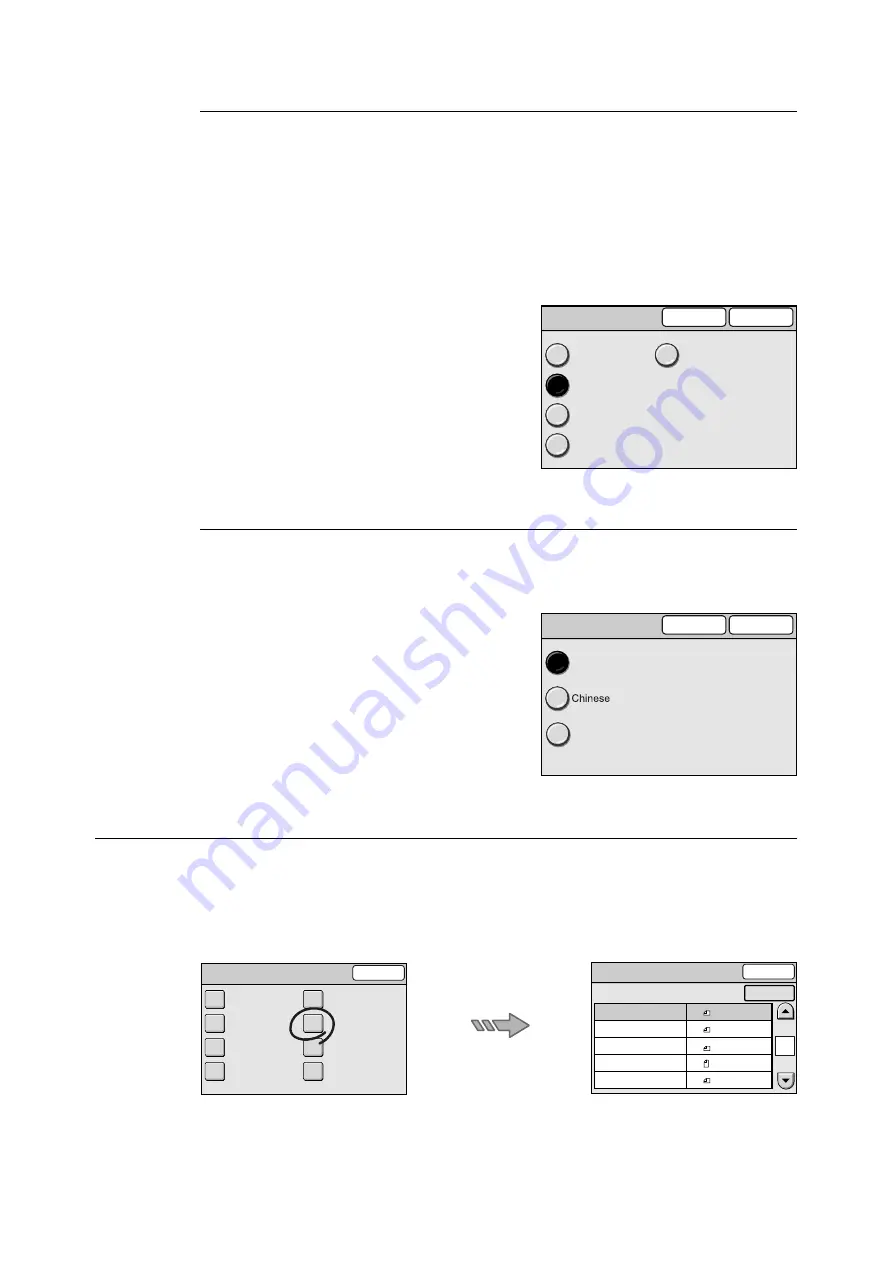
6.4 Common Settings
141
Custom Buttons 1 - 3
Changes the features assigned to the custom buttons 1 to 3 (<Copy>, <Scan to E-mail>,
and <Scan to PC>) on the control panel.
The features can be selected from [Copy], [Scan to E-mail], [Scan to PC], and [Scan to
Media].
If you do not want to assign any features to the buttons, select [Off].
Note
• The same feature can be assigned to two or more custom buttons.
1.
On the [Screen Defaults] screen, select [2.
Custom Button]/[3. Custom Button]/[4.
Custom Button], and select [Change].
2.
On the screen of the button you selected,
select the desired feature.
3.
Select [Save].
Note
• To cancel the setting, select [Cancel].
Default Language
Changes the default language for the touch panel. You can choose between three different
languages: [English], [Chinese] and [Korean].
1.
On the [Screen Defaults] screen, select [5.
Default Language], and select [Change].
2.
On the [5. Default Language] screen, select
the desired language.
3.
Select [Save].
Note
• To cancel the setting, select [Cancel].
Original Size Button
Selecting [Original Size Button] on the [Common Settings] screen displays the [Original
Size Button] screen.
On this screen, you can set the paper sizes displayed on the [Scan Size] or [Original Size]
screen. You can also assign a paper size to each Original Size button.
If you assign non-standard paper sizes that you use frequently on these buttons, you can
save the time of entering them each time you make copies.
The following types of paper size can be assigned to the buttons:
2. Custom Button 1
Off
Copy
Scan to E-mail
Scan to PC
Scan to Media
Cancel
Save
5. Default Language
Cancel
Save
English
Korean
Common Settings
Close
Machine Clock
/ Timers
Screen Defaults
Service Availability
Other Settings
Audio Tones
Original Size
Button
Service Login
Maintenance
/ Diagnostics
Original Size Button
1.
2.
3.
4.
5.
Original Size 1
Original Size 2
Original Size 3
Original Size 4
Original Size 5
A6
A5
A4
A4
A3
1/2
Close
Items
Current Settings
Change






























