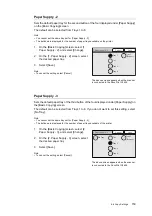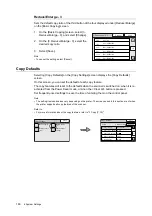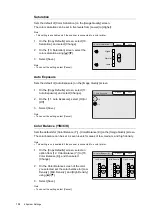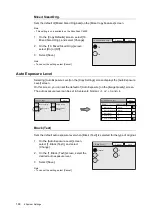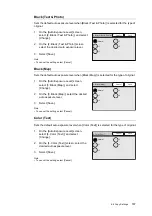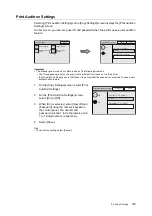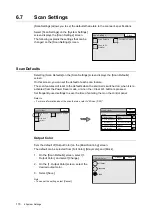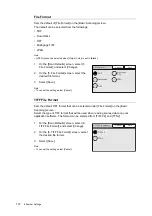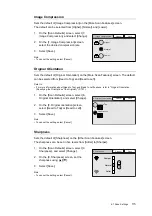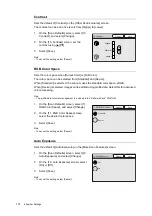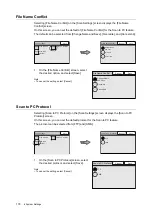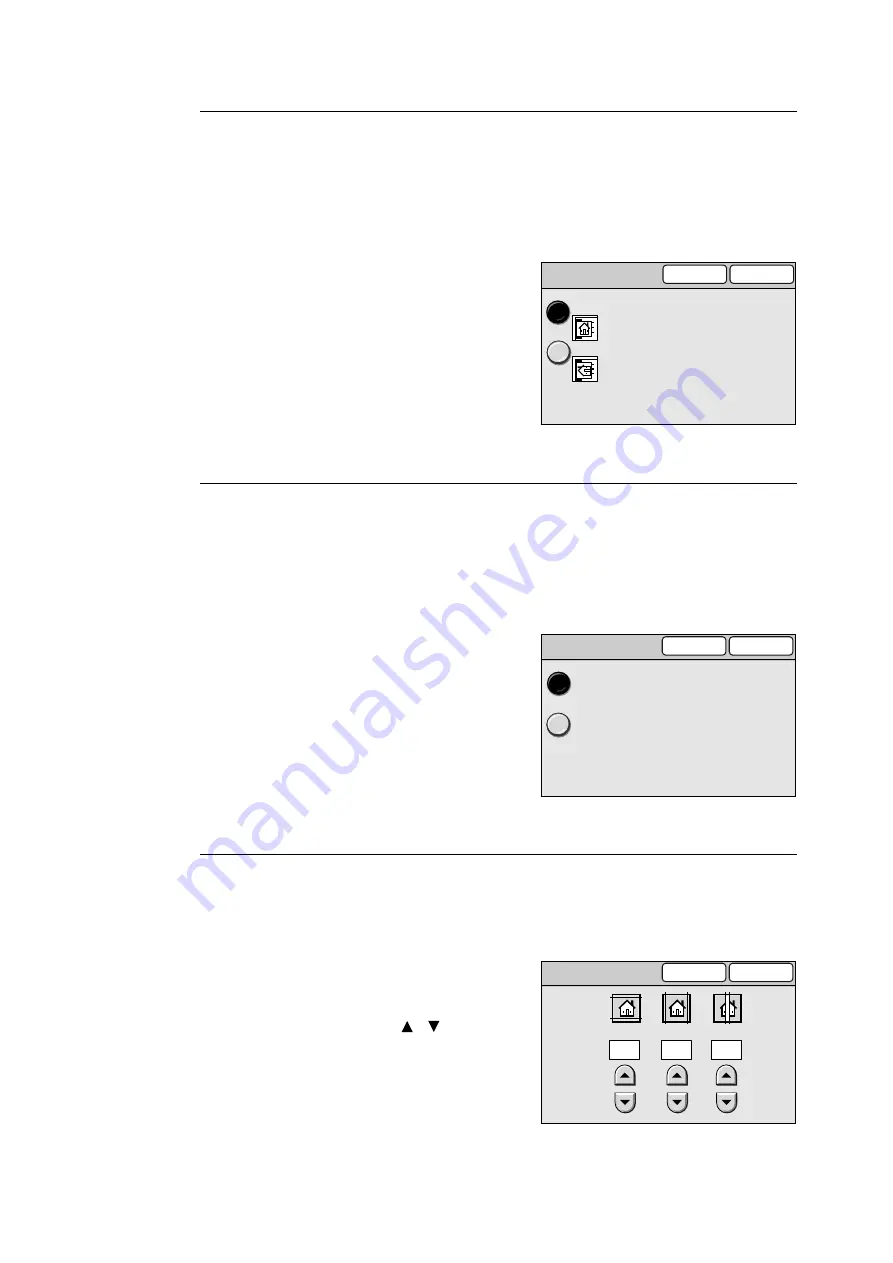
6.6 Copy Settings
165
Original Orientation
Sets the default of [Original Orientation] on the [More Copy Features] screen.
The default can be selected from [Head to Top] and [Head to Left].
Refer to
• For more information about the [Head to Top] and [Head to Left] options, refer to "Original Orientation
(Specifying the Orientation of the Original)" (P. 107).
1.
On the [Copy Defaults] screen, select [16.
Original Orientation], and select [Change].
2.
On the [16. Original Orientation] screen,
select [Head to Top] or [Head to Left].
3.
Select [Save].
Note
• To cancel the setting, select [Cancel].
Output
Sets the default of [Copy Output] on the [More Copy Features] screen.
The default can be selected from [Uncollated] and [Collated].
Note
• This settings is available only if the printer has a collating feature and is equipped with an add-on hard
disk.
1.
On the [Copy Defaults] screen, select [17.
Output], and select [Change].
2.
On the [17. Output] screen, select
[Uncollated] or [Collated].
3.
Select [Save].
Note
• To cancel the setting, select [Cancel].
Edge Erase
Sets the default of [Edge Erase] on the [More Copy Features] screen.
The amount of erasure can be set for the top/bottom, center, and left/right edges within 0 to
50 mm in increments of 1 mm.
1.
On the [Copy Defaults] screen, select [18.
Edge Erase], and select [Change].
2.
On the [18. Edge Erase] screen, enter the
amount of erasure using [ ]/[ ].
3.
Select [Save].
Note
• To cancel the setting, select [Cancel].
16. Original Orientation
Cancel
Save
Head to Top
Head to Left
17. Output
Cancel
Uncollated
Collated
Save
18. Edge Erase
Cancel
(0 - 50)
4
(0 - 50)
4
(0 - 50)
0
Save
mm