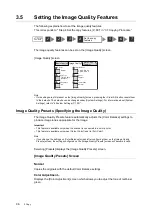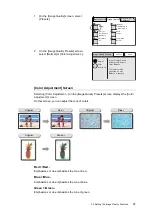82
3 Copy
Note
• If a problem occurs, the touch panel displays a
message. Follow the instructions in the message to
remedy the problem. If an error code is displayed,
refer to "8.7 Error Codes (P. 208)" for suggested
solutions.
When you have more documents to copy
When you have more documents to copy, select [Next Original] on the touch panel while
the first document is being scanned. The scanner recognizes that there are more
documents to be copied and copies them as a single job.
Up to 500 pages can be scanned per a single job.
Note
• When the number of scanned pages reaches 500, a message appears, and the scanner will not scan
the rest of the pages. If you want to scan documents that exceeds 500 pages, scan the first 500 pages,
and then scan rest of the pages as a new job.
1.
While the first document is being scanned,
select [Next Original].
When the scanning of the first document
completes, the message on the touch panel
changes.
Note
• If no operation is performed for a specific amount of
time, the scanner automatically assumes that there
are no more documents to be copied and presumes
the copy job.
2.
Load the next document.
Refer to
• For document loading instructions, refer to"1.5
3.
Select the <Start> button on the control
panel. If you have more documents to copy,
repeat the process of loading a document
and pressing the <Start> button.
4.
When all documents are scanned, select
[Last Original].
70%
7
10
Black
100%
Uncollated
Scanning Documents...
Next Original
Last Original
Pages
Scanned
Pages
Transferred
70%
7
10
Press Start to scan.
Press Last Original to complete scanning.
Black
100%
Uncollated
Next Original
Last Original
Pages
Scanned
Pages
Transferred