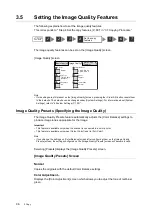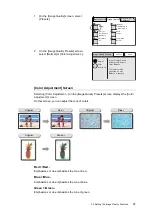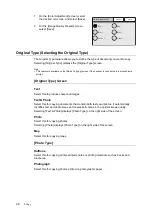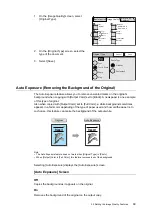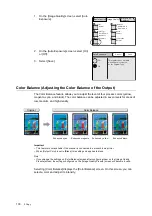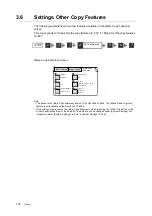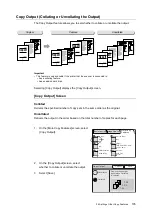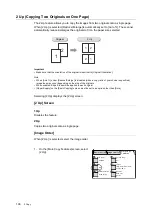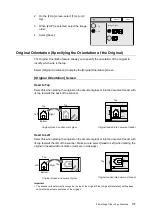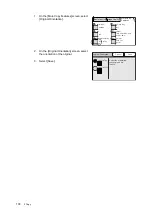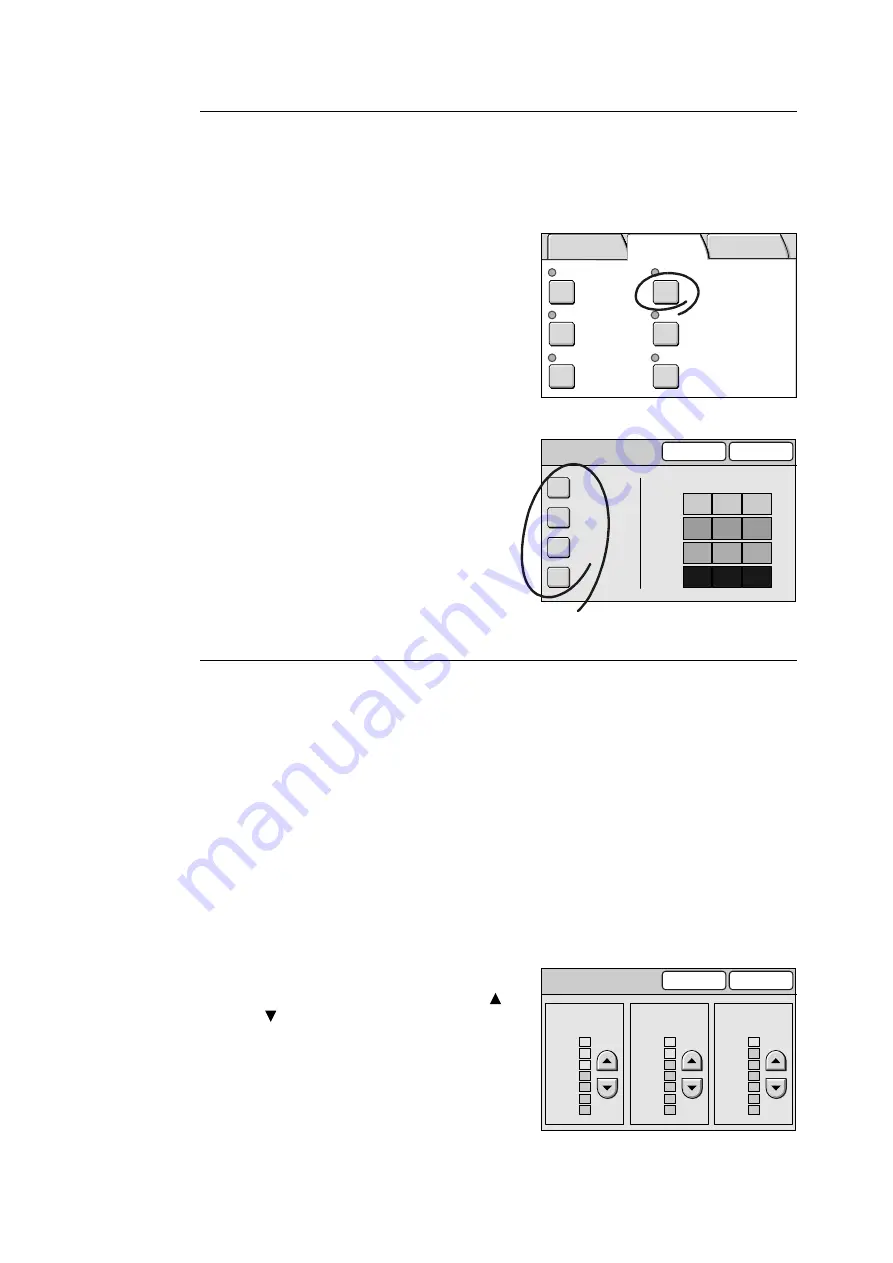
3.5 Setting the Image Quality Features
101
[Color Balance] Screen
Yellow/Magenta/Cyan/Black
Select a color that needs to be adjusted.
If you select a color, the [Color Balance] screen of that color appears.
1.
On the [Image Quality] screen, select [Color
Balance].
2.
On the [Color Balance] screen, select the
button of the color you want to adjust.
3.
On the [Color Balance (Y/M/C/K)] screen,
configure the settings, and select [Save].
[Color Balance (Y/M/C/K)] Screen
Selecting one of the color buttons on the [Color Balance] screen displays the [Color
Balance] screen of that color.
The colors balance can be adjusted in seven levels for areas of low, medium, and high
density.
Low Density
Adjusts the intensity of a color in seven levels for low density area.
Mid. Density
Adjusts the intensity of a color in seven levels for medium density area.
High Density
Adjust the intensity of a color in seven levels for high density area.
1.
On the [Color Balance] screen of the color
you selected, adjust the intensity of the
color for each degree of density using [ ]
and [ ].
2.
Select [Save].
Normal
Y 0 0 0/M 0 0 0
C 0 0 0/K 0 0 0
Sharper
Normal
On
Text & Photo
(Halftone)
Presets
Color Balance
Original Type
Sharpness
Auto Exposure
Color Saturation
Basic Copying Image Quality
More Copy
Features
Color Balance
Cancel
Save
Yellow
Magenta
Cyan
Black
Low
Mid. High
Y
0
0
-2
+1
-2
+3
0
+1
+2
+3
0
0
M
C
K
Color Balance (Y)
Cancel
Save
Low Density
+3
-3
0
Mid. Density
High Density
+3
-3
0
+3
-3
0