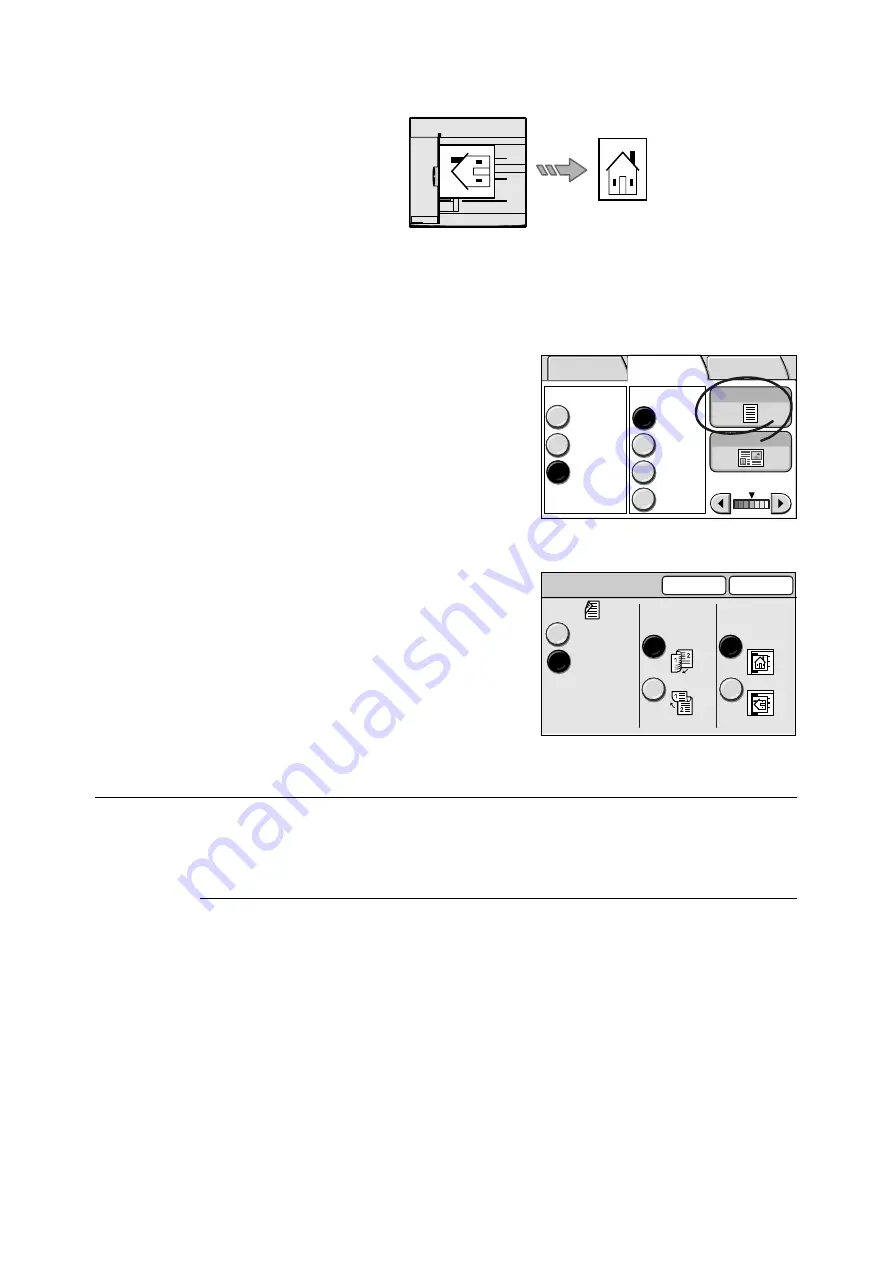
66
2 Scan
Note
• The scanner will not correctly recognize the top of the original if the [Original Orientation] setting does
not match the actual orientation of the original.
T
h
e
s
c
a
n
n
e
.
1.
On the [Basic Scanning] screen, select [2
Sided Orig.].
2.
On the [2 Sided Originals] screen, select [1
Sided] or [2 Sided]. When [2 Sided] is
selected, select the options for [Originals]
and [Original Orientation].
3.
Select [Save].
Original Type (Selecting the Original Type)
The Original Type feature allows you to define the type of the original.
Selecting [Original Type] displays the [Original Type] screen.
[Original Type] Screen
Text
Select this to produce sharp text images.
Text & Photo
Select this for scanning originals that contain both texts and photos. It automatically
identifies text and photo area and copies both areas in the optimal print quality.
Selecting [Text & Photo] displays [Photo Type] on the right side of the screen.
Photo
Select this for scanning photos.
Selecting [Photo] displays [Photo Type] on the right side of the screen.
Top
Original loaded into document feeder
Scan result
Output Color
Full Color
Black
DocuWorks
More...
Grayscale
TIFF
File Format
Original Type
Lighten/Darken
2 Sided Orig.
E-mail Address Basic Scanning
More Scan
Features
2 Sided Originals
Cancel
Save
1 Sided
H to H
Head-Top
H to T
Head-Left
Originals
Original
Orientation
2 Sided






























