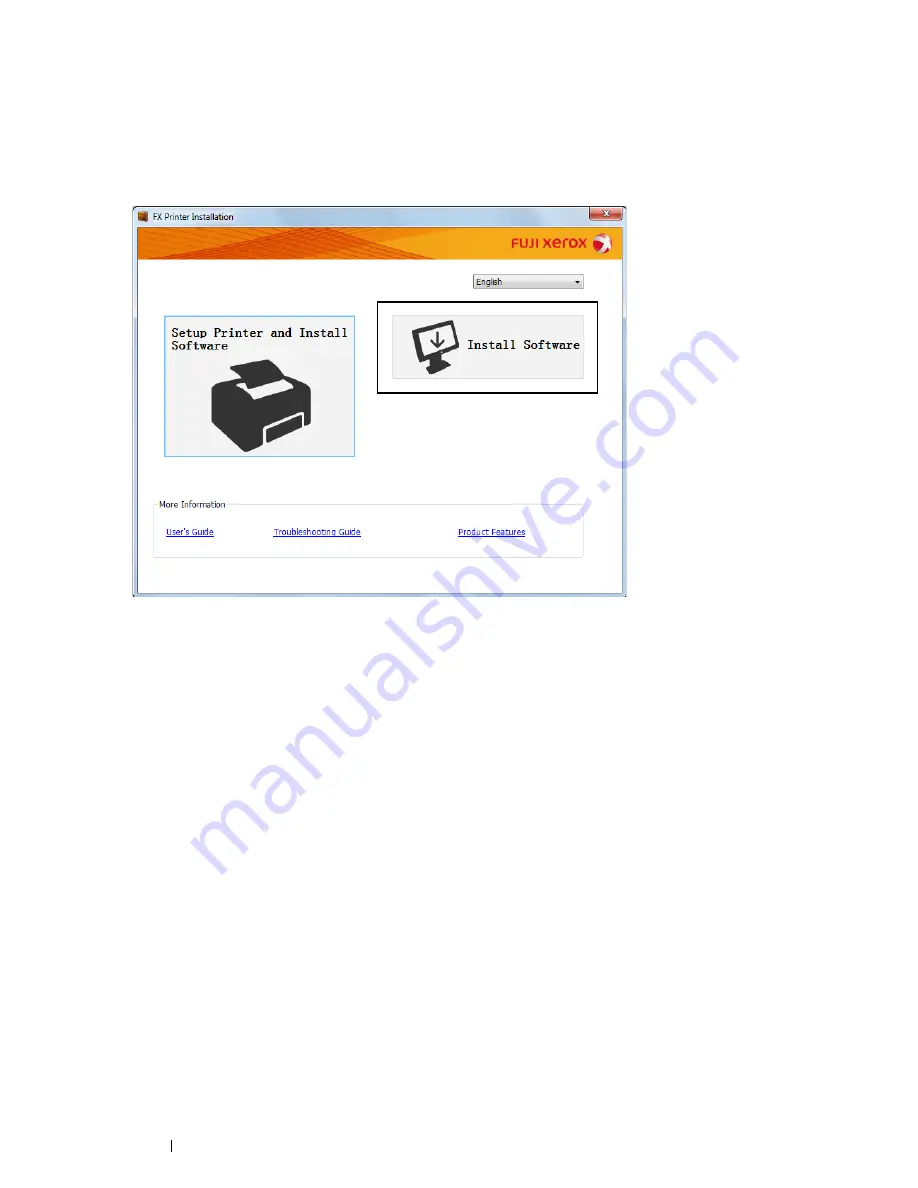
48
Printer Connection and Software Installation
Using Installer to Install Software
If the printer connection via USB/Ethernet/Wireless is already configured and you want to perform the print driver
and software installation only, follow the procedure below.
If you have executed the steps in "Using Installer to Set Up Connection and Install Software" on page 45, the
following procedure is not necessary.
1
Click
Install Software
.
2
If you agree to the terms of the
License Agreement
, choose
I accept the terms of the license agreement
,
and then click
Next
.
3
Choose an installation type, and then click
Next
.
For the printer connected to your computer using the USB cable, select
Personal Installation
.
For the printer connected to a wired or wireless network, select
Network Installation
.
4
Follow the instructions displayed on the screen to complete the installation.
Installing the XML Paper Specification (XPS) Print Driver
This section describes how to install the XML Paper Specification (XPS) print driver using the Windows
Add Printer
wizard.
NOTE:
•
The XML Paper Specification (XPS) driver is supported on Windows Vista and later operating systems.
•
To print with the XML Paper Specification (XPS) driver, the following components are required on your computer.
For Windows Vista, Windows Vista 64-bit Edition, Windows Server 2008, Windows Server 2008 64-bit Edition, Windows
Server 2008 R2, Windows 7, and Windows 7 64-bit Edition:
-
.Net Framework 4 or 4.5
-
Visual C++
®
Redistributable Packages for Visual Studio
®
2012
For Windows 8, Windows 8 64-bit Edition, Windows Server 2012, Windows 8.1, Windows 8.1 64-bit Edition, and Windows
Server 2012 R2:
-
Visual C++ Redistributable Packages for Visual Studio 2012






























