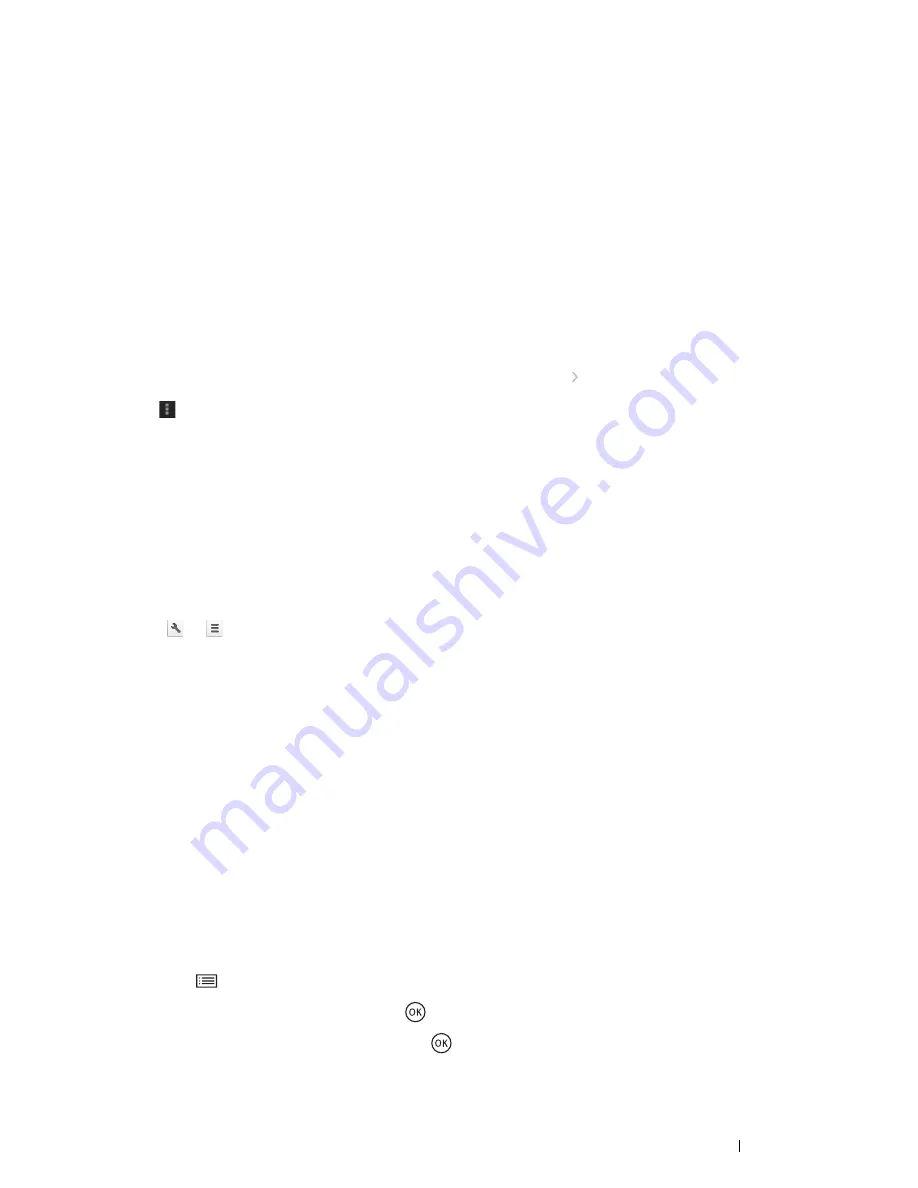
Printing Basics
101
6
On the Google Cloud Print registration web site, click
Finish printer registration
.
7
Click
Manage your printers
. Your printer will be listed in the
Printers
list and will be ready for use with the
Google Cloud Print service.
Printing via Google Cloud Print
The printing procedure varies depending on the application or the device you are using. You can see the application
list that supports Google Cloud Print service on the Google web site.
• Printing From an Application on a Mobile Device
The following procedure uses the Google Drive application on an Android mobile device as an example.
1
Install the Google Drive application on your mobile device.
NOTE:
•
You can download the application from Google Play.
2
Access the Google Drive application from your mobile device and tap
to select the document.
3
Tap
and then tap
.
4
Select your printer from the list.
5
Select printer options and then tap
.
• Printing From Google Chrome
The following procedure uses the Google Chrome browser on a Windows PC as an example.
1
Open the Google Chrome browser.
2
Open the web page or e-mail that you want to print.
3
Click
or
(varies depending on the version of the Google Chrome browser) in the top right corner and
then click
.
4
Click
Change
in the
Destination
area.
5
Choose your printer from the Google Cloud Print area.
6
Click
.
Printing a Report Page
You can print various types of reports and lists. For details on each report and list, see "Report / List" on page 105.
This section describes how to print a report page using the System Settings page as an example.
Printing a System Settings Page
To verify detailed printer settings, print a System Settings page.
• Using the Operator Panel
1
Press the
(
Menu
) button.
2
Select
Report
/
List
, and then press the
button.
3
Select
System Settings
, and then press the
button.
The System Settings page is printed.






























