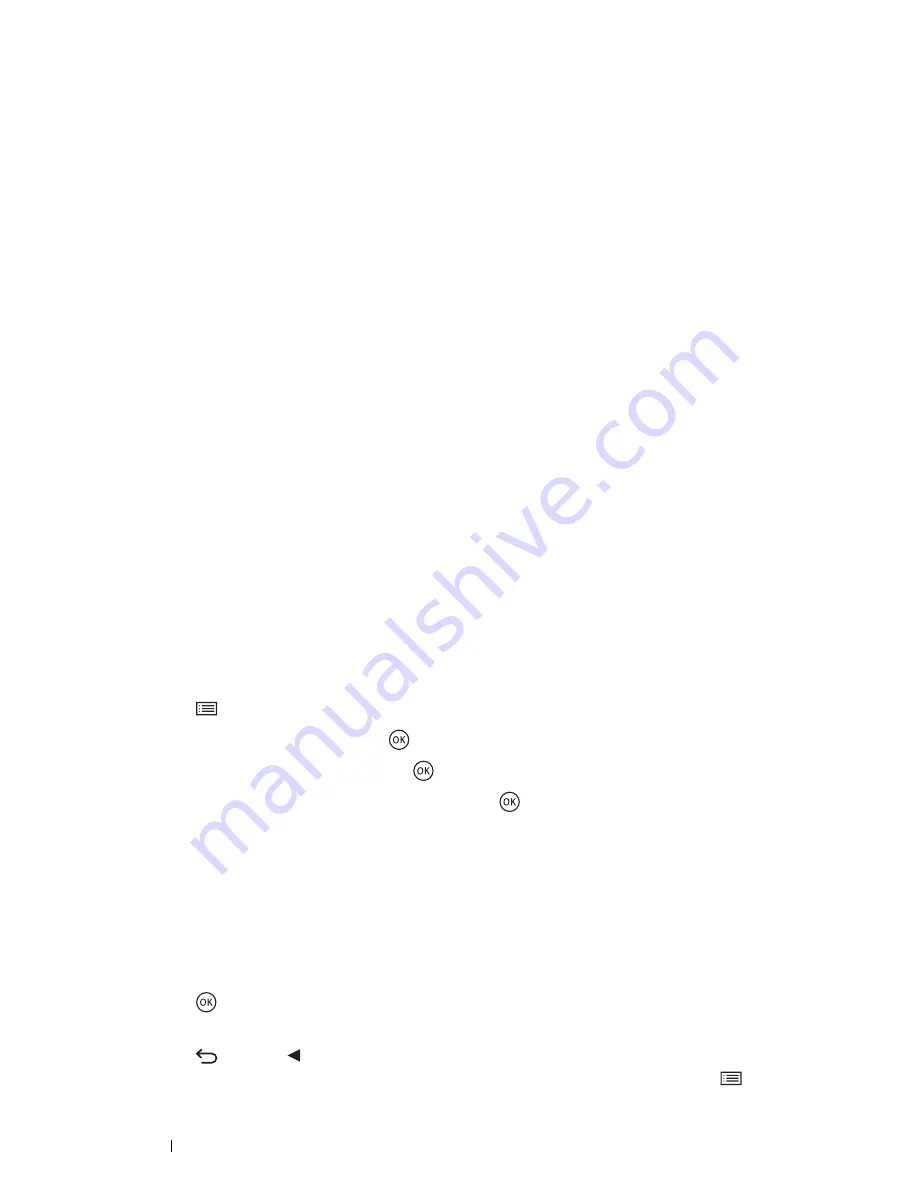
102
Printing Basics
• Using the Printer Setting Utility (Windows Only)
The following procedure uses Windows 7 as an example.
1
Click
Start
All Programs
Fuji Xerox
Fuji Xerox Printer Software for Asia-Pacific
your printer
Printer Setting Utility
.
NOTE:
•
The window to select a printer appears in this step when multiple print drivers are installed on your computer. In this
case, click the name of the desired printer listed in
Printer Name
.
The Printer Setting Utility appears.
2
Click the
Printer Settings Report
tab.
3
Select
Reports
from the list at the left side of the page.
The
Reports
page is displayed.
4
Click
System Settings
.
The System Settings page is printed.
Printer Settings
Using the Operator Panel to Change the Printer Settings
You can select menu items and corresponding values from the operator panel.
When you first browse through the menus from the operator panel, you see the default menu setting for the menu
item on the second line. These settings are the original printer settings.
When you select a new value or setting in the menu item, the newly selected value or setting is displayed to indicate
the current user setting.
NOTE:
•
Factory defaults may vary for different regions.
•
These settings are active until new ones are selected or the factory defaults are restored.
•
The print driver settings may have precedence over the settings made on the operator panel.
To select a new value as a setting:
1
Press the
(
Menu
) button.
2
Select
Admin Menu
, and then press the
button.
3
Select the desired menu, and then press the
button.
4
Select the desired menu or menu item, and then press the
button.
•
If a menu is selected, the menu is opened and the first menu item in the menu appears.
•
If a menu item is selected, the default menu setting for the menu item appears.
Each menu item has a list of values for the menu item. A value can be:
•
A phrase or word to describe a setting
•
A numerical value that can be changed
•
An On or Off setting
5
Select the desired value.
6
Press the
button.
This enables the setting value, and it appears as the first menu item in the menu.
7
Press the
(
Back
) or button to return to the previous menu.
To continue setting other items, select the desired menu. To quit setting new values, press the
(
Menu
)
button to return to the top screen of the Menu mode.






























