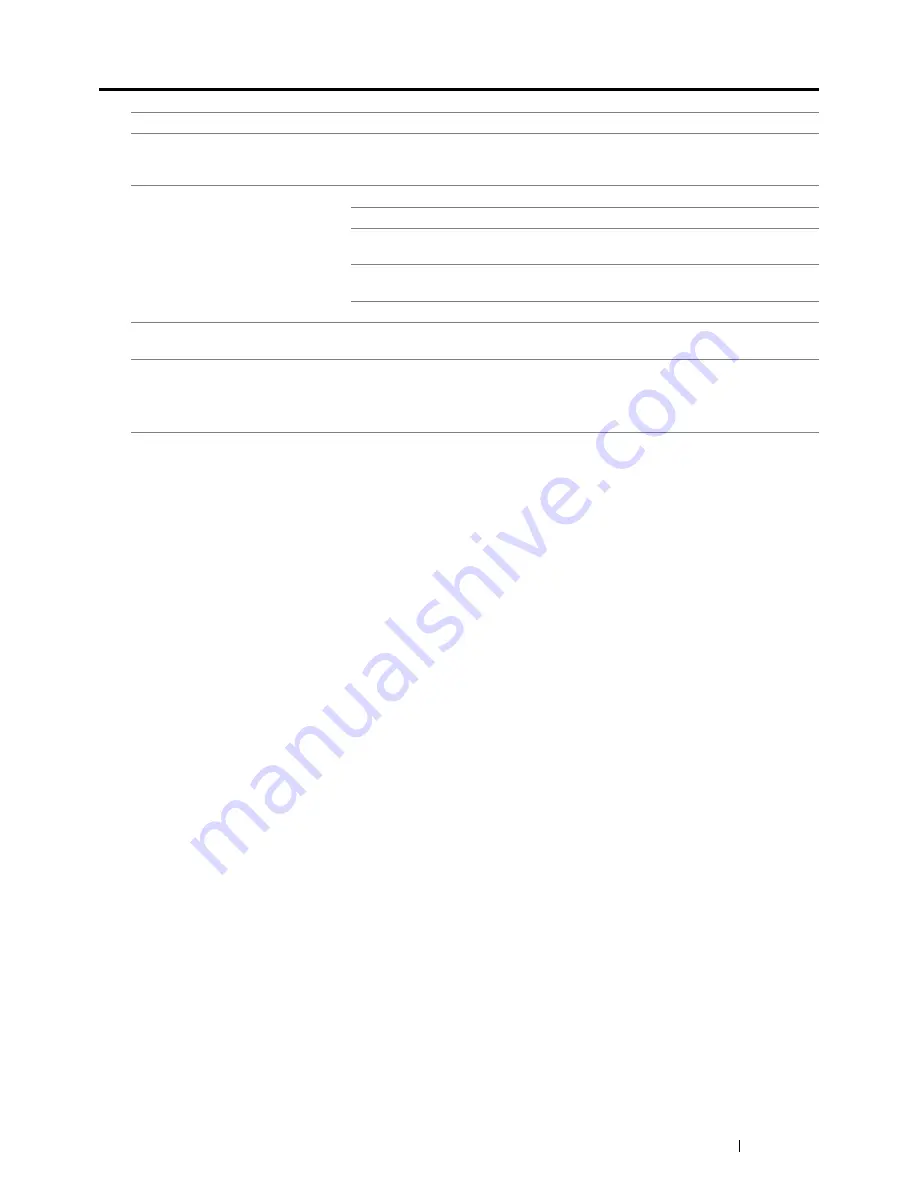
Troubleshooting
157
Digital Certificate Problems
Problem
Action
The
Certificate Signing Request
(CSR)
/
Upload Signed Certificate
is not displayed.
Create a self-signed certificate and enable
SSL/TLS Server Communication
.
For details, see "Preparing to Use HTTPS Communication" on page 128.
The certificate cannot be uploaded.
Confirm validity period of the certificate as well as the time setting of the device.
Confirm that the password is correct.
Confirm that the file type is PKCS#7/#12 or x509CACert (extension:
p7b/p12/pfx/cer/crt).
Confirm that the attribute information (Key usage/Extended key usage) of the
certificate to be imported is set correctly.
Use Internet Explorer
®
.
Although a certificate was uploaded,
it is not displayed.
To upload a certificate for use with the device (own device), import the secret key
and a certificate of the PKCS#12 (p12/pfx) format as a pair.
Server validation is not operating
correctly.
Although uploading a root certificate (Trusted) to use for server authentication, an
Intermediate certificate may be required when validating the path.
When executing a certificate file with the certification authority, create the
certificate with a format including all paths and then import that certificate.






























