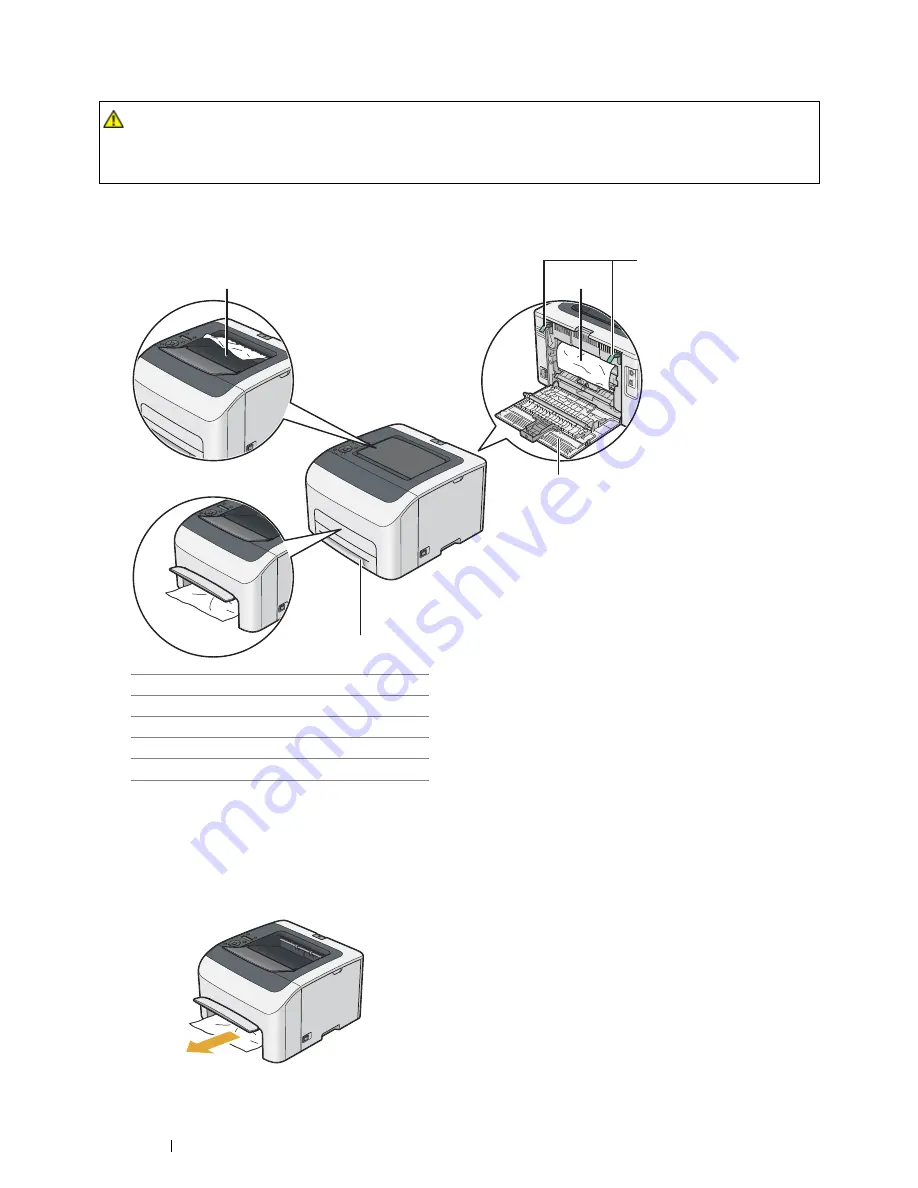
134
Troubleshooting
Identifying the Location of Paper Jams
IMPORTANT:
•
Do not attempt to clear any jams using tools or instruments. This may permanently damage the printer.
The following illustration shows where paper jams may occur along the print media path.
Clearing Paper Jams From the Front of the Printer
NOTE:
•
To resolve the error displayed on the LCD panel, you must clear all print media from the print media path.
1
Lift up the cover above the standard 150 sheet tray, and remove any paper jammed from the front of the printer.
2
Release the cover above the standard 150 sheet tray.
CAUTION:
•
Do not attempt to remove a paper deeply jammed inside the product, particularly a paper wrapped around the fusing
unit or the heat roller. Otherwise, it may cause injuries or burns. Switch off the product immediately and contact
your local Fuji Xerox representative.
1
Center Output Tray
2
Transfer Belt
3
Levers
4
Rear Cover
5
Standard 150 Sheet Tray
3
2
1
4
5






























