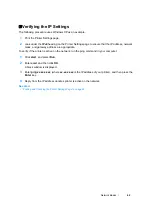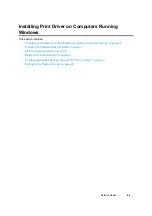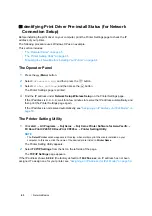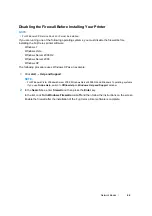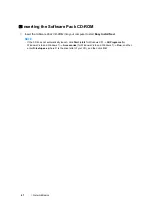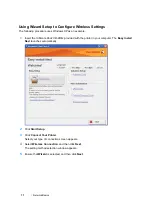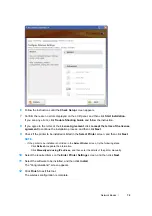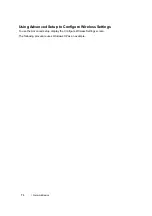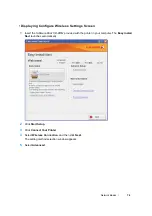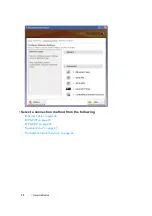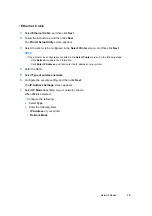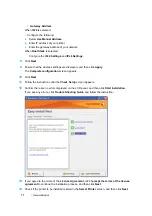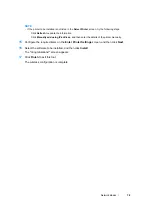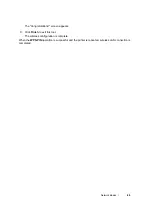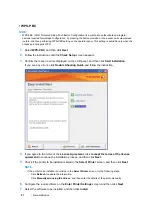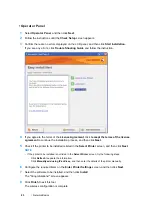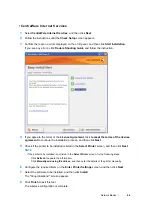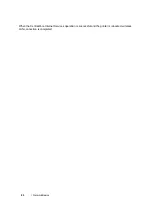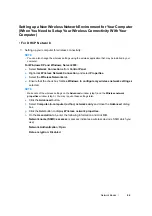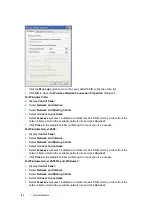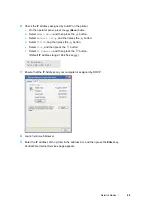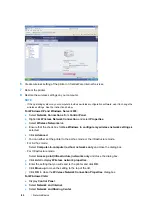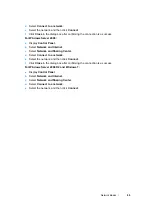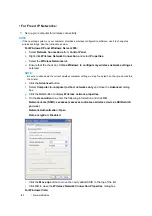Network Basics
76
• Ethernet Cable
1
Select
Ethernet Cable
, and then click
Next
.
2
Follow the instructions, and then click
Next
.
The
Printer Setup Utility
screen appears.
3
Select the printer to be configured in the
Select Printer
screen, and then click
Next
.
NOTE:
•
If the printer to be configured is not listed in the
Select Printer
screen, try the following steps:
-
Click
Refresh
to update the information.
-
Click
Enter IP Address
, and then enter the IP address of your printer.
4
Enter the SSID.
5
Select
Type of wireless network
.
6
Configure the security setting, and then click
Next
.
The
IP Address Settings
screen appears.
7
Select
IP Mode
depending on your network scheme.
When
IPv4
is selected:
•
Configure the following:
a
Select
Type
.
b
Enter the following items:
•
IP Address
of your printer
•
Network Mask
Summary of Contents for DocuPrint CP205 w
Page 25: ...Product Features 24 ...
Page 41: ...Basic Operation 40 ...
Page 111: ...Network Basics 110 ...
Page 163: ...Printing Basics 162 ...
Page 185: ...Using the Operator Panel Menus 184 ...
Page 192: ...191 Troubleshooting 4 Lower the levers to their original position 5 Close the rear door ...
Page 194: ...193 Troubleshooting 4 Lower the levers to their original position 5 Close the rear door ...
Page 237: ...Troubleshooting 236 ...
Page 265: ...Maintenance 264 ...
Page 269: ...Contacting Fuji Xerox 268 ...