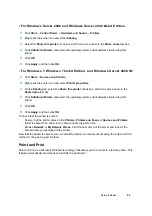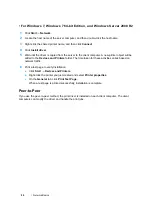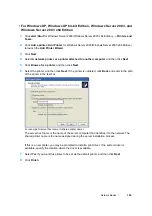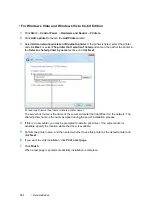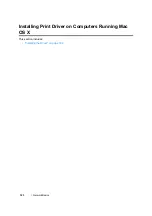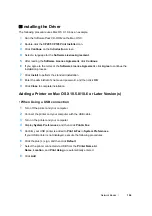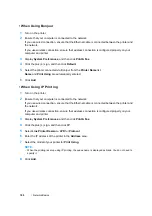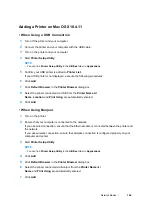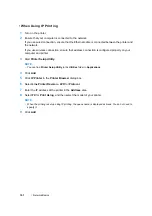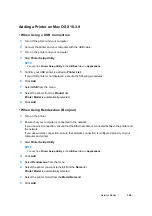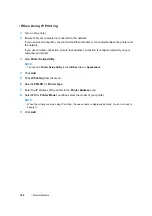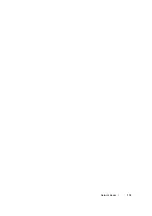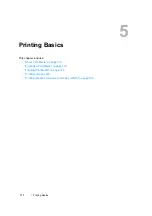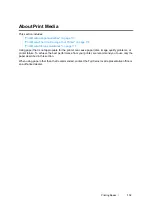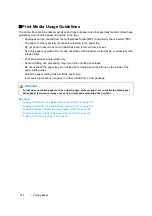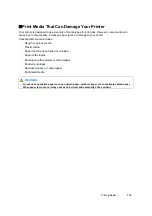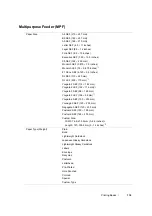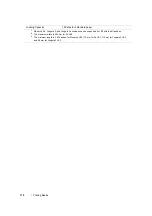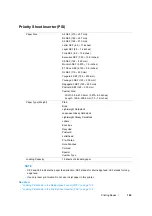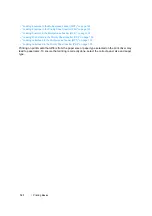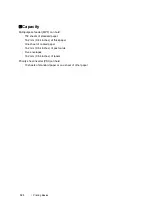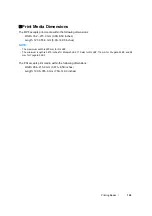109
Network Basics
• When Using IP Printing
1
Turn on the printer.
2
Ensure that your computer is connected to the network.
If you use wired connection, ensure that the Ethernet cable is connected between the printer and
the network.
If you use wireless connection, ensure that wireless connection is configured properly on your
computer and printer.
3
Start
Printer Setup Utility
.
NOTE:
•
You can find
Printer Setup Utility
in the
Utilities
folder in
Applications
.
4
Click
Add
.
5
Click
IP Printing
from the menu.
6
Select
LPD/LPR
for
Printer Type
.
7
Enter the IP address of the printer in the
Printer Address
area.
8
Select
FX
for
Printer Model
, and then select the model of your printer.
NOTE:
•
When the printing is set up using IP printing, the queue name is displayed as blank. You do not need to
specify it.
9
Click
Add
.
Summary of Contents for DocuPrint CP205 w
Page 25: ...Product Features 24 ...
Page 41: ...Basic Operation 40 ...
Page 111: ...Network Basics 110 ...
Page 163: ...Printing Basics 162 ...
Page 185: ...Using the Operator Panel Menus 184 ...
Page 192: ...191 Troubleshooting 4 Lower the levers to their original position 5 Close the rear door ...
Page 194: ...193 Troubleshooting 4 Lower the levers to their original position 5 Close the rear door ...
Page 237: ...Troubleshooting 236 ...
Page 265: ...Maintenance 264 ...
Page 269: ...Contacting Fuji Xerox 268 ...