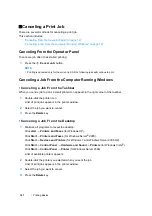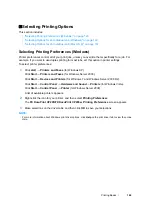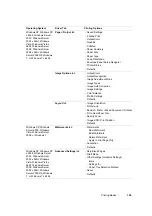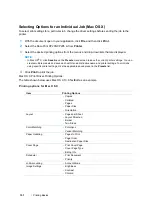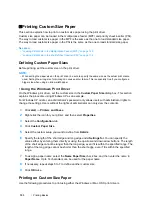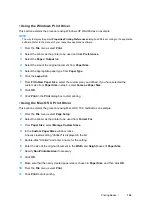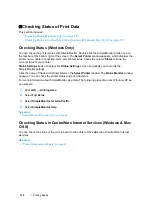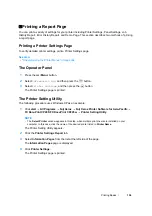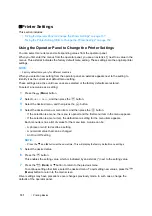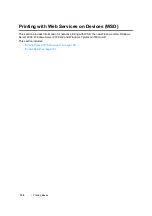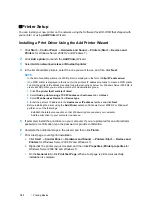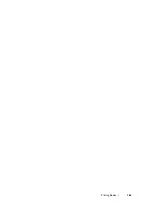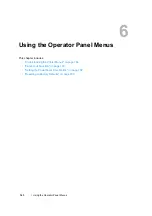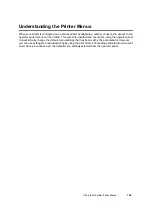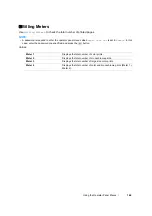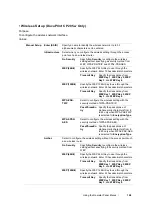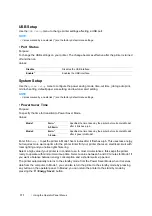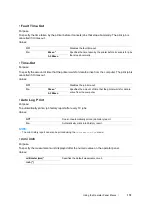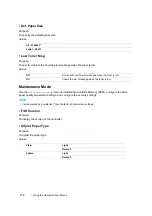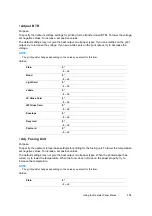161
Printing Basics
Printer Setup
You can install your new printer on the network using the
Software Pack CD-ROM
that shipped with
your printer, or using
Add Printer
Wizard.
Installing a Print Driver Using the Add Printer Wizard
1
Click
Start
→
Control Panel
→
Hardware and Sound
→
Printers
(
Start
→
Devices and
Printers
for Windows Server 2008 R2 and Windows 7).
2
Click
Add a printer
to launch the
Add Printer
Wizard.
3
Select
Add a network, wireless or Bluetooth printer
.
4
In the list of available printers, select the one you want to use, and then click
Next
.
NOTE:
•
In the list of available printers, the WSD printer is displayed in the form of
http://IP address/ws/
.
•
If no WSD printer is displayed in the list, enter the printer's IP address manually to create a WSD printer.
To enter the printer's IP address manually, follow the instructions below. For Windows Server 2008 R2, to
create a WSD printer, you must be a member of Administrators group.
1
Click
The printer that I want isn't listed
.
2
Select
Add a printer using a TCP/IP address or hostname
and click
Next
.
3
Select
Web Services Device
from
Device type
.
4
Enter the printer's IP address in the
Hostname or IP address
text box and click
Next
.
•
Before installing the driver using the
Add Printer
wizard on Windows Server 2008 R2 or Windows 7,
perform one of the followings:
-
Establish the Internet connection so that Windows Update can scan your computer.
-
Add the print driver to your computer in advance.
5
If prompted, install the print driver on your computer. If you are prompted for an administrator
password or confirmation, type the password or provide confirmation.
6
Complete the additional steps in the wizard, and then click
Finish
.
7
Print a test page to verify print installation.
a
Click
Start
→
Control Panel
→
Hardware and Sound
→
Printers
(
Start
→
Devices and
Printers
for Windows Server 2008 R2 and Windows 7).
b
Right-click the printer you just created, and then click
Properties
(
Printer properties
for
Windows Server 2008 R2 and Windows 7).
c
On the
General
tab, click
Print Test Page
. When a test page is printed successfully,
installation is complete.
Summary of Contents for DocuPrint CP205 w
Page 25: ...Product Features 24 ...
Page 41: ...Basic Operation 40 ...
Page 111: ...Network Basics 110 ...
Page 163: ...Printing Basics 162 ...
Page 185: ...Using the Operator Panel Menus 184 ...
Page 192: ...191 Troubleshooting 4 Lower the levers to their original position 5 Close the rear door ...
Page 194: ...193 Troubleshooting 4 Lower the levers to their original position 5 Close the rear door ...
Page 237: ...Troubleshooting 236 ...
Page 265: ...Maintenance 264 ...
Page 269: ...Contacting Fuji Xerox 268 ...