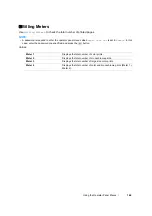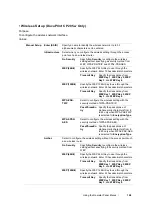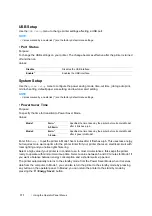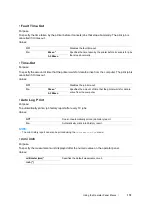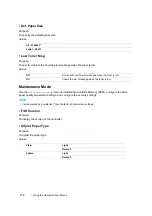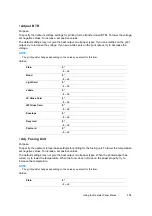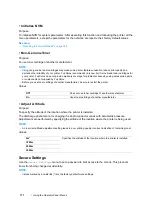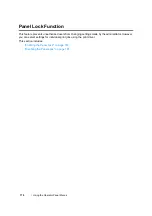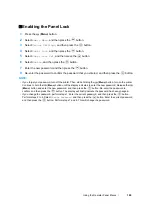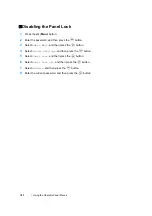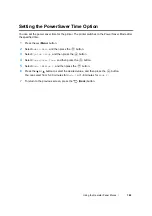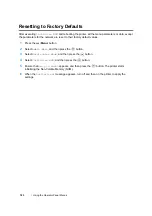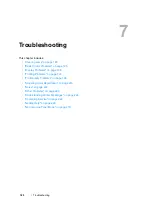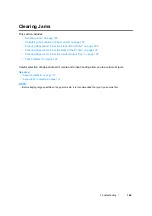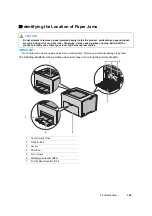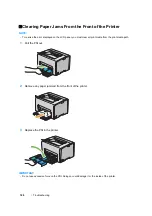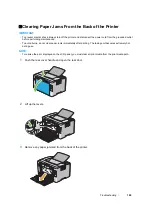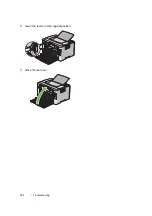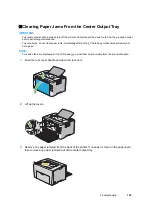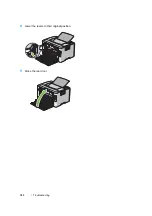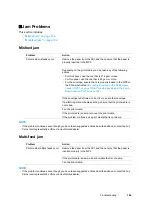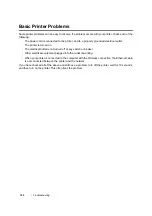Using the Operator Panel Menus
180
Enabling the Panel Lock
1
Press the
(
Menu
) button.
2
Select
Admin Menu
, and then press the
button.
3
Select
Secure Settings
, and then press the
button.
4
Select
Panel Lock
, and then press the
button.
5
Select
Panel Lock Set
, and then press the
button.
6
Select
Enable
, and then press the
button.
7
Enter the new password, and then press the
button.
8
Re-enter the password to confirm the password that you entered, and then press the
button.
NOTE:
•
If you forget your password, turn off the printer. Then, while holding the
(
Menu
) button, turn on the printer.
Continue to hold the
(
Menu
) button until the display indicates to enter the new password. Release the
(
Menu
) button and enter the new password, and then press the
button. Re-enter the password to
confirm, and then press the
button. The display will briefly indicate the password has been changed.
•
If you change the password, perform steps 1. Enter the current password, and then press the
button.
Perform steps 2 to 4. Select
Change Password
, and then press the
button. Enter the current password,
and then press the
button. Perform steps 7 and 8. This will change the password.
Summary of Contents for DocuPrint CP205 w
Page 25: ...Product Features 24 ...
Page 41: ...Basic Operation 40 ...
Page 111: ...Network Basics 110 ...
Page 163: ...Printing Basics 162 ...
Page 185: ...Using the Operator Panel Menus 184 ...
Page 192: ...191 Troubleshooting 4 Lower the levers to their original position 5 Close the rear door ...
Page 194: ...193 Troubleshooting 4 Lower the levers to their original position 5 Close the rear door ...
Page 237: ...Troubleshooting 236 ...
Page 265: ...Maintenance 264 ...
Page 269: ...Contacting Fuji Xerox 268 ...