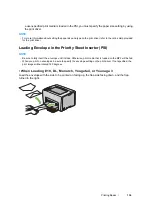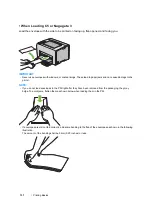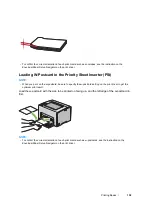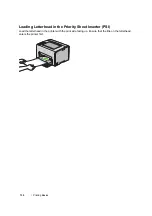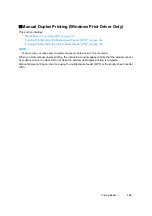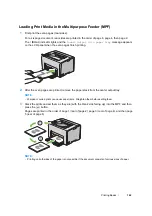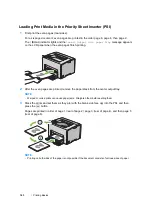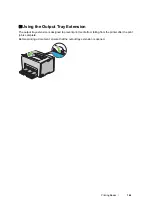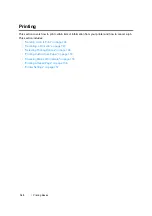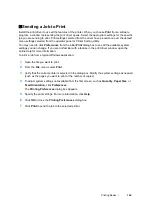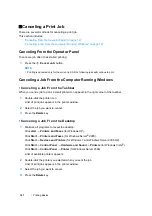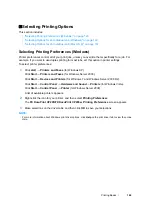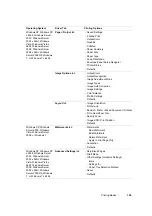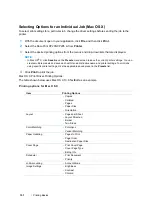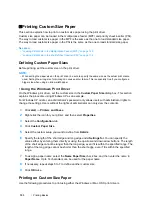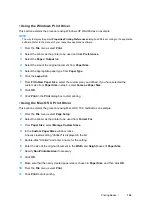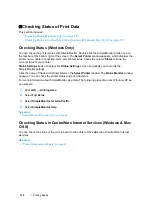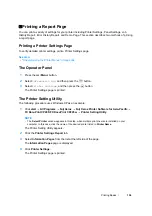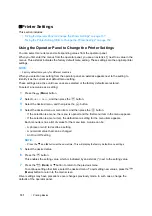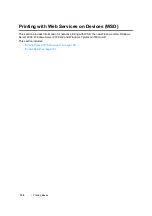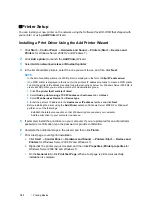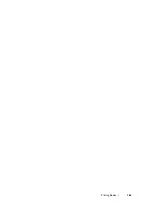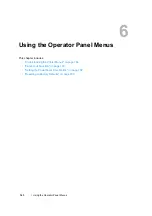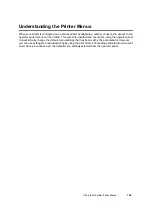Printing Basics
150
Operating System
Driver Tab
Printing Options
Windows XP, Windows XP
x 64bit, Windows Server
2003, Windows Server
2003 x 64bit, Windows
Vista, Windows Vista x
64bit, Windows Server
2008, Windows Server
2008 x 64bit, Windows
Server 2008 R2, Windows
7, or Windows 7 x 64bit
Paper / Output
tab
•
Saved Settings
•
2 Sided Print
•
Output Color
•
Quantity
•
Collated
•
Paper Summary
•
Paper Size
•
Paper Type
•
Feed Orientation
•
Envelope/Paper Setup Navigator
•
Printer Status
•
Defaults
Image Options
tab
•
Output Color
•
Output Recognition
•
Image Adjustment Mode
•
Image Types
•
Image Auto Correction
•
Image Settings
•
Color Balance
•
Profile Settings
•
Defaults
Layout
tab
•
Image Orientation
•
Multiple-Up
•
Booklet / Poster / Mixed Document / Rotation
•
Fit to New Paper Size
•
Specify Zoom
•
Image Shift / Print Position
•
Defaults
Windows XP, Windows
Server 2003, Windows
Vista, Windows Server
2008, or Windows 7
Watermarks
tab
•
Watermarks
–
New Watermark
–
Edit Watermark
–
Delete Watermark
–
Apply to First Page Only
•
Annotation
•
Defaults
Windows XP, Windows XP
x 64bit, Windows Server
2003, Windows Server
2003 x 64bit, Windows
Vista, Windows Vista x
64bit, Windows Server
2008, Windows Server
2008 x 64bit, Windows
Server 2008 R2, Windows
7, or Windows 7 x 64bit
Advanced Settings
tab
•
Skip Blank Pages
•
Draft Mode
•
Other Settings (Graphics Settings)
–
Items
–
Settings for
–
Paper Tray Selection Method
•
About
•
Defaults
Summary of Contents for DocuPrint CP205 w
Page 25: ...Product Features 24 ...
Page 41: ...Basic Operation 40 ...
Page 111: ...Network Basics 110 ...
Page 163: ...Printing Basics 162 ...
Page 185: ...Using the Operator Panel Menus 184 ...
Page 192: ...191 Troubleshooting 4 Lower the levers to their original position 5 Close the rear door ...
Page 194: ...193 Troubleshooting 4 Lower the levers to their original position 5 Close the rear door ...
Page 237: ...Troubleshooting 236 ...
Page 265: ...Maintenance 264 ...
Page 269: ...Contacting Fuji Xerox 268 ...