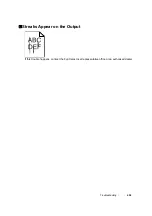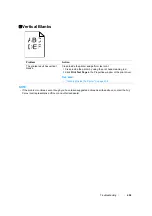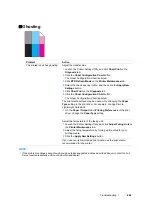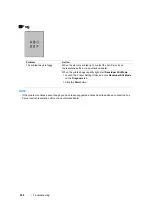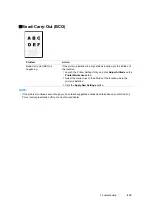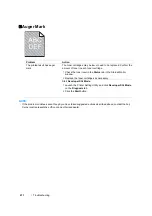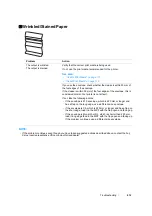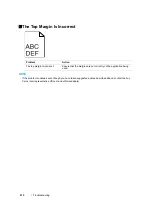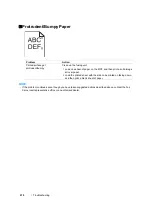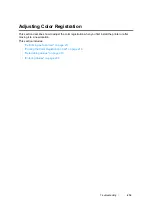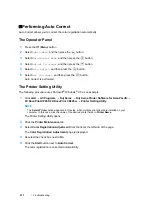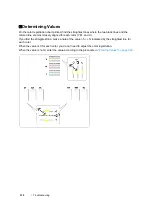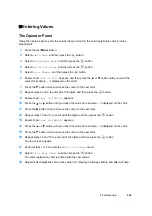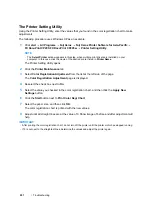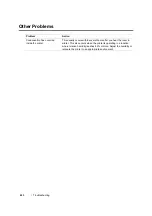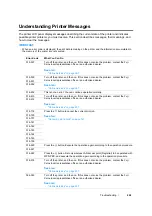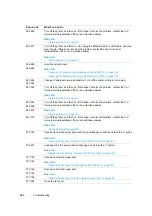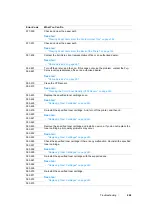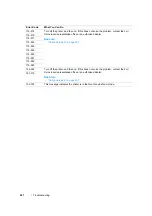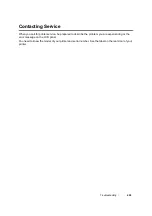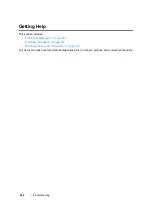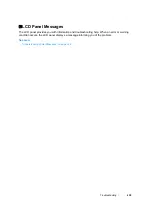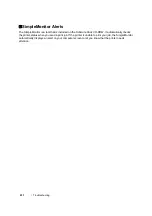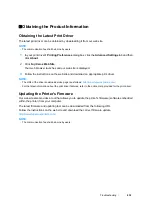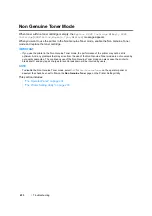Troubleshooting
218
Printing the Color Registration Chart
The Operator Panel
1
Press the
(
Menu
) button.
2
Select
Admin Menu
, and then press the
button.
3
Select
Maintenance Mode
, and then press the
button.
4
Select
Adjust ColorRegi
, and then press the
button.
5
Select
Color Regi Chart
, and then press the
button.
The color registration chart is printed.
The Printer Setting Utility
The following procedure uses Windows XP as an example.
1
Click
start
→
All Programs
→
Fuji Xerox
→
Fuji Xerox Printer Software for Asia-Pacific
→
FX DocuPrint CP205
/
FX DocuPrint CP205 w
→
Printer Setting Utility
.
NOTE:
•
The
Select Printer
window appears in this step, when multiple print drivers are installed on your
computer. In this case, click the name of the desired printer listed in
Printer Name
.
The Printer Setting Utility opens.
2
Click the
Printer Maintenance
tab.
3
Select
Color Registration Adjustment
from the list at the left side of the page.
The
Color Registration Adjustment
page is displayed.
4
Deselect the check box next to
On
.
5
Click the
Start
button next to
Print Color Regi Chart
.
6
Select the paper size, and then click
OK
.
The color registration chart is printed.
Summary of Contents for DocuPrint CP205 w
Page 25: ...Product Features 24 ...
Page 41: ...Basic Operation 40 ...
Page 111: ...Network Basics 110 ...
Page 163: ...Printing Basics 162 ...
Page 185: ...Using the Operator Panel Menus 184 ...
Page 192: ...191 Troubleshooting 4 Lower the levers to their original position 5 Close the rear door ...
Page 194: ...193 Troubleshooting 4 Lower the levers to their original position 5 Close the rear door ...
Page 237: ...Troubleshooting 236 ...
Page 265: ...Maintenance 264 ...
Page 269: ...Contacting Fuji Xerox 268 ...