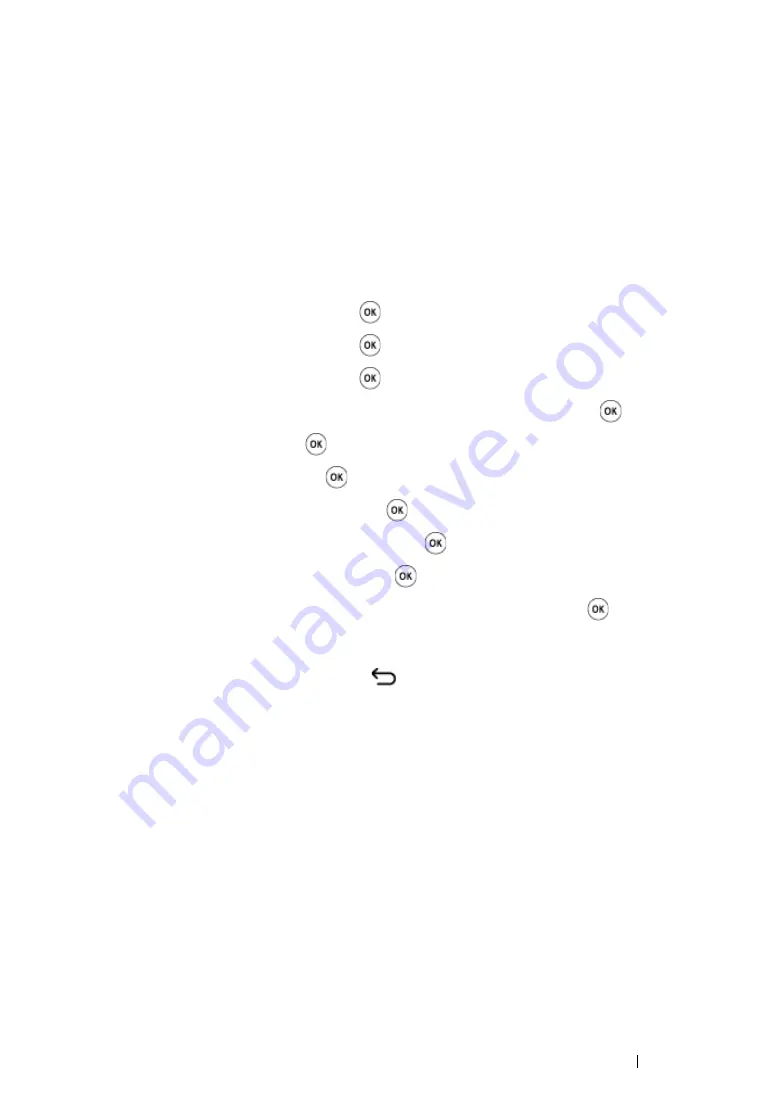
Faxing (DocuPrint CM215 f/CM215 fw Only)
259
Group Dialing
If you frequently send the same document to several destinations, you can create a group of these
destinations. You can create up to six groups. This enables you to use a group dial number setting to
send the same document to all the destinations in the group.
NOTE:
•
You cannot include one group dial number within another group dial number.
Setting Group Dial
1
Press the
System
button.
2
Select
Admin Menu
, and then press the
button.
3
Select
Phone Book
, and then press the
button.
4
Select
Group Dial
, and then press the
button.
5
Select the desired group dial number between 01 and 06, and then press the
button.
6
Select
Name
, and then press the
button.
7
Enter the name, and then press the
button.
8
Select
Speed Dial No
, and then press the
button.
9
Select the speed dial numbers, and then press the
button.
10
Select
Apply Settings
, and then press the
button.
11
Confirm that
Are You Sure?
is displayed, select
Yes
, and then press the
button.
12
To store more group dial numbers, repeat steps
5
to
11
.
13
To return to the previous screen, press the
(
Back
) button.
Summary of Contents for DocuPrint CM215 b
Page 1: ...1 DocuPrint CM215 Series User Guide ...
Page 4: ...4 Preface ...
Page 32: ...32 Product Features ...
Page 42: ...42 Specifications ...
Page 66: ...66 Printer Management Software ...
Page 126: ...126 Printer Connection and Software Installation ...
Page 168: ...168 Printing Basics ...
Page 192: ...192 Copying ...
Page 272: ...272 Faxing DocuPrint CM215 f CM215 fw Only ...
Page 330: ...330 Troubleshooting 4 Lower the levers to their original position 5 Close the rear cover ...
Page 333: ...Troubleshooting 333 7 Lower the levers to their original position 8 Close the rear cover ...
Page 380: ...380 Troubleshooting ...
Page 406: ...406 Maintenance ...
Page 410: ...410 Contacting Fuji Xerox ...
Page 415: ...Index 415 Y Your Fax Number 268 286 ...
Page 416: ...416 Index ...
Page 417: ......
















































