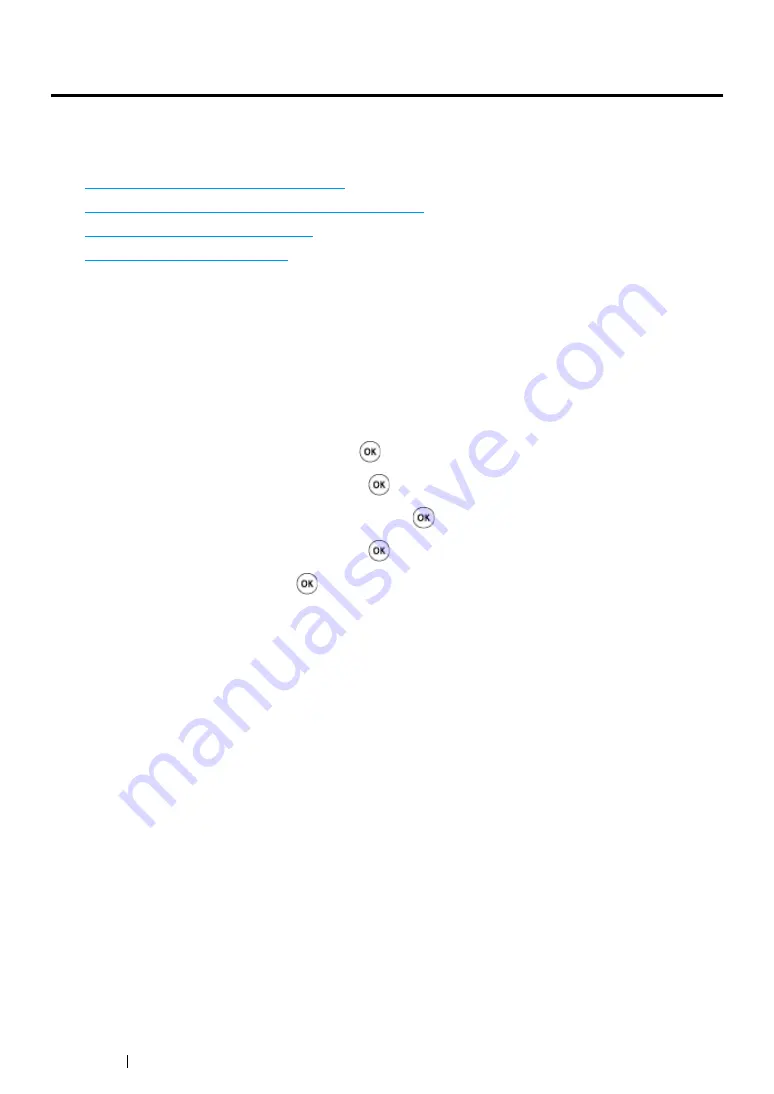
354
Troubleshooting
Adjusting Color Registration
This section describes how to adjust the color registration when you first install the printer or after
moving it to a new location.
This section includes:
• "Performing Auto Correct" on page 354
• "Printing the Color Registration Chart" on page 355
• "Determining Values" on page 356
• "Entering Values" on page 357
Performing Auto Correct
Auto Correct allows you to correct the color registration automatically.
Using the Operator Panel
1
Press the
System
button.
2
Select
Admin Menu
, and then press the
button.
3
Select
Maintenance
, and then press the
button.
4
Select
Adjust ColorRegi
, and then press the
button.
5
Select
Auto Adjust
, and then press the
button.
6
Select
Yes
, and then press the
button.
Auto Correct is performed.
Using the Printer Setting Utility (Windows Only)
The following procedure uses Windows 7 as an example.
1
Click
Start
→
All Programs
→
Fuji Xerox
→
Fuji Xerox Printer Software for Asia-Pacific
→
your printer
→
Printer Setting Utility
.
NOTE:
•
The window to select a printer appears in this step when multiple print drivers are installed on your
computer. In this case, click the name of the desired printer listed in
Printer Name
.
The Printer Setting Utility opens.
2
Click the
Printer Maintenance
tab.
3
Select
Registration Adjustment
from the list at the left side of the page.
The
Registration Adjustment
page is displayed.
4
Deselect the check box next to
On
.
5
Click the
Start
button next to
Auto Correct
.
The color registration is corrected automatically.
Summary of Contents for DocuPrint CM215 b
Page 1: ...1 DocuPrint CM215 Series User Guide ...
Page 4: ...4 Preface ...
Page 32: ...32 Product Features ...
Page 42: ...42 Specifications ...
Page 66: ...66 Printer Management Software ...
Page 126: ...126 Printer Connection and Software Installation ...
Page 168: ...168 Printing Basics ...
Page 192: ...192 Copying ...
Page 272: ...272 Faxing DocuPrint CM215 f CM215 fw Only ...
Page 330: ...330 Troubleshooting 4 Lower the levers to their original position 5 Close the rear cover ...
Page 333: ...Troubleshooting 333 7 Lower the levers to their original position 8 Close the rear cover ...
Page 380: ...380 Troubleshooting ...
Page 406: ...406 Maintenance ...
Page 410: ...410 Contacting Fuji Xerox ...
Page 415: ...Index 415 Y Your Fax Number 268 286 ...
Page 416: ...416 Index ...
Page 417: ......






























