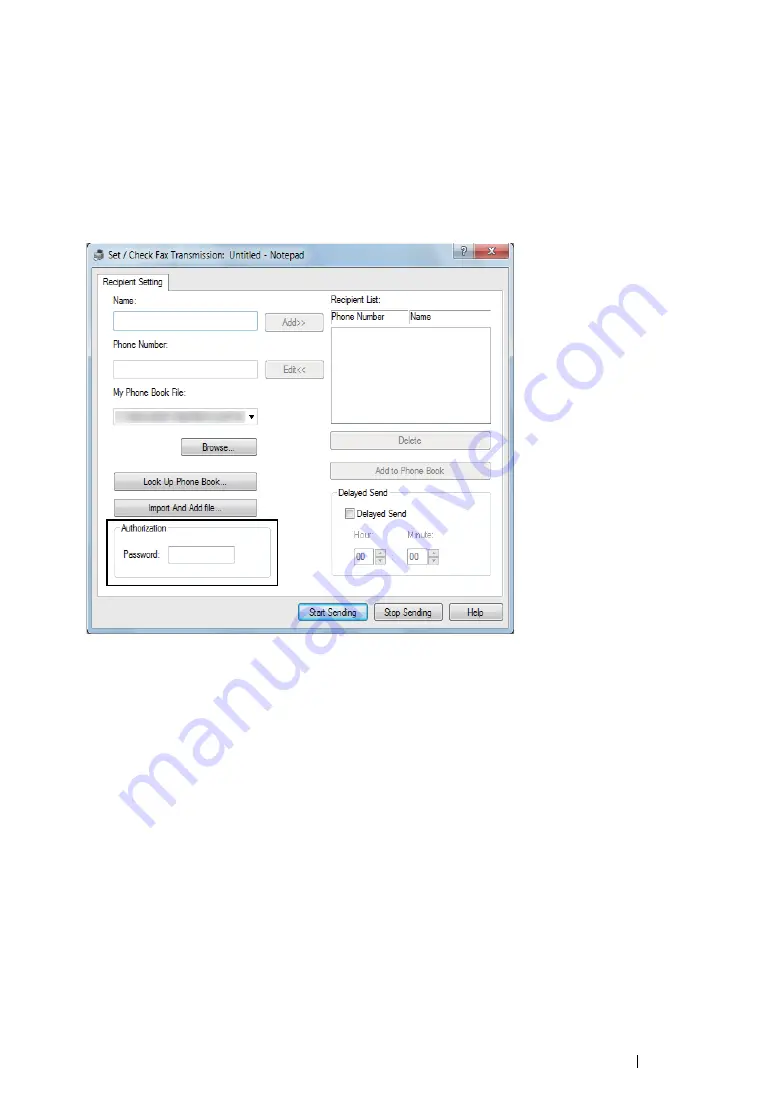
Faxing (DocuPrint CM215 f/CM215 fw Only)
251
7
Specify the destination for the recipient in one of the following ways:
•
Enter a name and phone number directly.
•
Select a recipient from the PC Fax Address Book saved on your computer or Device Address
Book.
•
Select a recipient from a database other than the PC Fax Address Book or Device Address
Book.
For more information on how to specify the destination, click
Help
to see the Help of the fax
driver.
NOTE:
•
Enter the password in the
Password
field in the
Authorization
area before sending a fax if the Fax
service is locked with a password.
8
Click
Start Sending
.
Summary of Contents for DocuPrint CM215 b
Page 1: ...1 DocuPrint CM215 Series User Guide ...
Page 4: ...4 Preface ...
Page 32: ...32 Product Features ...
Page 42: ...42 Specifications ...
Page 66: ...66 Printer Management Software ...
Page 126: ...126 Printer Connection and Software Installation ...
Page 168: ...168 Printing Basics ...
Page 192: ...192 Copying ...
Page 272: ...272 Faxing DocuPrint CM215 f CM215 fw Only ...
Page 330: ...330 Troubleshooting 4 Lower the levers to their original position 5 Close the rear cover ...
Page 333: ...Troubleshooting 333 7 Lower the levers to their original position 8 Close the rear cover ...
Page 380: ...380 Troubleshooting ...
Page 406: ...406 Maintenance ...
Page 410: ...410 Contacting Fuji Xerox ...
Page 415: ...Index 415 Y Your Fax Number 268 286 ...
Page 416: ...416 Index ...
Page 417: ......
















































