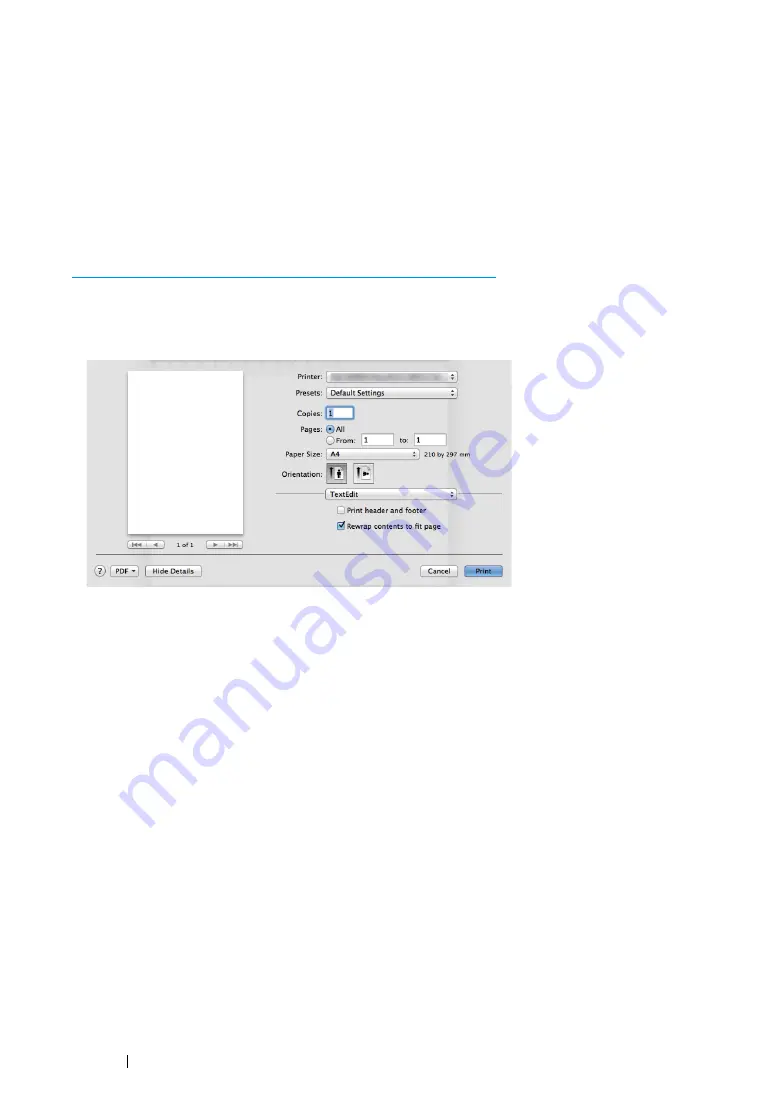
252
Faxing (DocuPrint CM215 f/CM215 fw Only)
For Mac OS X
NOTE:
•
The following procedure uses Mac OS X 10.8 TextEdit as an example. The names of the windows and the
buttons may be different from those given in the following procedure depending on the OS and application you
are using.
•
When using a USB connection on Mac OS X 10.4.11, upgrade Common UNIX Printing System (CUPS)
software to version 1.2.12 or later. You can download it from CUPS web site.
•
To use this feature, you must install the fax driver.
See also:
• "Configuring Printer and Installing Software on Mac OS X" on page 120
1
Open the file you want to send by fax.
2
Open the print window from the application, and then select your fax driver.
3
Specify the fax settings.
NOTE:
•
The settings done here are only applied to a single fax job.
4
Click
.
The
Set/Check Fax Transmission
window appears.
Summary of Contents for DocuPrint CM215 b
Page 1: ...1 DocuPrint CM215 Series User Guide ...
Page 4: ...4 Preface ...
Page 32: ...32 Product Features ...
Page 42: ...42 Specifications ...
Page 66: ...66 Printer Management Software ...
Page 126: ...126 Printer Connection and Software Installation ...
Page 168: ...168 Printing Basics ...
Page 192: ...192 Copying ...
Page 272: ...272 Faxing DocuPrint CM215 f CM215 fw Only ...
Page 330: ...330 Troubleshooting 4 Lower the levers to their original position 5 Close the rear cover ...
Page 333: ...Troubleshooting 333 7 Lower the levers to their original position 8 Close the rear cover ...
Page 380: ...380 Troubleshooting ...
Page 406: ...406 Maintenance ...
Page 410: ...410 Contacting Fuji Xerox ...
Page 415: ...Index 415 Y Your Fax Number 268 286 ...
Page 416: ...416 Index ...
Page 417: ......
















































