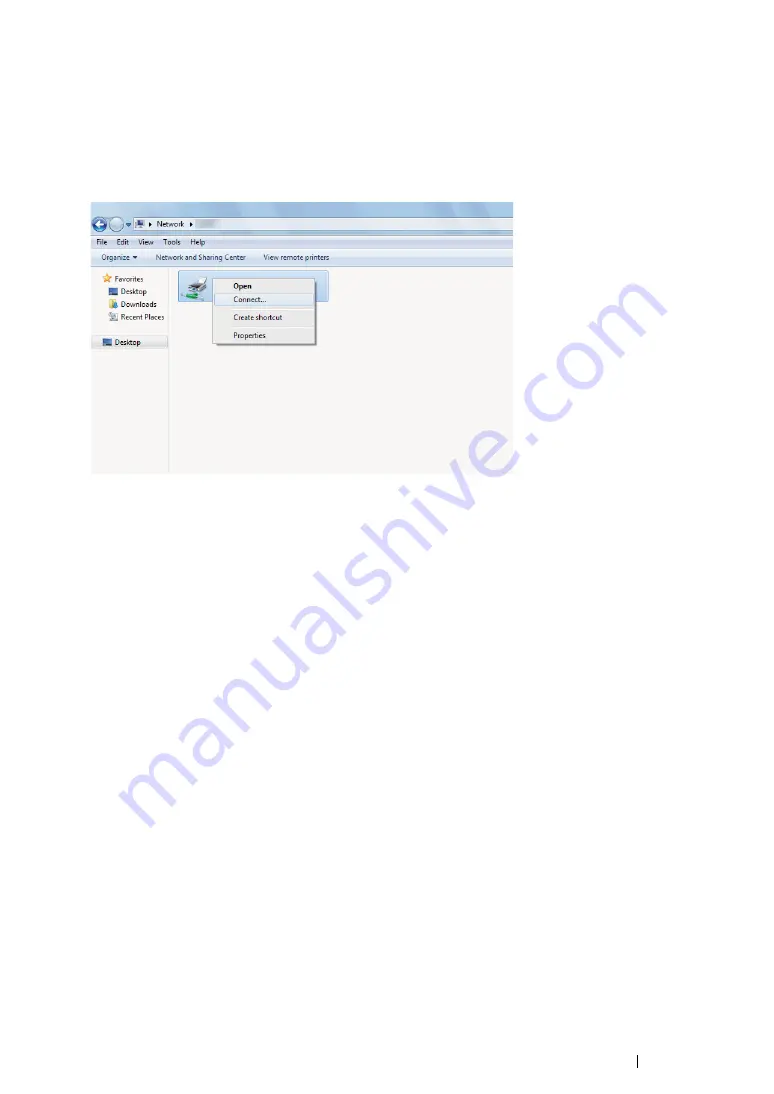
Printer Connection and Software Installation
113
• For Windows 7, Windows 7 64-bit Edition, and Windows Server 2008 R2
1
Click
Start
→
Computer
→
Network
(
Start
→
Network
for Windows Server 2008 R2).
2
Locate the host name of the server computer, and then double-click the host name.
3
Right-click the shared printer name, and then click
Connect
.
4
Click
Install driver
.
5
Wait until the driver is copied from the server to the client computer. A new printer object will be
added to the
Devices and Printers
folder. The time taken for these activities varies based on
network traffic.
6
Print a test page to verify installation.
a
Click
Start
→
Devices and Printers
.
b
Right-click the printer you just created and select
Printer properties
.
c
On the
General
tab, click
Print Test Page
.
When a test page is printed successfully, the installation is complete.
Summary of Contents for DocuPrint CM215 b
Page 1: ...1 DocuPrint CM215 Series User Guide ...
Page 4: ...4 Preface ...
Page 32: ...32 Product Features ...
Page 42: ...42 Specifications ...
Page 66: ...66 Printer Management Software ...
Page 126: ...126 Printer Connection and Software Installation ...
Page 168: ...168 Printing Basics ...
Page 192: ...192 Copying ...
Page 272: ...272 Faxing DocuPrint CM215 f CM215 fw Only ...
Page 330: ...330 Troubleshooting 4 Lower the levers to their original position 5 Close the rear cover ...
Page 333: ...Troubleshooting 333 7 Lower the levers to their original position 8 Close the rear cover ...
Page 380: ...380 Troubleshooting ...
Page 406: ...406 Maintenance ...
Page 410: ...410 Contacting Fuji Xerox ...
Page 415: ...Index 415 Y Your Fax Number 268 286 ...
Page 416: ...416 Index ...
Page 417: ......
















































