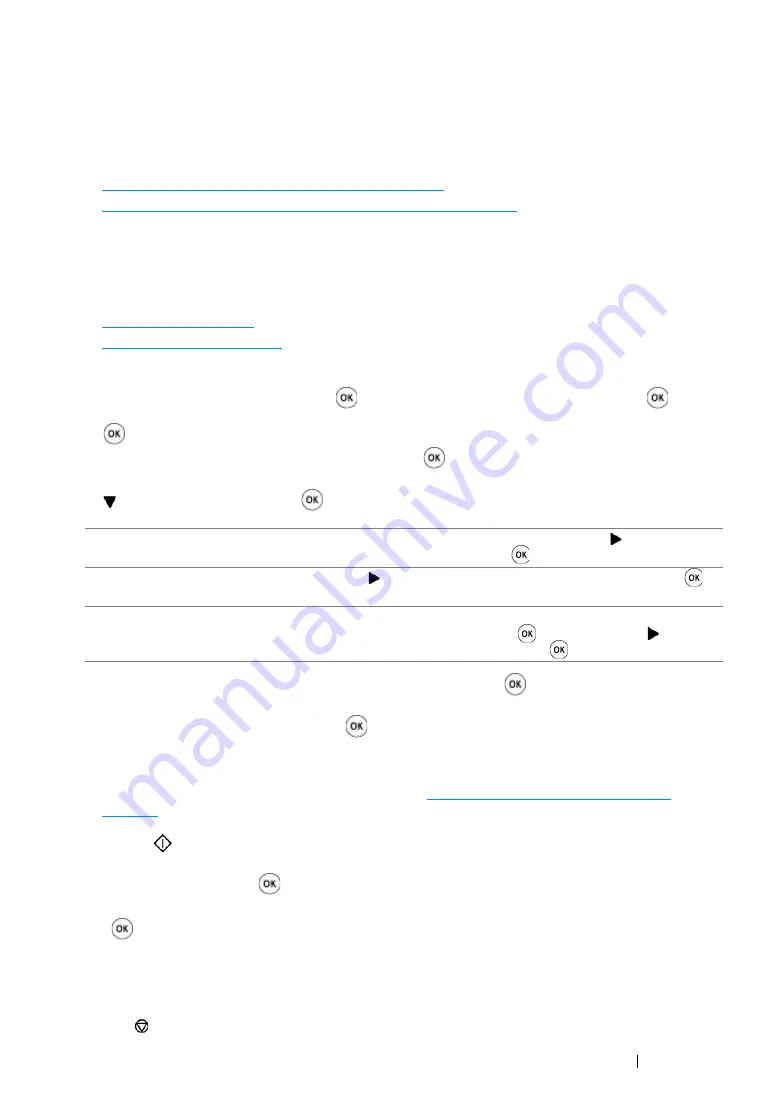
Faxing (DocuPrint CM215 f/CM215 fw Only)
245
Sending a Fax Automatically
1
Load the document(s) facing up with top edge in first into the ADF or place a single document
facing down on the document glass and close the document cover.
See also:
• "Loading an Original Document on the ADF" on page 241
• "Loading an Original Document on the Document Glass" on page 242
2
Press the
Fax
button.
3
Adjust the document resolution to suit your fax documents.
See also:
• "Resolution" on page 243
• "Lighten/Darken" on page 244
4
You can select a fax number by one of the following way:
•
Select
Fax to
, and then press the
button. Select
Keypad
, and then press the
button.
Enter the fax number of the remote fax machine using the numeric keypad, and then press the
button.
•
Press the One-touch button, and then press the
button.
•
Press the
Address Book
button, select
All Entries
,
Group Dial
, or
Search
using the
button, and then press the
button.
•
Press the
Redial/Pause
button to redial, and then press the
button.
•
Press the
Speed Dial
button. Enter the speed dial number between 01 and 99 using the
numeric keypad, and then press the
button.
NOTE:
•
Before you use the One-touch button, you need to register a number for any speed dial from 01 to 08.
For more information on how to store the number, see
"Storing a Number for Speed Dialing" on
.
5
Press the
(
Start
) button.
When you are using the document glass, the display prompts you for another page. Select
Yes
or
No
, and then press the
button.
If you select
Yes
, place the next page on the document glass, select
Continue
and then press
the
button.
The number is dialed and then the printer begins sending the fax when the remote fax machine is
ready.
NOTE:
•
Press the
(
Stop
) button to cancel the fax job at any time while sending the fax.
All Entries
Displays a list of registered fax numbers. Press the button to select
the recipients, and then press the
button.
Group Dial
Press the button to select the recipients, and then press the
button.
Search
Searches a fax number from the Address Book. Enter the text you
want to search, and then press the
button. Press the button to
select the recipients, and then press the
button.
Summary of Contents for DocuPrint CM215 b
Page 1: ...1 DocuPrint CM215 Series User Guide ...
Page 4: ...4 Preface ...
Page 32: ...32 Product Features ...
Page 42: ...42 Specifications ...
Page 66: ...66 Printer Management Software ...
Page 126: ...126 Printer Connection and Software Installation ...
Page 168: ...168 Printing Basics ...
Page 192: ...192 Copying ...
Page 272: ...272 Faxing DocuPrint CM215 f CM215 fw Only ...
Page 330: ...330 Troubleshooting 4 Lower the levers to their original position 5 Close the rear cover ...
Page 333: ...Troubleshooting 333 7 Lower the levers to their original position 8 Close the rear cover ...
Page 380: ...380 Troubleshooting ...
Page 406: ...406 Maintenance ...
Page 410: ...410 Contacting Fuji Xerox ...
Page 415: ...Index 415 Y Your Fax Number 268 286 ...
Page 416: ...416 Index ...
Page 417: ......






























