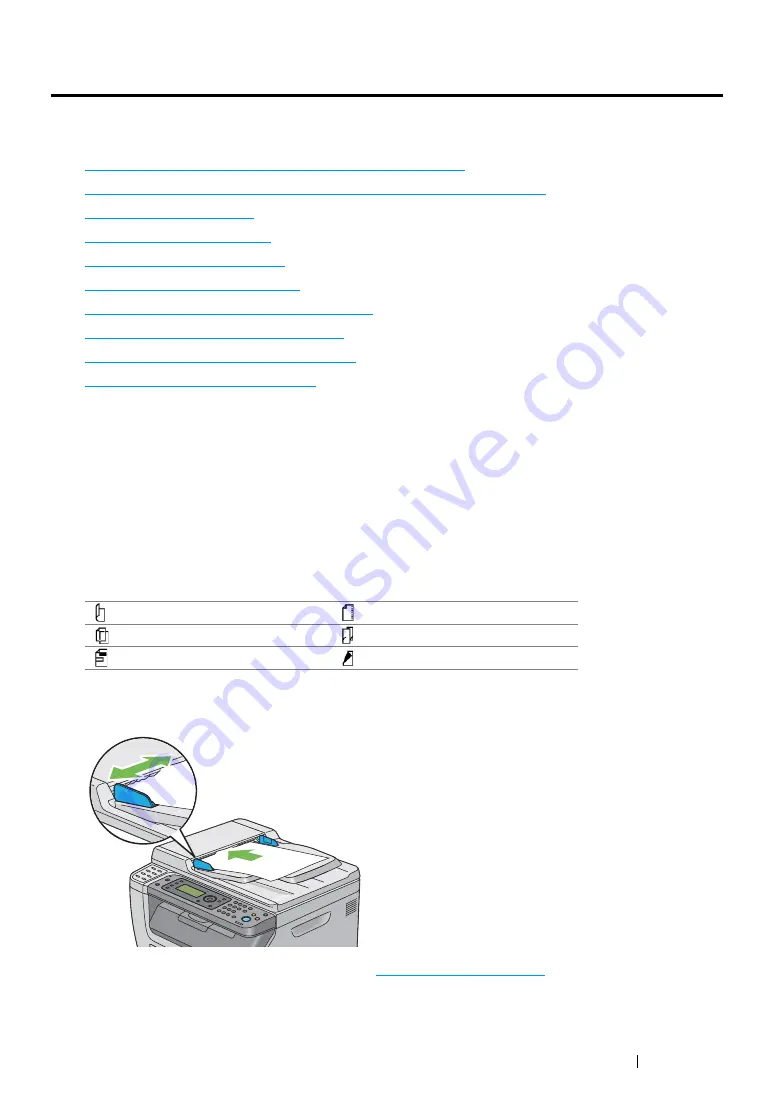
Faxing (DocuPrint CM215 f/CM215 fw Only)
241
Sending a Fax
You can fax data from your printer.
This section includes:
• "Loading an Original Document on the ADF" on page 241
• "Loading an Original Document on the Document Glass" on page 242
• "Resolution" on page 243
• "Original Type" on page 243
• "Lighten/Darken" on page 244
• "Inserting a Pause" on page 244
• "Sending a Fax Automatically" on page 245
• "Sending a Fax Manually" on page 246
• "Confirming Transmissions" on page 247
• "Automatic Redialing" on page 247
Loading an Original Document on the ADF
IMPORTANT:
•
Do not load more than 15 sheets into the automatic document feeder (ADF) or allow more than 15 sheets to
be fed to the document output tray. The document output tray should be emptied before it exceeds 15 sheets
or your original documents may be damaged.
NOTE:
•
To get the best scan quality, especially for gray scale images, use the document glass instead of the ADF.
•
You cannot load the following documents in the ADF. Be sure to place them on the document glass.
1
Place the document(s) facing up on the ADF with the top edge of the documents in first. Then
adjust the document guides to the correct document size.
2
Adjust the document resolution, referring to
Curled originals
Pre-punched paper
Lightweight originals
Folded, creased or torn originals
Cut and paste originals
Carbon paper
Summary of Contents for DocuPrint CM215 b
Page 1: ...1 DocuPrint CM215 Series User Guide ...
Page 4: ...4 Preface ...
Page 32: ...32 Product Features ...
Page 42: ...42 Specifications ...
Page 66: ...66 Printer Management Software ...
Page 126: ...126 Printer Connection and Software Installation ...
Page 168: ...168 Printing Basics ...
Page 192: ...192 Copying ...
Page 272: ...272 Faxing DocuPrint CM215 f CM215 fw Only ...
Page 330: ...330 Troubleshooting 4 Lower the levers to their original position 5 Close the rear cover ...
Page 333: ...Troubleshooting 333 7 Lower the levers to their original position 8 Close the rear cover ...
Page 380: ...380 Troubleshooting ...
Page 406: ...406 Maintenance ...
Page 410: ...410 Contacting Fuji Xerox ...
Page 415: ...Index 415 Y Your Fax Number 268 286 ...
Page 416: ...416 Index ...
Page 417: ......






























