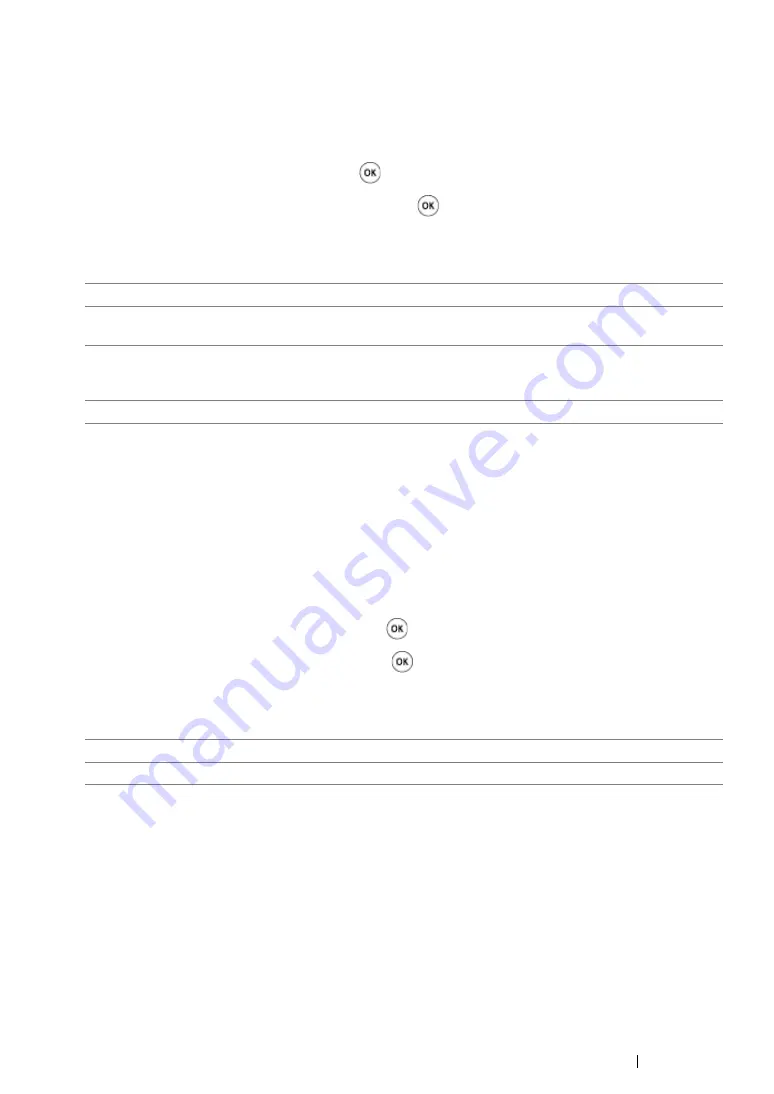
Faxing (DocuPrint CM215 f/CM215 fw Only)
243
Resolution
To specify the resolution level to be used for fax transmission:
1
Press the
Fax
button.
2
Select
Resolution
, and then press the
button.
3
Select the desired menu item, and then press the
button.
NOTE:
•
Asterisk (*) is the factory default setting.
NOTE:
•
Faxes scanned in the
Super Fine
mode transmit at the highest resolution supported by the receiving
device.
Original Type
To select the default document type for the current fax job:
1
Press the
Fax
button.
2
Select
Original Type
, and then press the
button.
3
Select the desired setting, and then press the
button.
NOTE:
•
Asterisk (*) is the factory default setting.
Standard
*
Suitable for documents with normal sized characters.
Fine
Suitable for documents containing small characters or thin lines or
documents printed using a dot-matrix printer.
Super Fine
Suitable for documents containing extremely fine detail. The
Super
Fine
mode is enabled only if the remote machine also supports the
super fine resolution.
Ultra Fine
Suitable for documents containing photographic images.
Text
*
Suitable for documents with text.
Photo
Suitable for documents with photos.
Summary of Contents for DocuPrint CM215 b
Page 1: ...1 DocuPrint CM215 Series User Guide ...
Page 4: ...4 Preface ...
Page 32: ...32 Product Features ...
Page 42: ...42 Specifications ...
Page 66: ...66 Printer Management Software ...
Page 126: ...126 Printer Connection and Software Installation ...
Page 168: ...168 Printing Basics ...
Page 192: ...192 Copying ...
Page 272: ...272 Faxing DocuPrint CM215 f CM215 fw Only ...
Page 330: ...330 Troubleshooting 4 Lower the levers to their original position 5 Close the rear cover ...
Page 333: ...Troubleshooting 333 7 Lower the levers to their original position 8 Close the rear cover ...
Page 380: ...380 Troubleshooting ...
Page 406: ...406 Maintenance ...
Page 410: ...410 Contacting Fuji Xerox ...
Page 415: ...Index 415 Y Your Fax Number 268 286 ...
Page 416: ...416 Index ...
Page 417: ......






























