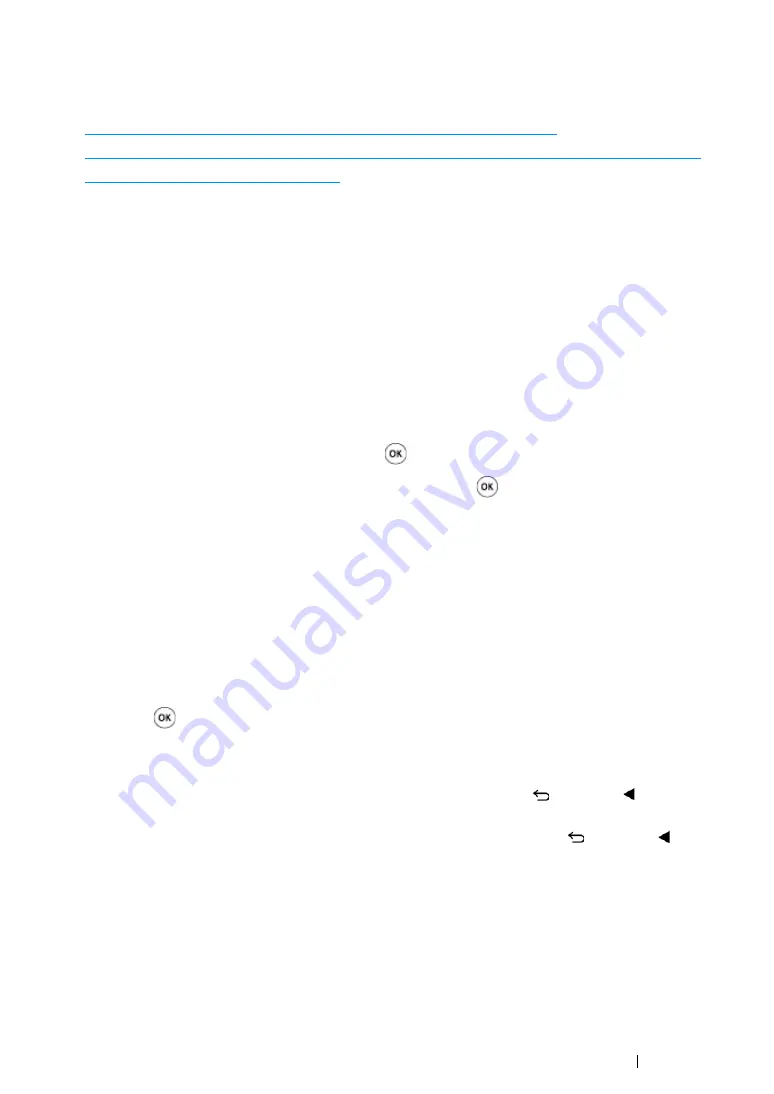
Printing Basics
165
Printer Settings
This section includes:
• "Using the Operator Panel to Change the Printer Settings" on page 165
• "Using the Printer Setting Utility to Change the Printer Settings (Windows Only)" on page 166
• "Adjusting the Language" on page 166
Using the Operator Panel to Change the Printer Settings
You can select menu items and corresponding values from the operator panel.
When you first enter the menus from the operator panel, you see a list of menu items. The value
displayed on the right of each menu item is the factory default menu setting. These settings are the
original printer settings.
NOTE:
•
Factory defaults may vary for different regions.
To select a new value as a default menu setting:
1
Press the
System
button.
2
Select the desired menu, and then press the
button.
3
Select the desired menu or menu item, and then press the
button.
•
If the selection is a menu, the menu is opened and the list of menu items appears.
•
If the selection is a menu item, the default menu setting for the menu item is displayed with a
highlight.
Each menu item has a list of values for the menu item. A value can be:
•
A phrase or word to describe a setting
•
A numerical value that can be changed
•
An On or Off setting
4
Select the desired value.
5
Press the
button to enable the setting value.
The value is displayed on the right of the menu item in the previous screen to identify it as the
current user default menu setting.
6
To continue setting other items, select the desired menu. Press the
(
Back
) or button to
return to the previous menu.
To quit setting new values, press the
System
button, and then press the
(
Back
) or button
to return to the
Select Function
screen.
These settings are active until new ones are selected or the factory defaults are restored.
Note that the print driver settings have precedence over the settings made on the operator panel.
Summary of Contents for DocuPrint CM215 b
Page 1: ...1 DocuPrint CM215 Series User Guide ...
Page 4: ...4 Preface ...
Page 32: ...32 Product Features ...
Page 42: ...42 Specifications ...
Page 66: ...66 Printer Management Software ...
Page 126: ...126 Printer Connection and Software Installation ...
Page 168: ...168 Printing Basics ...
Page 192: ...192 Copying ...
Page 272: ...272 Faxing DocuPrint CM215 f CM215 fw Only ...
Page 330: ...330 Troubleshooting 4 Lower the levers to their original position 5 Close the rear cover ...
Page 333: ...Troubleshooting 333 7 Lower the levers to their original position 8 Close the rear cover ...
Page 380: ...380 Troubleshooting ...
Page 406: ...406 Maintenance ...
Page 410: ...410 Contacting Fuji Xerox ...
Page 415: ...Index 415 Y Your Fax Number 268 286 ...
Page 416: ...416 Index ...
Page 417: ......
















































