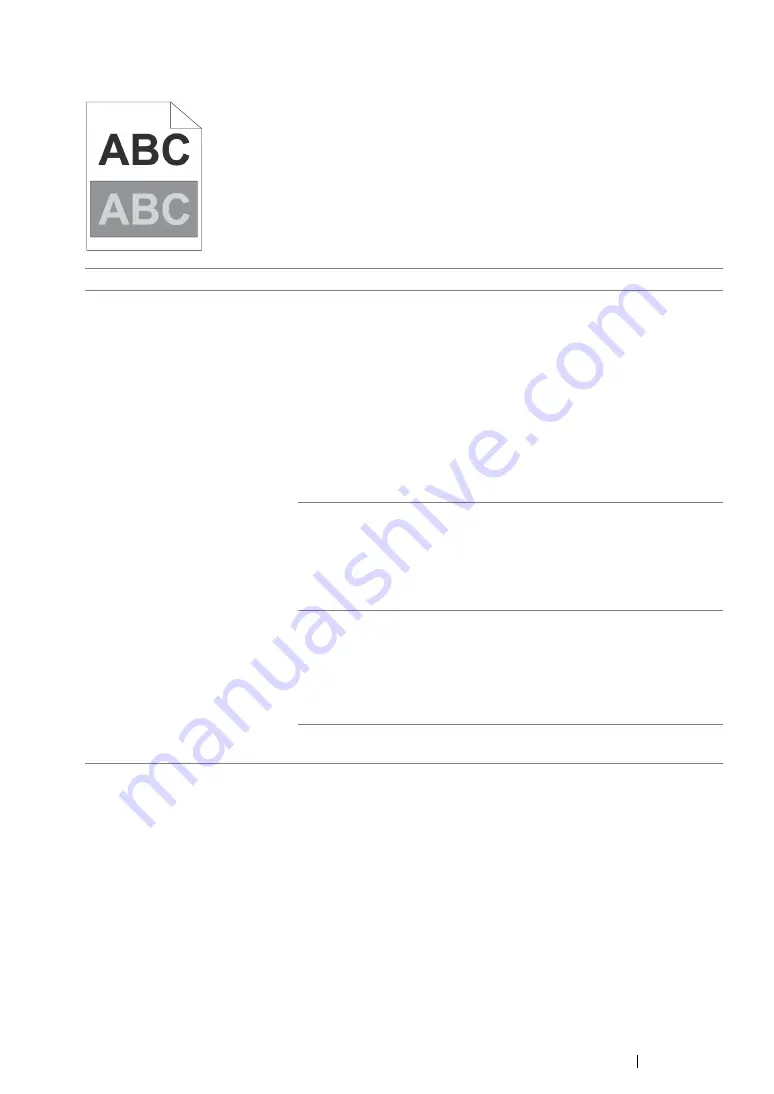
Troubleshooting
345
Ghosting
NOTE:
•
If the problem continues even though you have taken suggested actions described above, contact the Fuji
Xerox local representative office or an authorized dealer.
Problem
Action
The printed result has ghosting.
Adjust the transfer bias.
1
Launch the Printer Setting Utility, and click
Chart Print
on the
Diagnosis
tab.
2
Click the
Ghost Configuration Chart
button.
The Ghost Configuration Chart is printed.
3
Click
BTR Refresh Mode
on the
Printer Maintenance
tab.
4
Select the check box next to
On
, and then click the
Apply New
Settings
button.
5
Click
Chart Print
on the
Diagnosis
tab.
6
Click the
Ghost Configuration Chart
button.
The Ghost Configuration Chart is printed.
The print media surface may be uneven. Try changing the paper type
setting in the print driver. For example, change Plain to Lightweight
Cardstock. The following procedure uses the Windows print driver as
an example.
1
On the
Paper/Output
tab in
Printing Preferences
of the print
driver, change the
Paper Type
setting.
Adjust the temperature of the fusing unit.
1
Launch the Printer Setting Utility, and click
Adjust Fusing Unit
on
the
Printer Maintenance
tab.
2
Adjust the fixing temperature by turning up the value for your
printing media.
3
Click the
Apply New Settings
button.
If you use non-recommended print media, use the print media
recommended for the printer.
Summary of Contents for DocuPrint CM215 b
Page 1: ...1 DocuPrint CM215 Series User Guide ...
Page 4: ...4 Preface ...
Page 32: ...32 Product Features ...
Page 42: ...42 Specifications ...
Page 66: ...66 Printer Management Software ...
Page 126: ...126 Printer Connection and Software Installation ...
Page 168: ...168 Printing Basics ...
Page 192: ...192 Copying ...
Page 272: ...272 Faxing DocuPrint CM215 f CM215 fw Only ...
Page 330: ...330 Troubleshooting 4 Lower the levers to their original position 5 Close the rear cover ...
Page 333: ...Troubleshooting 333 7 Lower the levers to their original position 8 Close the rear cover ...
Page 380: ...380 Troubleshooting ...
Page 406: ...406 Maintenance ...
Page 410: ...410 Contacting Fuji Xerox ...
Page 415: ...Index 415 Y Your Fax Number 268 286 ...
Page 416: ...416 Index ...
Page 417: ......






























