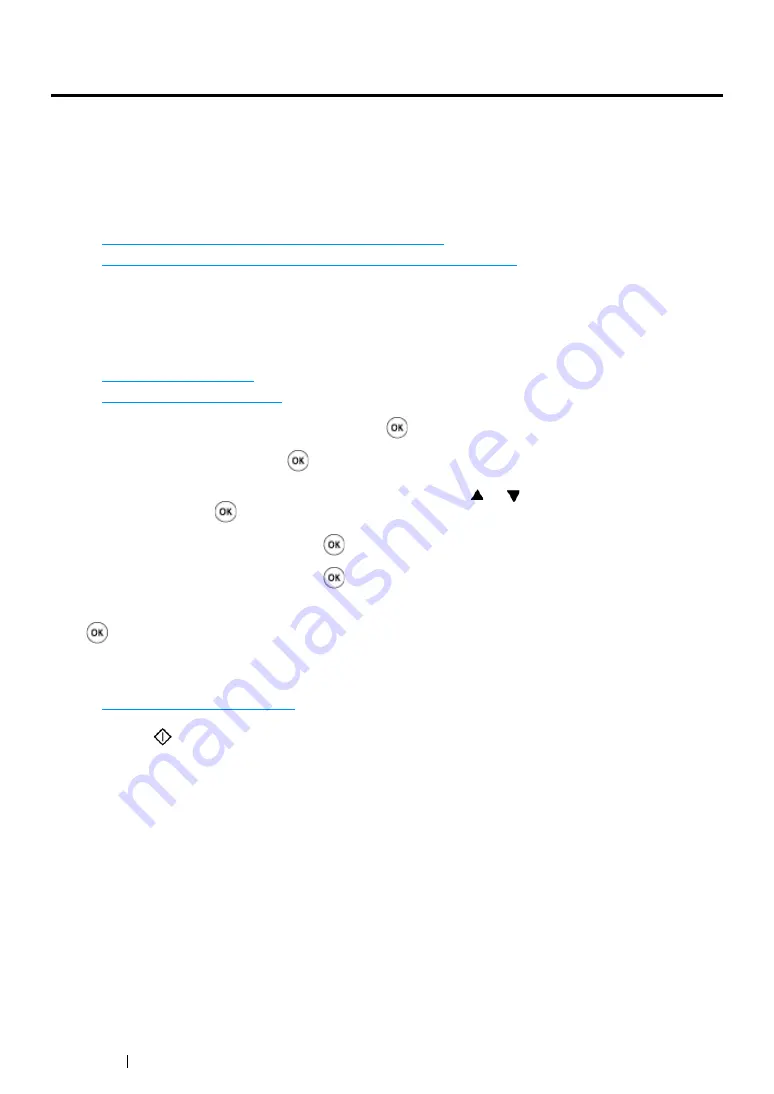
248
Faxing (DocuPrint CM215 f/CM215 fw Only)
Sending a Delayed Fax
The Delayed Start mode can be used to save scanned documents for transmission at a specified time
to take advantage of lower long distance rates.
1
Load the document(s) facing up with top edge in first into the ADF or place a single document
facing down on the document glass and close the document cover.
See also:
• "Loading an Original Document on the ADF" on page 241
• "Loading an Original Document on the Document Glass" on page 242
2
Press the
Fax
button.
3
Adjust the document resolution to suit your fax needs.
See also:
• "Resolution" on page 243
• "Lighten/Darken" on page 244
4
Select
Delayed Start
, and then press the
button.
5
Select
On
, and then press the
button.
6
Enter the start time using the numeric keypad or press the or button to select the start time,
and then press the
button.
7
Select
Fax to
, and then press the
button.
8
Select
Keypad
, and then press the
button.
9
Enter the fax number of the remote fax machine using the numeric keypad, and then press the
button.
You can also use speed dial or group dial numbers.
See also:
• "Automatic Dialing" on page 257
10
Press the
(
Start
) button.
Once the Delayed Start mode is activated, your printer stores all the documents to be faxed to its
memory and sends them at the specified time. After faxing in the Delayed Start mode is complete, the
data in the memory will be cleared.
Summary of Contents for DocuPrint CM215 b
Page 1: ...1 DocuPrint CM215 Series User Guide ...
Page 4: ...4 Preface ...
Page 32: ...32 Product Features ...
Page 42: ...42 Specifications ...
Page 66: ...66 Printer Management Software ...
Page 126: ...126 Printer Connection and Software Installation ...
Page 168: ...168 Printing Basics ...
Page 192: ...192 Copying ...
Page 272: ...272 Faxing DocuPrint CM215 f CM215 fw Only ...
Page 330: ...330 Troubleshooting 4 Lower the levers to their original position 5 Close the rear cover ...
Page 333: ...Troubleshooting 333 7 Lower the levers to their original position 8 Close the rear cover ...
Page 380: ...380 Troubleshooting ...
Page 406: ...406 Maintenance ...
Page 410: ...410 Contacting Fuji Xerox ...
Page 415: ...Index 415 Y Your Fax Number 268 286 ...
Page 416: ...416 Index ...
Page 417: ......
















































