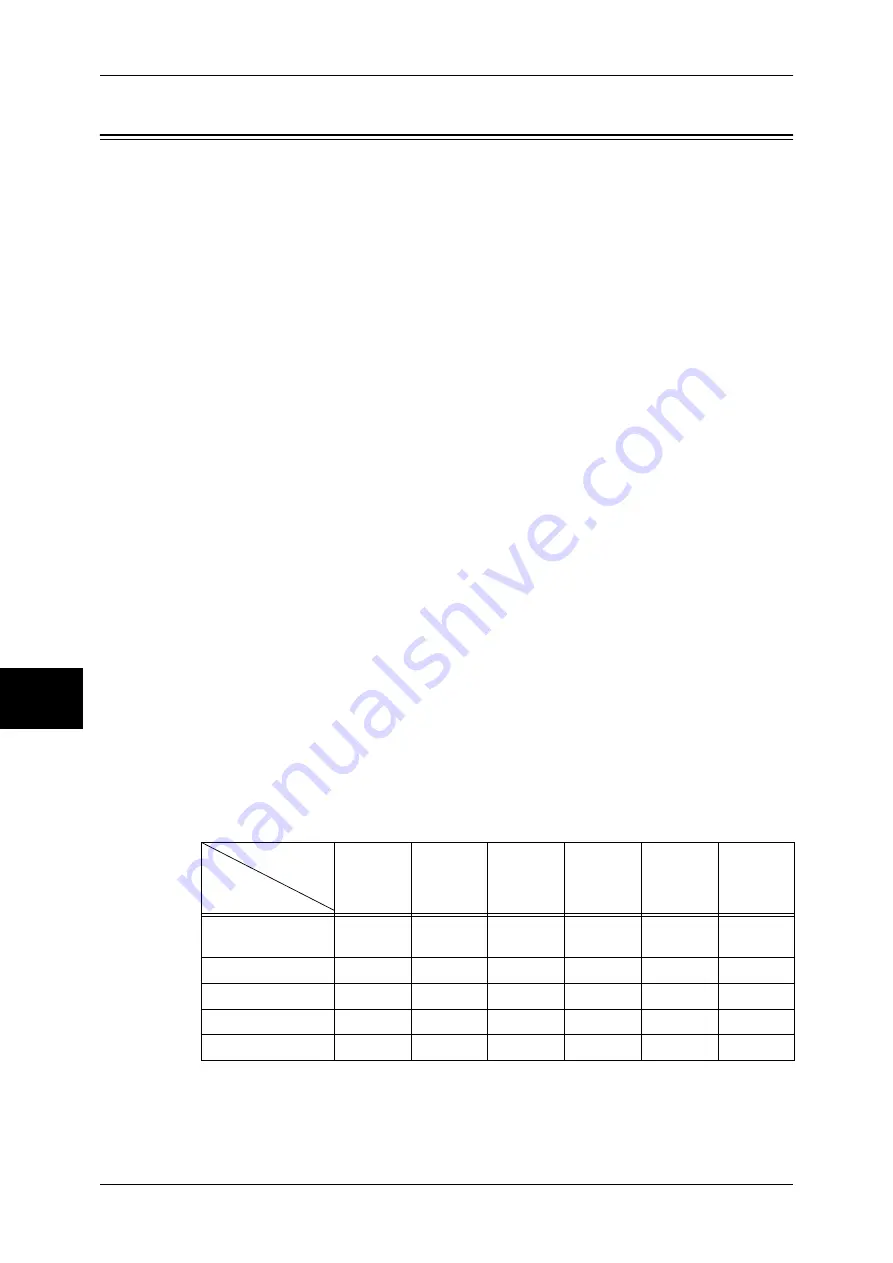
6 Send from Mailbox
60
Send from Mailbox
6
Configuring/Starting Job Flow
Job flow is a feature for executing a series of registered actions.
Documents stored in mailboxes can be targets of a job flow sheet. Two methods are
provided to start a job flow sheet: 1) automatically select a job flow sheet when a
document is stored in a mailbox, and 2) manually select a job flow sheet that processes
documents stored in a mailbox.
To start a job flow automatically, you must make a link with a mailbox and a job flow
sheet in advance. Documents are automatically processed by the job flow sheet when
they are stored in the mailbox.
Important •
If the Authentication feature is not used, a job flow created in [Send from Mailbox] can only
be used/edited/duplicated/deleted through the mailbox where the job flow is created. This
type of job flow is not displayed on the [Job Flow Sheets] screen. When using the
Authentication feature, job flows whose owners are authenticated are displayed on the [Job
Flow Sheets] screen.
Features that can be registered are listed below.
Forward
Multiple forwarding recipients can be configured for each forwarding method.
z
FTP
Forwards via FTP. Up to 2 recipients can be specified.
z
SMB
Forwards via SMB. Up to 2 recipients can be specified.
z
Mail
Forwards via E-mail. Up to 100 recipients can be specified.
z
Fax
Forwards via fax. Up to 100 recipients can be specified.
z
iFax Transmission
Forwards via iFax. Up to 100 recipients can be specified.
Prints documents in a mailbox.
Some features are unavailable depending on the store type of the document.
O: Available
X: Not available
U
: Available depending on the System Administration mode settings
*1 Load an A4 document in landscape orientation when TIFF-S has been selected for iFax forwarding profile. Loading
the document in portrait orientation will reduce the size of the iFax image.
*2 Even if you have set to delete documents after printing, a printed document in a mailbox will not be deleted if the
Output
Input
Fax
iFax
Trans-
mission
*1
FTP
SMB
Fax Documents for
Private Polling
O
O
O
O
O
O
Scanning
O
O
O
O
O
O
Fax to Mailbox
O
*2
O
O
O
O
O
iFax Received
O
O
U
U
O
O
Print Stored
X
X
X
X
X
X
Summary of Contents for ApeosPort-II C2200
Page 1: ...ApeosPort II C4300 C3300 C2200 ApeosPort Function Guide...
Page 5: ...Table of Contents 3 11 Job Status 129 Job Status Screens 130 Job Status Overview 132...
Page 6: ......
Page 22: ...3 Copy 20 Copy 3 Copy Feature List This section describes items in the copy feature...
Page 34: ...3 Copy 32 Copy 3...
Page 40: ...4 Fax 38 Fax 4...
Page 54: ...5 Scan 52 Scan 5...
Page 66: ...6 Send from Mailbox 64 Send from Mailbox 6...
















































