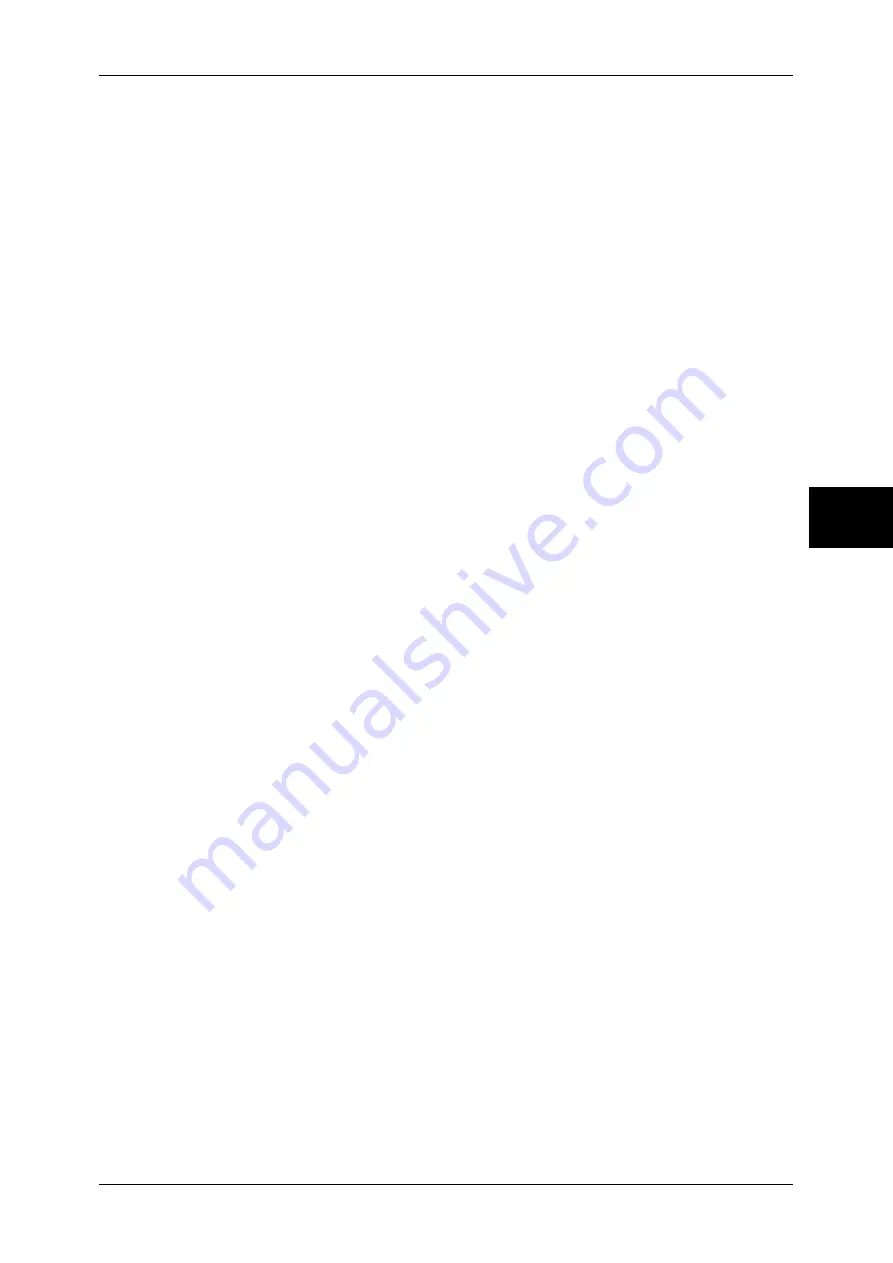
Differences in the Copy Feature
27
Copy
3
Covers
You can attach a cover to a booklet.
z
No Covers
No cover is added.
z
Blank Covers
A blank sheet of paper is attached as the cover.
z
Printed Covers - 2 Sided
The first and second pages of the document are copied on both sides of the cover.
z
Printed Cover - Print Outside
The first page of the document is copied on the front side of the cover.
Last Original as Back Cover
The last page of the original is used as the back cover of the booklet. Select the check
box to use the last page as the back cover. When using [Subsets] to separate booklets,
the cover will be made on the last page of the last subset.
Note
•
Depending on the number of pages in the original, a blank sheet may be inserted before the
last page.
Binding Shift
Displays the [Booklet Creation - Binding Shift] screen.
You can set the width of Binding Shift within the range from 0 to 50 mm in 1mm
increments.
Divide Output
Displays the [Booklet Creation - Divide Output] screen.
When you have a large number of originals, the originals are divided to create subsets
to reduce the thickness of each booklet. The machine folds copies in half, and piles
them up to form a booklet. This feature can be set to from 1 to 50 pages in 1 page
increments.
Note
•
When specifying [Folding], set the dividing number of sheets in the range from 1 to 15.
Finishing
Displays the [Booklet Creation - Finishing] screen.
When a C Finisher with Booklet Maker is installed, [Folding] and [F Stapling]
are selectable.
z
Off
No Finishing is carried out.
z
Folding
Outputs copies folded in half.
z
F Stapling
Outputs copies that are folded in half and stapled at the center.
Summary of Contents for ApeosPort-II C2200
Page 1: ...ApeosPort II C4300 C3300 C2200 ApeosPort Function Guide...
Page 5: ...Table of Contents 3 11 Job Status 129 Job Status Screens 130 Job Status Overview 132...
Page 6: ......
Page 22: ...3 Copy 20 Copy 3 Copy Feature List This section describes items in the copy feature...
Page 34: ...3 Copy 32 Copy 3...
Page 40: ...4 Fax 38 Fax 4...
Page 54: ...5 Scan 52 Scan 5...
Page 66: ...6 Send from Mailbox 64 Send from Mailbox 6...
















































