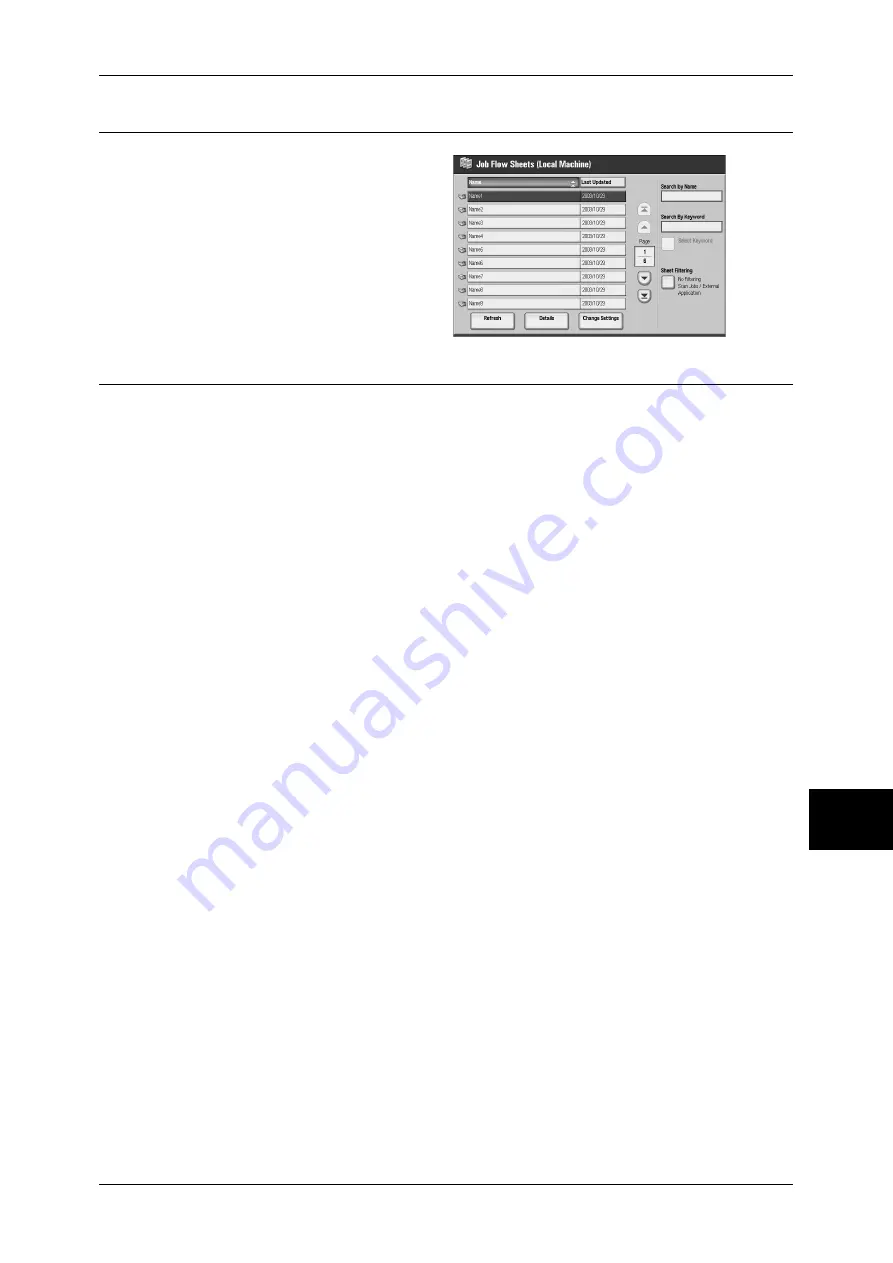
Job Flow Procedure
73
Jo
b Flo
w
Sh
ee
ts
8
Step 3 Confirming/Changing the Job Flow Sheet
1
Select a job flow sheet.
2
To see the details, select [Details].
To change the settings, select
[Change Settings].
For information on checking/changing job
flow settings, refer to “Selecting/Changing
a Job Flow Sheet” (P.74).
Step 4 Starting the Job Flow Sheet
1
Load the originals.
Note
•
A job flow sheet with application linkage does not require loading documents.
2
Press the <Start> button.
Important •
After executing the job flow, print the job history report to check the result. For information on
the job history report, refer to “Print Report/List” of “Billing Meter/Print Report” under
“Chapter 12 Machine Status” in the User Guide.
Summary of Contents for ApeosPort-II C2200
Page 1: ...ApeosPort II C4300 C3300 C2200 ApeosPort Function Guide...
Page 5: ...Table of Contents 3 11 Job Status 129 Job Status Screens 130 Job Status Overview 132...
Page 6: ......
Page 22: ...3 Copy 20 Copy 3 Copy Feature List This section describes items in the copy feature...
Page 34: ...3 Copy 32 Copy 3...
Page 40: ...4 Fax 38 Fax 4...
Page 54: ...5 Scan 52 Scan 5...
Page 66: ...6 Send from Mailbox 64 Send from Mailbox 6...
















































