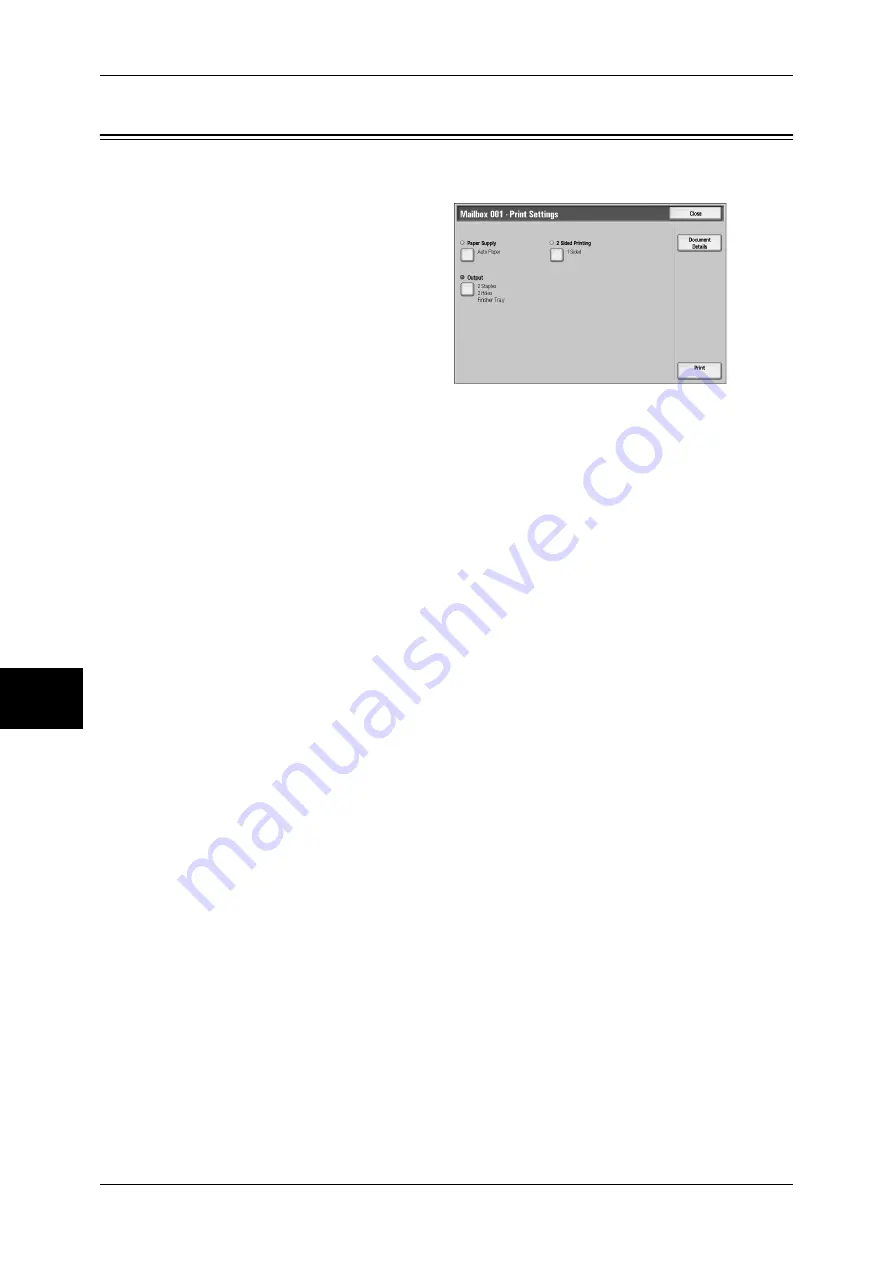
6 Send from Mailbox
58
Send from Mailbox
6
Printing Documents in a Mailbox
You can print selected documents in a mailbox.
1
On the [Document List] screen,
select documents.
2
Select any item.
Enter the number of copies using
the numeric keypad, if necessary.
3
Click [Print].
Configure the Print settings.
Paper Supply
Allows you to select paper.
2 Sided Printing
Allows you to set 2-sided printing.
Output
Allows you to set stapling, hole punching, and output trays.
For examples of the settings of stapling and hole punching, refer to “[Mailbox - Print Settings] Screen”
of “Printing/Deleting Documents in the Mailbox” under “Chapter 6 Send from Mailbox” in the User
Guide.
Document Details
Displays the [Document Details] screen. Select a document from the list to check its
preview image.
For details on previewing a document, refer to "Checking Document Details" (P.57).
Note
•
Some models require an optional package to use this feature. For more information, contact
our Customer Support Center.
Batch Print
Configure the Batch Print settings.
Batch Print allows you to print multiple documents as one document. The Documents
are bound in selected order.
Note
•
For 2-sided printing, the last page becomes blank when the total number of printed pages is
odd. For printing of multiple documents, a blank page is inserted after the final page of each
document.
•
If mixed size documents are included in the multiple documents, the documents may be
printed in improper orientation.
•
[Batch Print] is not available while interrupting another job.
•
[Batch Print] is not available for fax/iFax documents such as confidential polling reserved
documents, fax confidential reception documents, and iFax confidential reception
documents. If fax/iFax documents are included in the selected documents, the fax/iFax
documents are not printed. Only scan/print documents are printed.
Paper Supply
Allows you to select paper.
Summary of Contents for ApeosPort-II C2200
Page 1: ...ApeosPort II C4300 C3300 C2200 ApeosPort Function Guide...
Page 5: ...Table of Contents 3 11 Job Status 129 Job Status Screens 130 Job Status Overview 132...
Page 6: ......
Page 22: ...3 Copy 20 Copy 3 Copy Feature List This section describes items in the copy feature...
Page 34: ...3 Copy 32 Copy 3...
Page 40: ...4 Fax 38 Fax 4...
Page 54: ...5 Scan 52 Scan 5...
Page 66: ...6 Send from Mailbox 64 Send from Mailbox 6...






























