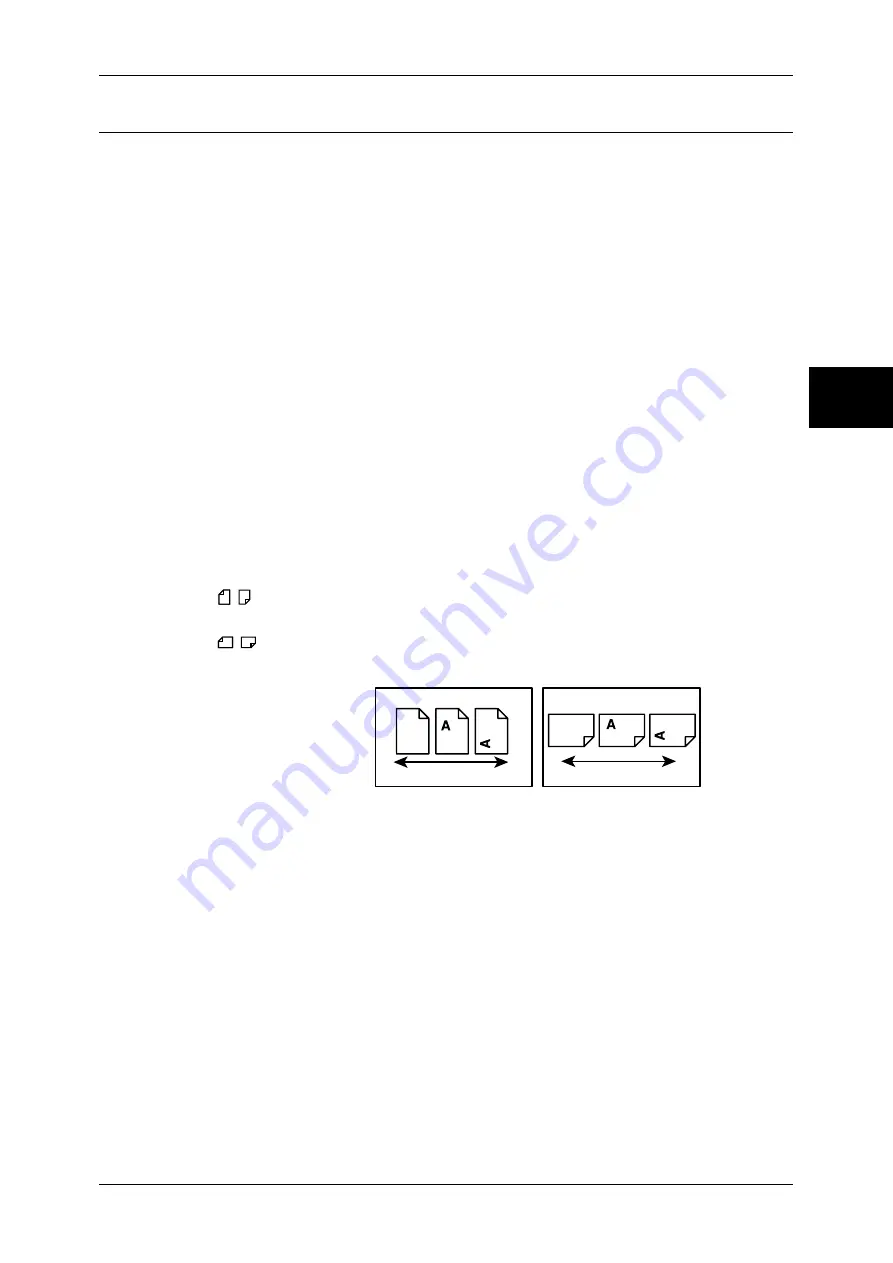
Using This Guide
9
Before Using the Machine
1
Conventions
z
In this document, “Computer” refers to a personal computer or workstation.
z
The screen images that are used in this guide are based on the machine
configuration with the various options. Some of the items in the screen images may
not be displayed or there may be features that cannot be used depending on the
machine configuration.
z
The following icons are used in this guide.
Important
Indicates important information that you should read.
Note
Indicates additional information on operations or features.
z
The following conventions are used in this guide:
" "
: A cross-reference included in this guide.
" "
: Refers to names of CD-ROM, features, and touch screen
messages and input text.
[ ]
: Refers to folders, files, applications, button or menu names
displayed in the touch screen, as well as the names of menus,
commands, windows, or dialog boxes displayed on the
computer screen and their buttons and menu names.
< > button:
Indicates a hardware button on the computer.
< > key:
Indicates a key on the keyboard of the computer.
z
Orientation of documents or paper is described in this guide as follows:
, ,Long Edge Feed (LEF) : Loading with one of the long edges of the document
or paper.
,
,Short Edge Feed (SEF): Loading with one of the short edges of the document
or paper.
LEF Orientation
SEF Orientation
Paper feed direction
Paper feed direction
Summary of Contents for ApeosPort-II C2200
Page 1: ...ApeosPort II C4300 C3300 C2200 ApeosPort Function Guide...
Page 5: ...Table of Contents 3 11 Job Status 129 Job Status Screens 130 Job Status Overview 132...
Page 6: ......
Page 22: ...3 Copy 20 Copy 3 Copy Feature List This section describes items in the copy feature...
Page 34: ...3 Copy 32 Copy 3...
Page 40: ...4 Fax 38 Fax 4...
Page 54: ...5 Scan 52 Scan 5...
Page 66: ...6 Send from Mailbox 64 Send from Mailbox 6...












































