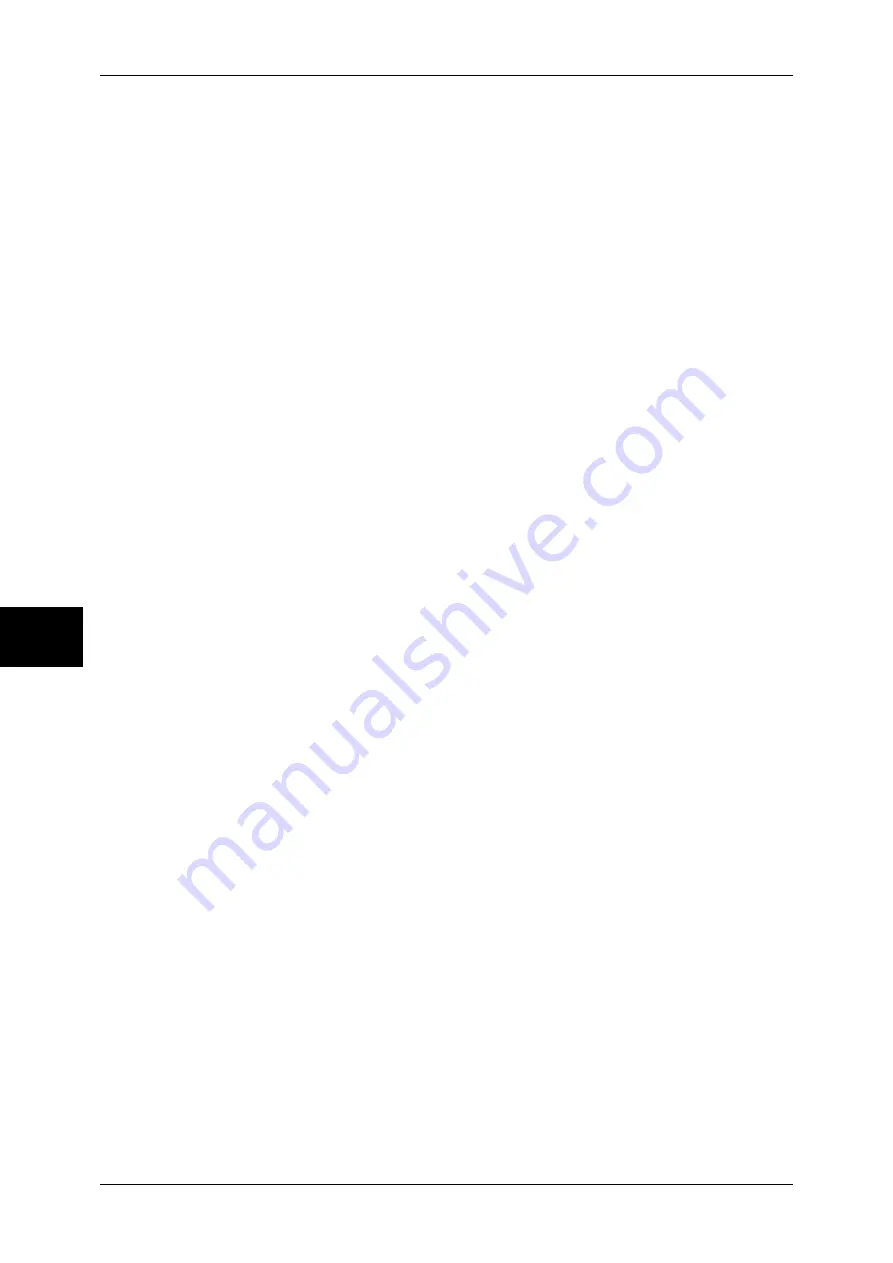
5 Scan
46
Sc
an
5
Single-page TIFF
Saves each page as a TIFF file.
JPEG
Saves as a JPEG file. When either [Color] or [Grayscale] is selected for [Output Color],
configure the image compression method. You can also configure the compression
ratio with [Image Compression] in the [Output Format] screen.
Saves as a PDF file.
Important •
The version of output PDF files is Adobe® Acrobat® 4.0 (PDF 1.3).
DocuWorks
Saves as a DocuWorks file.
PDF High Compression
Saves as a PDF file with a high compression rate.
DocuWorks High Compression
Saves as a DocuWorks file with a high compression rate.
When selecting [DocuWorks High Compression], you can create thumbnail images of
the scanned data.
Important •
Creating thumbnail images increases the size of the output data. Check the size before you
send it by E-mail.
•
DocuWorks 5.0.x and earlier versions (including trial version) do not support high-
compressed DocuWorks files.
Note
•
To browse or print an output DocuWorks file on a computer, one of the following software is
required.
- DocuWorks 6.0 or later
- DocuWorks Viewer Light 5.1 or later
- DocuWorks Viewer Light for Web 5.1 or later
PDF Security
Allows you to configure security on the data saved as a PDF file to prevent
unauthorized access.
The [File Format - PDF Security] screen appears.
Refer to "[File Format - PDF Security] Screen" (P.47).
DocuWorks Security
Allows you to configure security on the data saved as a DocuWorks file to prevent
unauthorized access.
The [File Format - DocuWorks Security] screen appears.
Refer to "[File Format - DocuWorks Security] Screen" (P.48).
DocuWorks Signature
The [File Format - DocuWorks Signature] screen appears.
A digital signature added to a file enables to detect alterations in the file, or prevent
impersonation of the sender.
z
Off
No digital signature is added.
Summary of Contents for ApeosPort-II C2200
Page 1: ...ApeosPort II C4300 C3300 C2200 ApeosPort Function Guide...
Page 5: ...Table of Contents 3 11 Job Status 129 Job Status Screens 130 Job Status Overview 132...
Page 6: ......
Page 22: ...3 Copy 20 Copy 3 Copy Feature List This section describes items in the copy feature...
Page 34: ...3 Copy 32 Copy 3...
Page 40: ...4 Fax 38 Fax 4...
Page 54: ...5 Scan 52 Scan 5...
Page 66: ...6 Send from Mailbox 64 Send from Mailbox 6...
















































