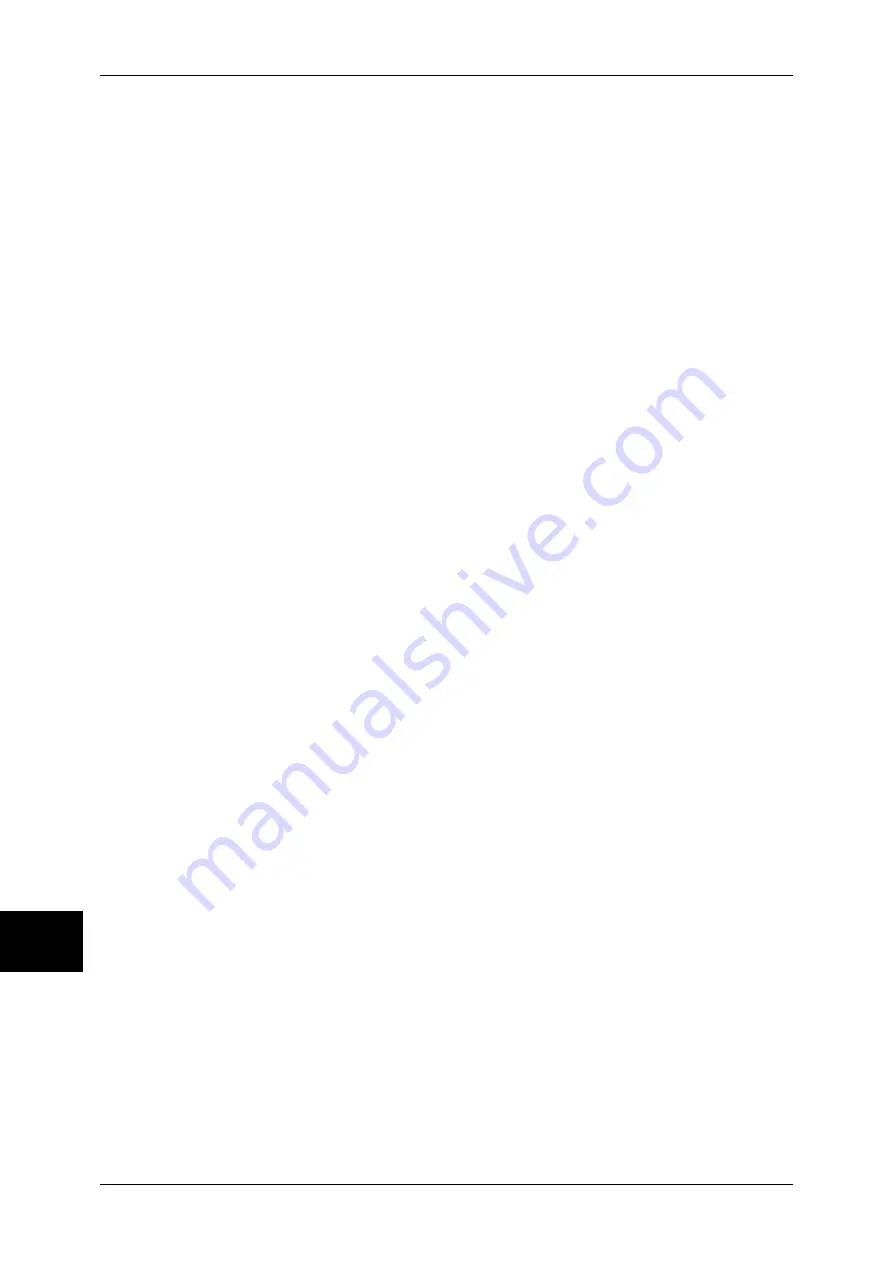
10 System Settings
124
Sy
st
em
S
e
ttin
gs
10
Address Number
Specify an address by address number. Enter the address number with the numeric
keypad, and select [Save]. The specified address appears in [Recipient Name/E-mail
Address] in the [Send as iFax] screen.
New Recipient
Specify a new address. Select the item you want to change, and select [Change
Settings] to set. The specified address appears in [Recipient Name/E-mail Address] in
the [Send as iFax] screen.
Delete Recipient
Deletes all information for the selected address.
Change Settings
Confirm or change the selected recipient.
For information on the settings, refer to “Address Book (Address Number)” of “Setup Menu” under
“Chapter 10 System Settings” in the User Guide.
Encryption
Set whether to enable or disable the encryption feature.
Note
•
To enable encryption, select [On] before specifying an address. [On] will be disabled after an
address is specified.
Digital Signature
Select whether to enable or disable the digital signature feature.
iFax Profile
Select an iFax profile format.
An iFax profile is an agreement between transmitting and receiving iFax machines that
limit image resolution, paper size, and other attributes.
iFax Comment (Mail Contents)
Enter an iFax message using the keyboard displayed.
Send as E-mail
Specify the recipients for e-mail transmission.
You can specify a total of up to 100 addresses, either selecting from the address book
or by direct input.
Note
•
If [On] has been selected for [Encryption], you cannot specify a recipient by selecting [New
Recipient].
•
If selecting [On] for [Encryption] in the [Detailed Settings] screen, enable this item before
specifying the recipients. You cannot select [On] for [Encryption] after specifying the
recipients.
Address Book
The recipients can be specified from address book. The specified address appears in
[Recipient Name/E-mail Address] in the [Send as E-mail] screen.
New Recipient
Specify a new address. Select the item you want to change, and select [Change
Settings] to set. The specified address appears in [Recipient Name/E-mail Address] in
the [Send as E-mail] screen.
Summary of Contents for ApeosPort-II C2200
Page 1: ...ApeosPort II C4300 C3300 C2200 ApeosPort Function Guide...
Page 5: ...Table of Contents 3 11 Job Status 129 Job Status Screens 130 Job Status Overview 132...
Page 6: ......
Page 22: ...3 Copy 20 Copy 3 Copy Feature List This section describes items in the copy feature...
Page 34: ...3 Copy 32 Copy 3...
Page 40: ...4 Fax 38 Fax 4...
Page 54: ...5 Scan 52 Scan 5...
Page 66: ...6 Send from Mailbox 64 Send from Mailbox 6...


























