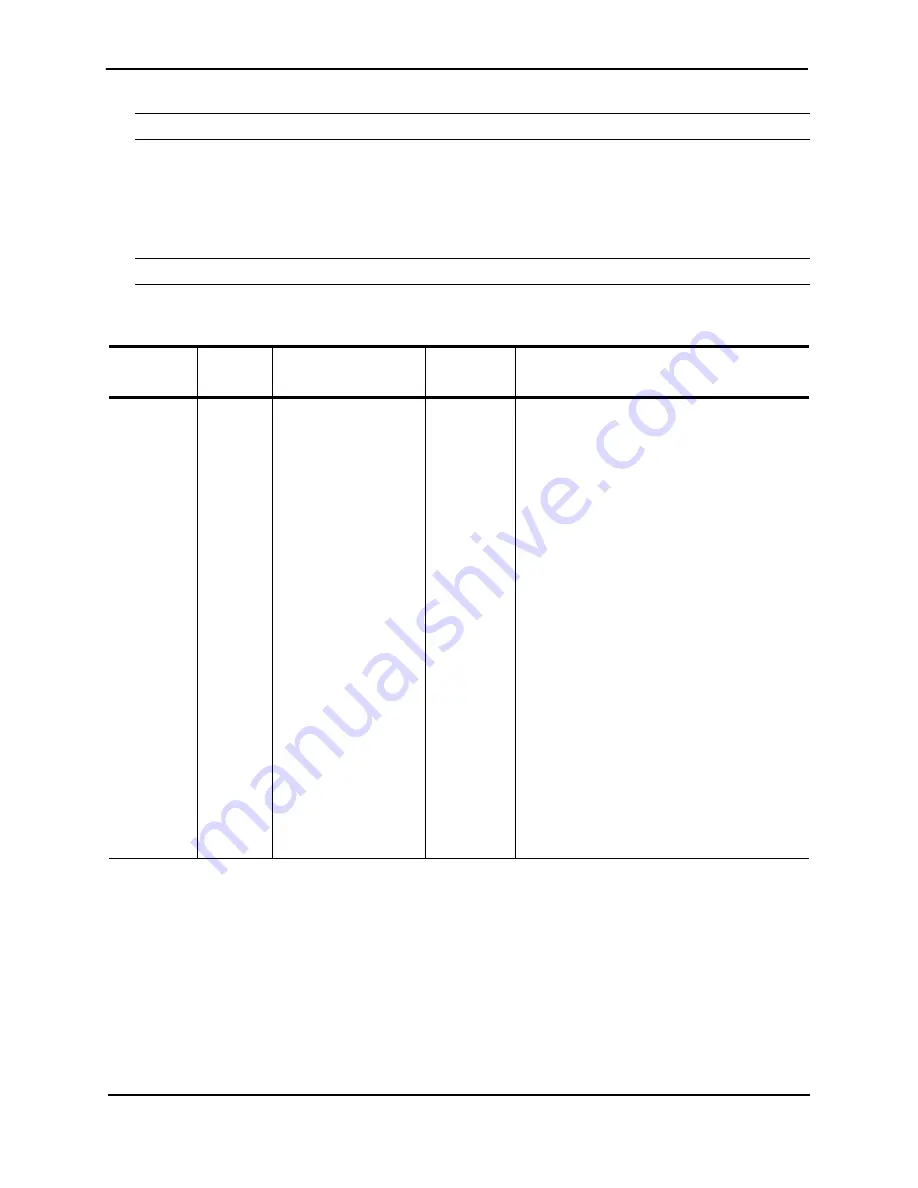
FastIron Hardware Installation Guide for the FSX, FSX 800, and FSX 1600
4 - 10
© 2008 Foundry Networks, Inc.
December 2008
NOTE:
If you address the ping to the IP broadcast address, the device lists the first four responses to the ping.
Observing LEDs
After you install the network cables, you can observe certain LEDs to determine if the network connections are
functioning properly. Table 4.2 outlines the LEDs related to the network connections, the desired state of each
LED, possible abnormal states of each LED, and what to do if an LED indicates an abnormal state.
NOTE:
Some modules use combined link and activity LEDs.
Table 4.2: Network Connection-Related LED States
LED
Desired
State
Meaning
Abnormal
State
Meaning/Action
Link
On
(Green)
A link is established
with the remote port.
Off
A link is not established with the remote port.
You can do the following:
•
Verify that the connection to the other
network device has been properly made.
Also, make certain that the other network
device is powered on and operating
correctly.
•
Verify that the transmit port on the
Foundry device is connected to the
receive port on the other network device,
and that the receive port on the Foundry
device is connected to the transmit port
on the other network device. If you are not
certain, remove the two cable connectors
from the port connector and reinsert them
in the port connector, reversing their
order.
•
Dust may have accumulated in the cable
connector or port connector. For
information about cleaning the
connectors, see “Cleaning Fiber Optic
Modules” on page 4-8.
•
If the other actions don’t resolve the
problem, try using a different port or a
different cable.
















































