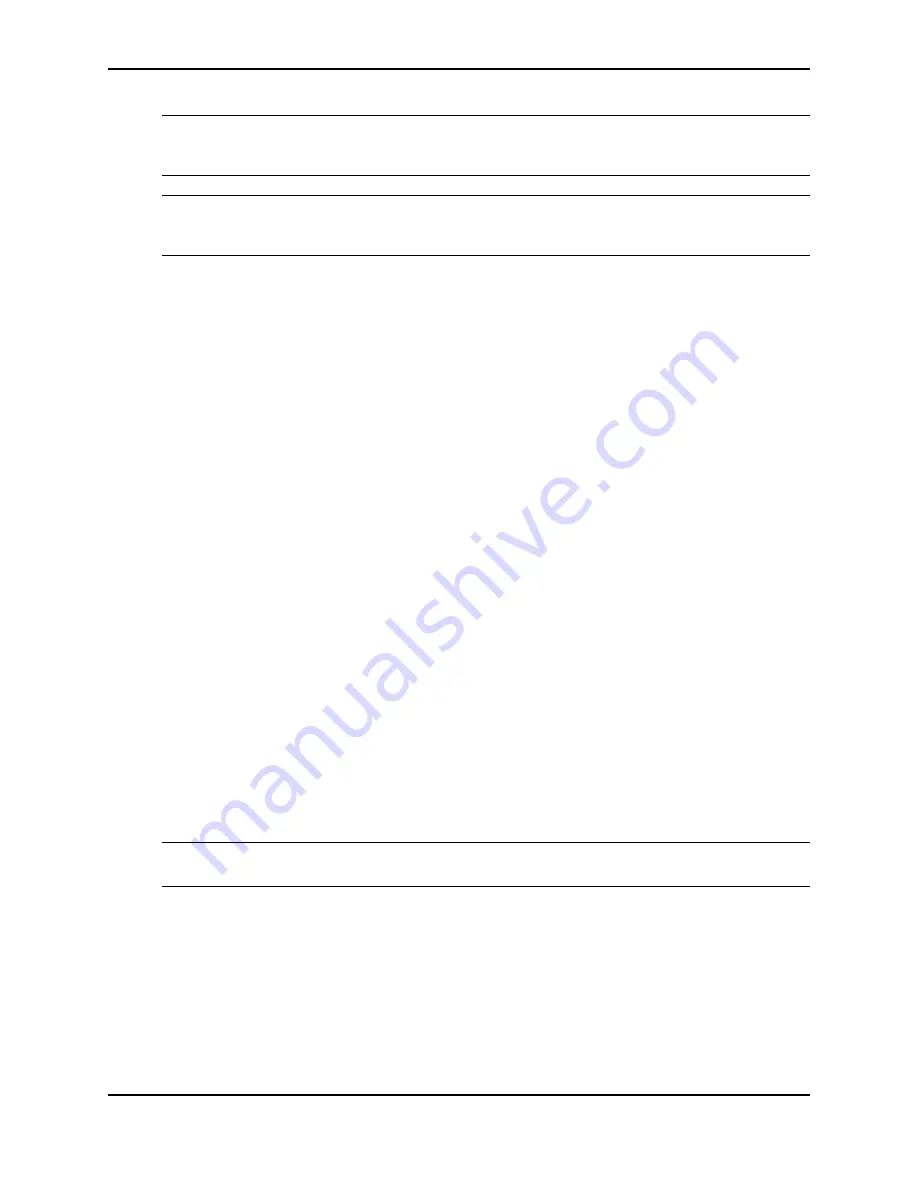
Layer 3 Upgrade Procedures
December 2008
© 2008 Foundry Networks, Inc.
A - 11
CAUTION:
Make sure you insert the DIP key so that lead pin 1 goes into the correct hole as shown in the
appropriate illustration. If you accidentally insert the DIP key backwards, the device will not work and may be
damaged when you power it on.
CAUTION:
Do not push too hard. If the DIP key does not readily go into the DIP socket, stop pushing and
verify that the lead pins are straightened and properly aligned over the holes, straighten any lead pins that
need straightening, then try again.
5.
Re-assemble the device as follows.
•
Slide the management module in along the card guide until the ejectors on either side of the module
move close to the module front panel.
•
Push the ejectors toward the center of the module. This action will fully seat the module in the backplane.
•
Use a Phillips-head screwdriver to tighten the two screws at either end of the management module’s front
panel.
6.
Re-insert the power cable(s) to power on the device, if applicable.
7.
Install the software as instructed in the following section.
Software Installation
Use the instructions in this section to install the software after installing a Layer 3 upgrade DIP key.
Before Installing the Software
Note the following prior to installing the software:
•
The device must have an IP address. If the device does not already have an IP address, configure one by
entering the
ip address
<ip-addr> <ip-mask> or
ipv6 address
<ipv6-prefix>/<prefix-length> command at the
global CONFIG level of the CLI for Layer 2 images, or at the Interface level of the CLI for base Layer 3 and full
Layer 3 images. For more detailed instructions, see the
Foundry FastIron Configuration Guide
.
•
If an incorrect DIP key or no DIP key is installed, the switch will boot up on the Layer 2 or base Layer 3
software image. It will not boot up on the full Layer 3 software image.
•
Except for IPv6 host and management features, the DIP key part number
SX-FIL3U-6-IPV6
requires software
release 04.1.00 or higher to run the supported IPv6 routing protocols and features.
•
Before removing a DIP key (if you are not going to replace it with another one), Foundry recommends that you
first install the Layer 2 or base Layer 3 software image, since the system will not boot up on the full Layer 3
software image after a DIP key is removed. If desired, prior to removing the DIP key, enter the
boot system
tftp
CLI command into the startup configuration to allow the system to boot the Layer 2 or base Layer 3
software image from a TFTP server. Alternatively, you could enter the
boot system tftp
command from the
boot monitor.
NOTE:
To reboot the device from a TFTP server through a
fiber
connection, use the CLI command
boot
system tftp <ip-address> <filename> fiber-port
.
Installing the Software
1.
Copy the Layer 3 software from the CD-ROM (included with the upgrade kit) onto a TFTP server to which the
device has network access. If you are not sure which software image file is the one you want to install, see
the Release Notes on the CD-ROM.
2.
If you normally boot the device from the primary or secondary flash, continue with this step. Otherwise, skip
to Step 5.
Enter the following command at the Privileged EXEC level of the CLI to copy the Layer 3 software from the
TFTP server onto the device:






























