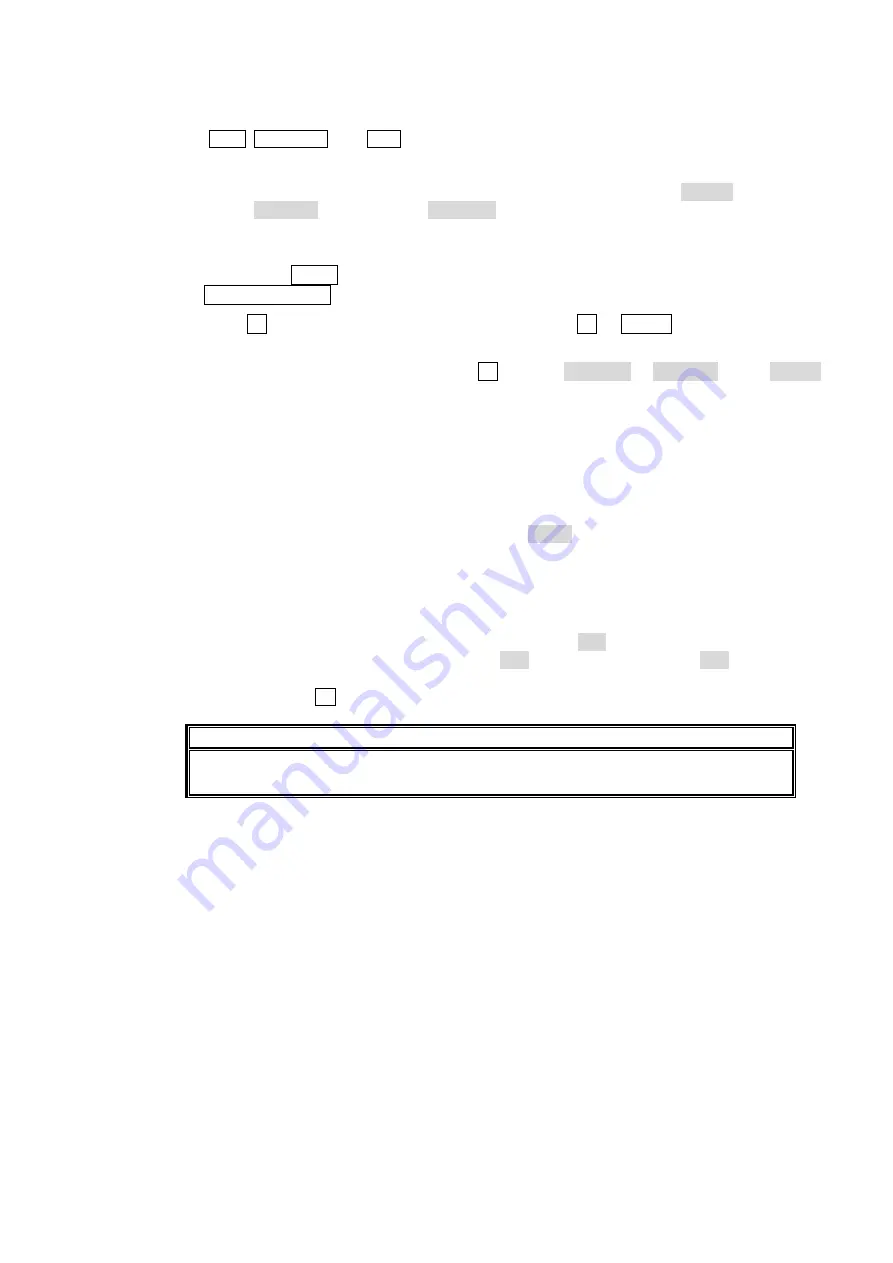
43
DVE Transition Direction Control
Like WIPE patterns, DVE patterns also enable the transition direction to be changed using
the NOR, NOR/REV, and REV buttons in the transition section.
Additionally, in case of DVE patterns the transition direction can be also changed using the
menu. This feature allows you to modify or fine-tune a DVE pattern in the reverse way at a
keyframe level. To set a DVE transition direction to reverse, change the KF DIR item of DVE
MODE to REVERS (reverse) from NORMAL in the SETUP - DVE SETUP menu as shown
below. Once the transition direction is set to reverse in the menu, pattern icons both in the
menu and the transition section will be changed to the reverse ones.
Press the SHIFT button in the menu select section to light on. Then press the
STATUS(SETUP) button to display the SETUP top menu.
Turn F1 to select the cursor to DVE SETUP. Press F1 or DOWN button to display the
SETUP-DVE SETUP menu.
In the SETUP-DVE SETUP menu turn F2 to select NORMAL or REVERS for the KF DIR
item.
Endpoint Processing for DVE Transitions
In DVE operations, differences in video delay when entering and exiting DVE effects can
cause the video to appear choppy. This choppiness can be reduced by menu setting so that
the DVE effect always exits at the transition start and end points. (Note that, however, trails
and certain other transitions must fade simultaneously with the end of the transition.)
Endpoint processing is turned on and off by the EDGE item of the DVE MODE line in the
SETUP-DVE SETUP menu.
PRESET PATTERN CROP
Preset crop settings (trimming) can be made for all DVE preset patterns. In addition to
uniform cropping on the top, bottom, left, and right (ALL item), cropping can also be
performed separately for the top and bottom (T+B item) and right and left (L+R item). These
settings are made P PAT CROP line in the SETUP - DVE SETUP menu. After completing the
settings, press the
F
5 control to confirm the settings.
IMPORTANT
Individual crop settings can also be made for each DVE pattern in the DVE MODIFY
menu. For details, see section 9-4-3 “CROP.”
DVE FILTER MODE (DVE Ver.2.05)
The anti-aliasing filter is applied to the input video signals before processing the DVE effects.
Two levels of filtering are selectable: MODE1 and MODE2. Select a suitable mode for your
images. (See below.)
MODE1:
A stronger anti-alias filter. It smoothes out rough edges or jaggies that often
appear on the edges of 3D geometry resizes to improve the downscaling results.
It works best with flat-color and sharp-edged images such as animations or color
bars.
MODE2: A soft anti-alias filter. It also reduces color aliasing in images, however,,
maintains good image sharpness. It is suitable for soft images such as
landscapes.






























