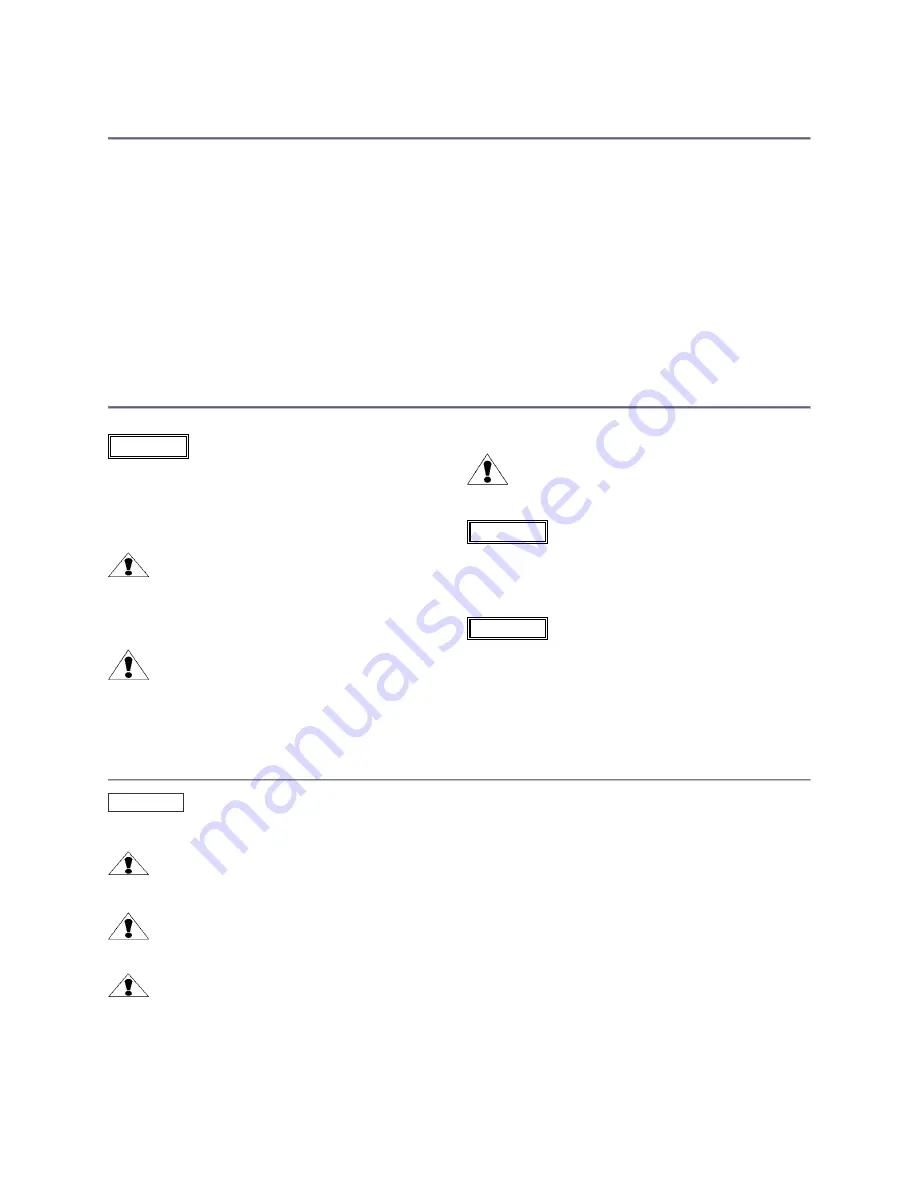
Operators Safety Summary
The general safety information in this summary is for operating personnel.
Do Not Remove Covers or Panels
There are no user-serviceable parts within the unit. Removal of the top
cover will expose dangerous voltages. To avoid personal injury, do not
remove the top cover. Do not operate the unit without the cover installed
.
Power Source
This product is intended to operate from a power source that will not
apply more than 240 volts rms between the supply conductors or
between both supply conductor and ground. A protective ground
connection by way of grounding conductor in the power cord is essential
for safe operation.
Grounding the Product
This product is grounded through the grounding conductor of the power
cord. To avoid electrical shock, plug the power cord into a properly wired
receptacle before connecting to the product input or output terminals.
A protective-ground connection by way of the grounding conductor in the
power cord is essential for safe operation.
Use the Proper Power Cord
Use only the power cord and connector specified for your product. Use
only a power cord that is in good condition. Refer cord and connector
changes to qualified service personnel.
Use the Proper Fuse
The internal power supply includes a fuse to protect the unit from
damage. Refer fuse replacement to qualified service personnel.
Do Not Operate in Explosive Atmospheres
To avoid explosion, do not operate this product in an explosive
atmosphere.
Terms In This Manual
Highlights an operating procedure, practice,
condition, statement, etc., which, if not strictly
observed, could result in injury to or death of
personnel.
NOTE Highlights an essential operating procedure,
condition or statement.
CAUTION
The exclamation point within an equilateral triangle is
intended to alert the user to the presence of important
operating and maintenance (servicing) instructions in the
literature accompanying the appliance.
AVERTISSEMENT!
Le point d´exclamation dans un triangle equilatéral signale
à alerter l´utilisateur qu´il y a des instructions d´operation
et d´entretien tres importantes dans la litérature qui
accompagne l´appareil
WARNING
VORSICHT
ein Ausrufungszeichen innerhalb eines gleichwinkeligen
Dreiecks dient dazu,
den Benutzer auf wichtige Bedienungs-und
Wartungsanweisungen in der Dem
Great beiliegenden Literatur aufmerksam zu machen.
The rear panel ON/OFF switch does not
disconnect the unit from input AC power. To facilitate disconnection of
AC power, the power cord must be connected to an accessible outlet
near the unit. Building Branch Circuit Protection: For 115 V use 20 A,
for 230 V use 8 A.
When theSmart View is used in the 230-volt mode, a UL listed
line cord rated for 250 volts at 15 amps must be used and
must conform to IEC-227 and IEC-245 standards. This cord
will be fitted with a tandem prong-type plug.
WARNING
WARNING
Terms As Marked on Equipment
Highlights an operating procedure, practice, condition, statement, etc., which, if not strictly observed, could result in injury to or
death of personnel.
CAUTION
The exclamation point within an equilateral triangle is intended to alert the user to the presence of important operating and
maintenance (servicing) instructions in the literature accompanying the appliance.
AVERTISSEMENT!
Le point d´exclamation dans un triangle equilatéral signale à alerter l´utilisateur qu´il y a des instructions d´operation et d´entretien
tres importantes dans la litérature qui accompagne l´appareil
VORSICHT
Ein Ausrufungszeichen innerhalb eines gleichwinkeligen Dreiecks dient dazu, den Benutzer auf wichtige Bedienungs-und
Wartungsanweisungen in der Dem Great beiliegenden Literatur aufmerksam zu machen.
NOTE This equipment has been tested and found to comply with the limits for a Class A digital device, pursuant to Part 15 of the FCC Rules. These
limits are designed to provide reasonable protection against harmful interference when the equipment is operated in a commercial environment. This
equipment generates, uses, and can radiate radio frequency energy and, if not installed and used in accordance with the instruction manual, may
cause harmful interference to radio communications. Operation of this equipment in a residential area is likely to cause harmful interference, in which
case the user will be required to correct the interference at the users own expense.
CAUTION




















