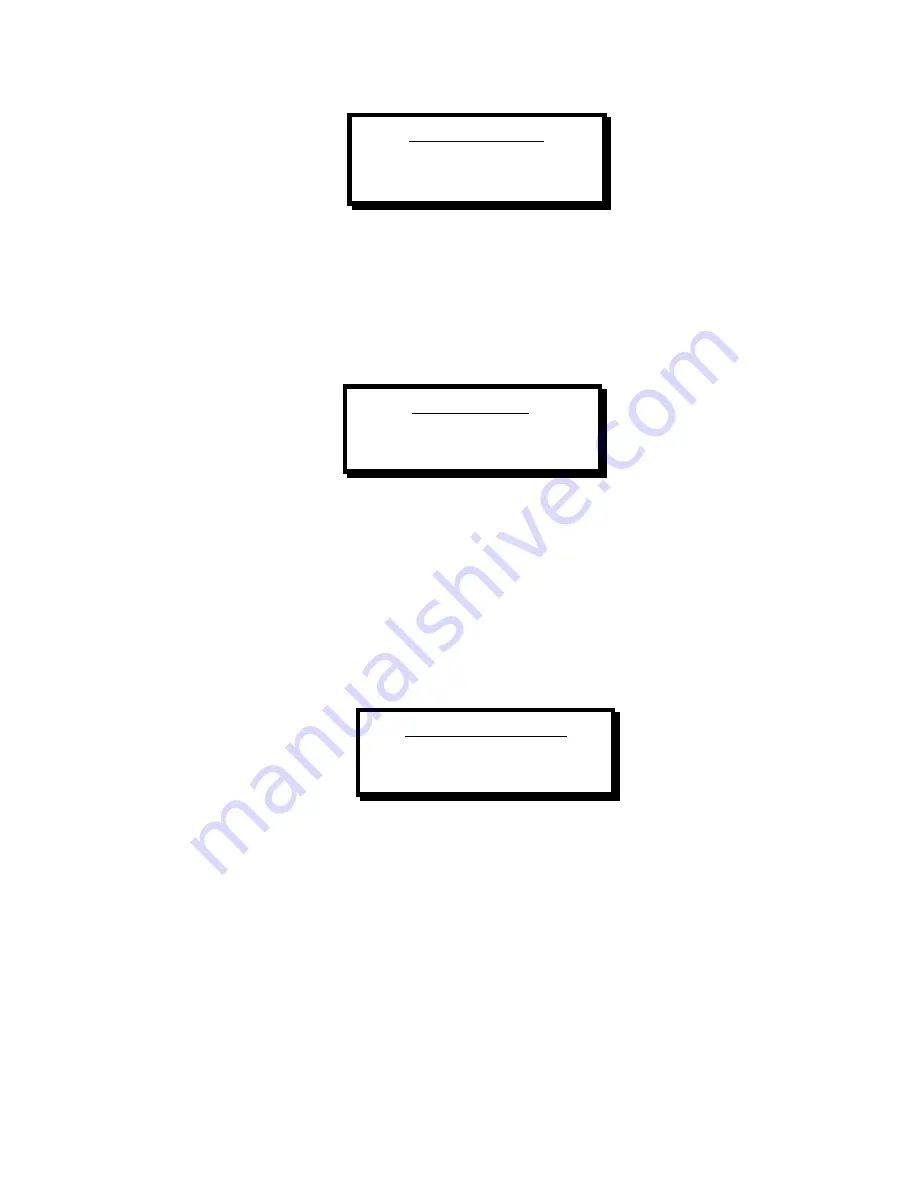
14 Smart
VIEW – Computer – to – Video Down Converter
Manual # 26-0109901-00 / Revision C
Component Video
RGB YUV
The currently selected setting is highlighted. Use the + and - buttons to change the selection and press SEL to save
the changes or ESC to cancel the changes. Pressing SEL or ESC will return to the Output Format Menu. The current
setting is displayed on the system status display.
Output Video Format: Sync on Green (On/Off)
Selecting SyncOnGrn by pressing the + and – buttons to highlight SyncOnGrn and pressing SEL displays the
following menu to control sync on green selections:
Sync on Green
Off On
The currently selected setting is highlighted. Use the + and - buttons to change the selection and press SEL to save
the changes or ESC to cancel the changes. Pressing SEL or ESC will return to the Output Format Menu. The system
status display will contain “SOG” when this feature is enabled.
Output Video Format: Video Blanking Standard ( Analog / D1 )
Selecting BlankStd by pressing the + and – buttons to highlight BlankStd and pressing SEL displays the following
menu to control the output video video blanking standard. SmartView supports only one output format, however the
analog video specification differs from the serial SDI specification in the number of active lines of video. This control
sets the desired video standard to either analog or SDI. The selected output will comply with the specified number of
active lines of video. The unselected option will have either one more or one less active line.
Video Blanking Std
Analog SDI(D1)
The currently selected setting is highlighted. Use the + and - buttons to change the selection and press SEL to save
the changes or ESC to cancel the changes. Pressing SEL or ESC will return to the Output Format Menu.
Genlock Input Source
Genlock is a term used to describe the process by which one video signal is synchronized to another of the same
timing and format. If desired, the SmartView outputs can be Genlocked to an externally applied RS-170A (CCIR) type
video signal with color burst. The output of the video sync generator utilized to drive the SmartView must be
connected to the BNC connector labeled GENLOCK located on the SmartView rear panel, bottom row, to the left of
the Y/C (s-video) connector. Adjustments have been provided within the GENLOCK Phase Adj menu to allow the
phase of the output horizontal sync and color sub carrier to be adjusted with respect to the input Genlock signal.
These adjustments allow the user to compensate for delays inherent in different system configurations. To configure
the SmartView to Genlock, a Genlock source must be connected prior to enabling GENLOCK. If no source is
connected, the output will behave erratically.






























